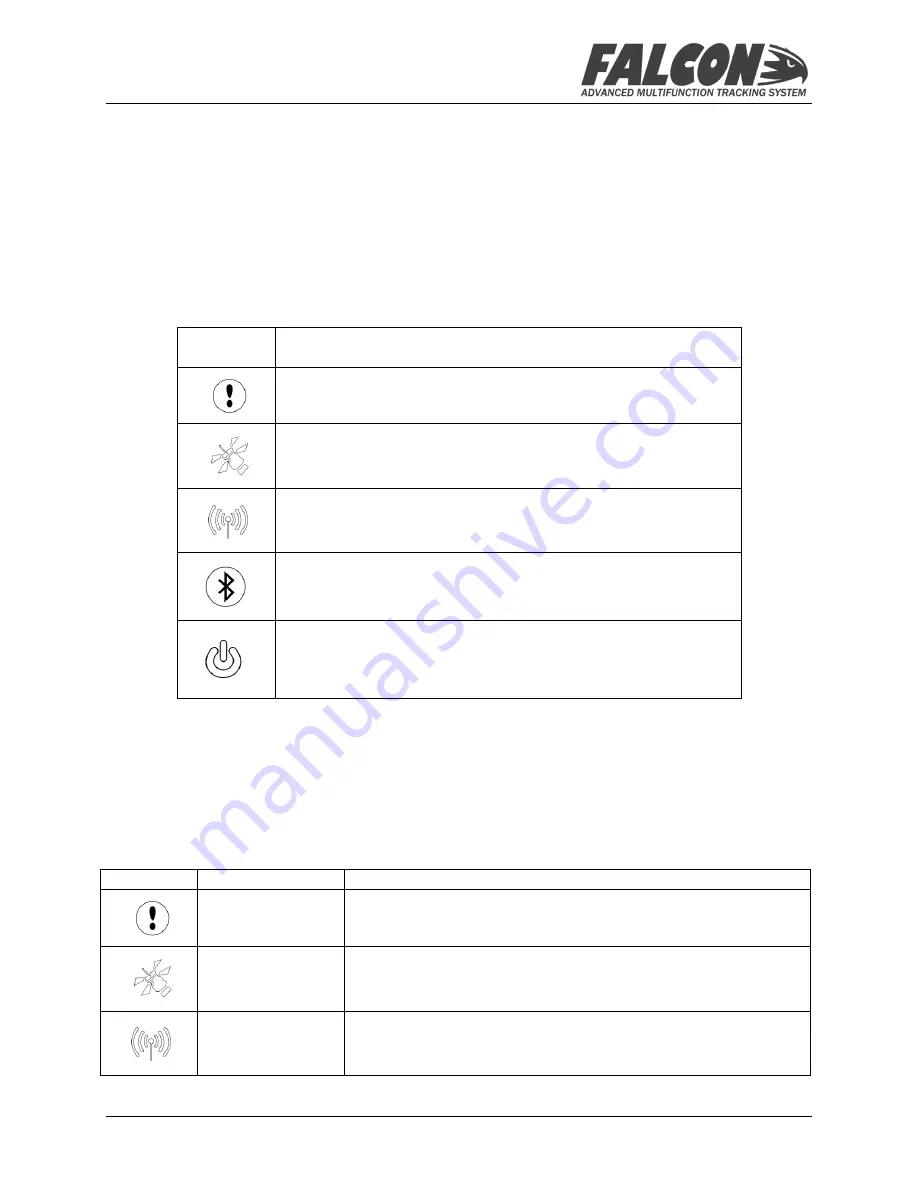
FALCON 360-P USER MANUAL
Version 1.2
Release Date: 29 Sep 2014
© 2014 Apex Flight Operations
Page 5 of 8
Basic Operation
The Falcon requires very little direct interaction from the pilot or aircrew and has only three
functions available via the Buttons on the front panel.
Self-Diagnostics
During startup, the Falcon will run a number of self-diagnostic tests, which will determine whether
the unit is in good working order. If any of these diagnostic tests fail, one or more of the indicators
will flash amber – please consult the following table to determine what has failed, and what steps to
take to rectify.
For all diagnostic issues, please contact Apex Flight Operations technical support to determine the
best course of action to resolving the problem.
Buttons and Systems Indicators
The unit features 5 buttons; the characteristics and function of each button is described in the
reference table below:
Icon
Type
Description
Button/Indicator
Triggers or Cancels the Alert Status
Button/Indicator
Shows the Antenna Status (flashes during receive or transmit)
Indicator
Satellite signal strength
Flashing
Icon
Issue and Resolution
Modem Failure – unit needs factory inspection
Antenna Failure – unit needs factory inspection
Internal storage issue – the unit will continue to function, but
no recording will take place.
Bluetooth failure – no pairing via Bluetooth is possible, but
other functions will continue to work
Internal battery failure – the unit will function whilst powered
by the aircraft, but will immediately shutdown when the
aircraft is powered down. This may result in some corruption of
data, and any last messages will not be transmitted.








