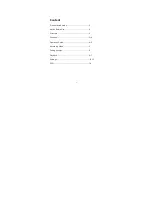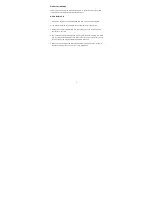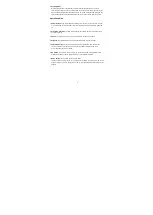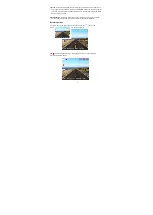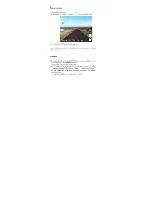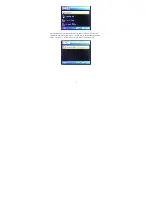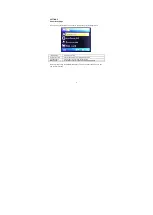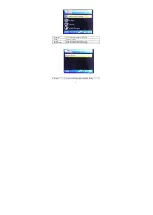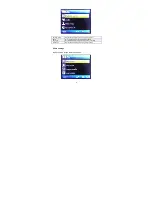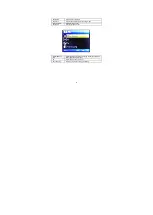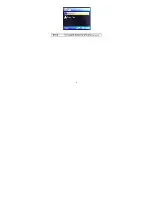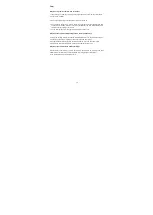1
Content
Product Introduction.........................................................2
Notice Before Use...............................................................2
Structure................................................................................3
Function.................................................................................3~4
Operation Guide.................................................................4~5
Recording Video.................................................................5
Taking pictures....................................................................6
Playback.................................................................................6~7
Settings...................................................................................8~13
FAQ..........................................................................................14
Содержание 1080P HD Car Dash Cam
Страница 1: ...User Manual www falcontechnology co uk ...
Страница 7: ...6 ...