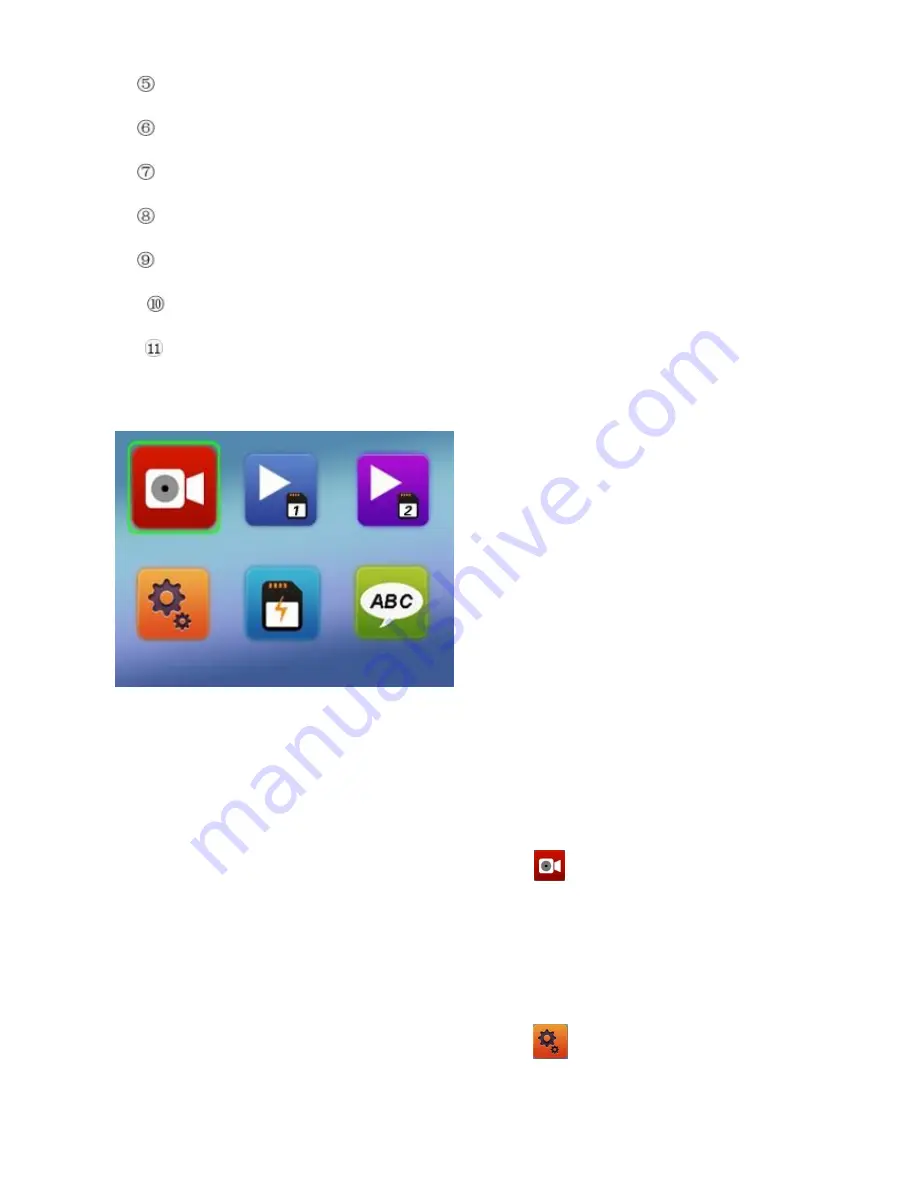
5.
Down
6.
Camera 1
7.
Microphone
8.
Camera 2
9.
Camera 3
10.
TF Card 2
11.
LCD Screen
Main Menu interface and setting
How to Video recording and Menu setting
Video recording
Power on the camera, be sure camera is not recording.
(Short press the “Menu/OK” button to stop the
camera from recording.) Long Press (hold down for 3 to 5 seconds)
“Menu “ button to enter Main Menu
interface. Press Up/Down button to select Video recording icon
,
Press “MENU/OK” button to start
recording ,Press again to stop ,the Video file will save to TF Car
d
Menu Setting Option
Power on the camera,
be sure camera is not recording. (Short press the “Menu/OK” button to stop the
camera from recording.) Long Press (hold down for 3 to 5 seconds)
“Menu/OK “ button to enter Main
Menu interface. Press Up/Down button to select setting icon
Press “Menu/OK”
to enter Menu
setting option.
Press Up/Down button to select specific parameters Press “Menu/OK” button to confirm,
long Press Menu button to Exit.











