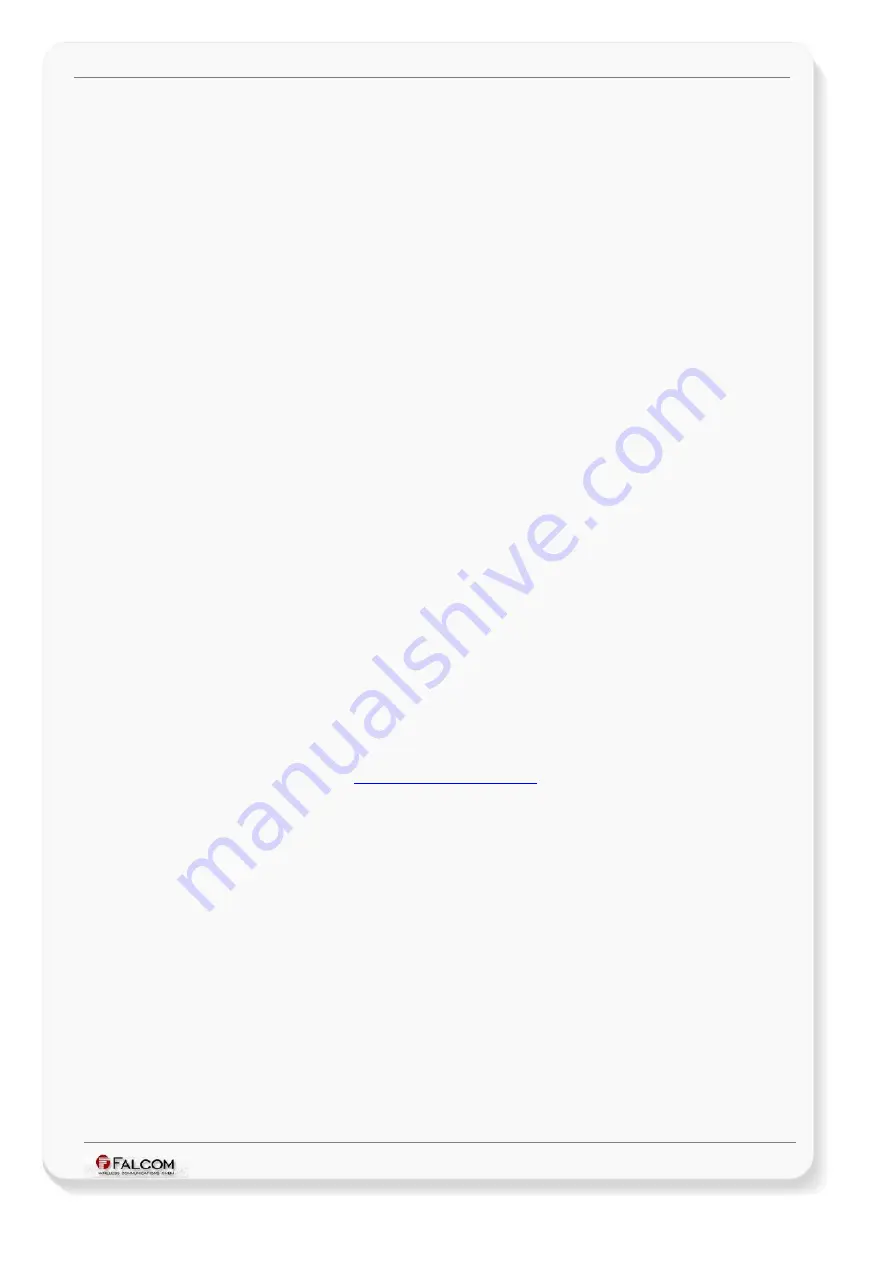
G
ETTING
S
TARTED
WITH
MAMBO2-B6 EVALKIT
V
ERSION
1.0.3
7 -Testing MAMBO2-B6 GUI
More detailed information how to get started with MAMBO2-B6 GUI, refer to the manuals
"
MAMBO2_B6_Getting_Started_With_GUI_vx.x.x.pdf
".
3.3 MAMBO2-B6 operating software
MAMBO2-B6 contains an autonomous software that provides even greater performance and flexibility
for its users and system integrators to develop high-performance applications for vertical and horizontal
market. It allows to set and poll device configuration remotely from an Internet server over TCP by
GPRS, via SMS or data call. The software comprises a set of word-like commands termed “
PFAL
". Each
command causes the system MAMBO2-B6 either to take a particular action or to read, set a particular
configuration. MAMBO2-B6-EVALKIT is factory-pre-loaded with a basic configuration as starting points
for creating your applications. This configuration is primarily intended to exercise the hardware and
software features for your test purposes and allows you quickly and easy to start the evaluation
processes. It also allows you to simply change the configuration and customise it to your own needs.
References how to customize the configuration of your MAMBO2-B6 device are available in the manual
"
MAMBO2B6_PFALCommandsReferenceGuide.pdf
". When turning on your MAMBO2-B6 included in
the EVALKIT, it connects automatically to the FALCOM application server without making any changes
inside the device configuration.
To get connected to the FALCOM application server, only a computer (PC client) with a pre-
installed web browser and internet connection is necessary from the user side. Furthermore, how
to login to this server, refer to the chapter
3.4
FALCOM
Trace4You
application software
FALCOM Trace4You
with a permanent high-speed internet connection enables each MAMBO2-B6-
EVALKIT user to login and view all MAMBO2-B6 from any browser anywhere in the world. It allows
you to view history of events, view reports and trips, manage geofences, and change the current
configuration of any MAMBO2-B6 units.
After the MAMBO2-B6 is successfully powered up, open a web browser (IE 6 or Firefox) and enter
the following address:
on the opened page, click on the "
..., start your registration here"
link and follow the registration
process. To prevent the misuse, the
FALCOM
company has provided for you a personal
login/registration key which can be found in the EVALKIT on the enclosed slip of paper called
"MAMBO2-B6-EVALKIT info sheet".
For more details how to use the
trace4you
user interface, refer to the manual
"
t4yUsersGuide_1.0.0_beta.pdf
".
This confidential document is a property of FALCOM and may not be copied or circulated without previous permission.
Page 17 of 24







































