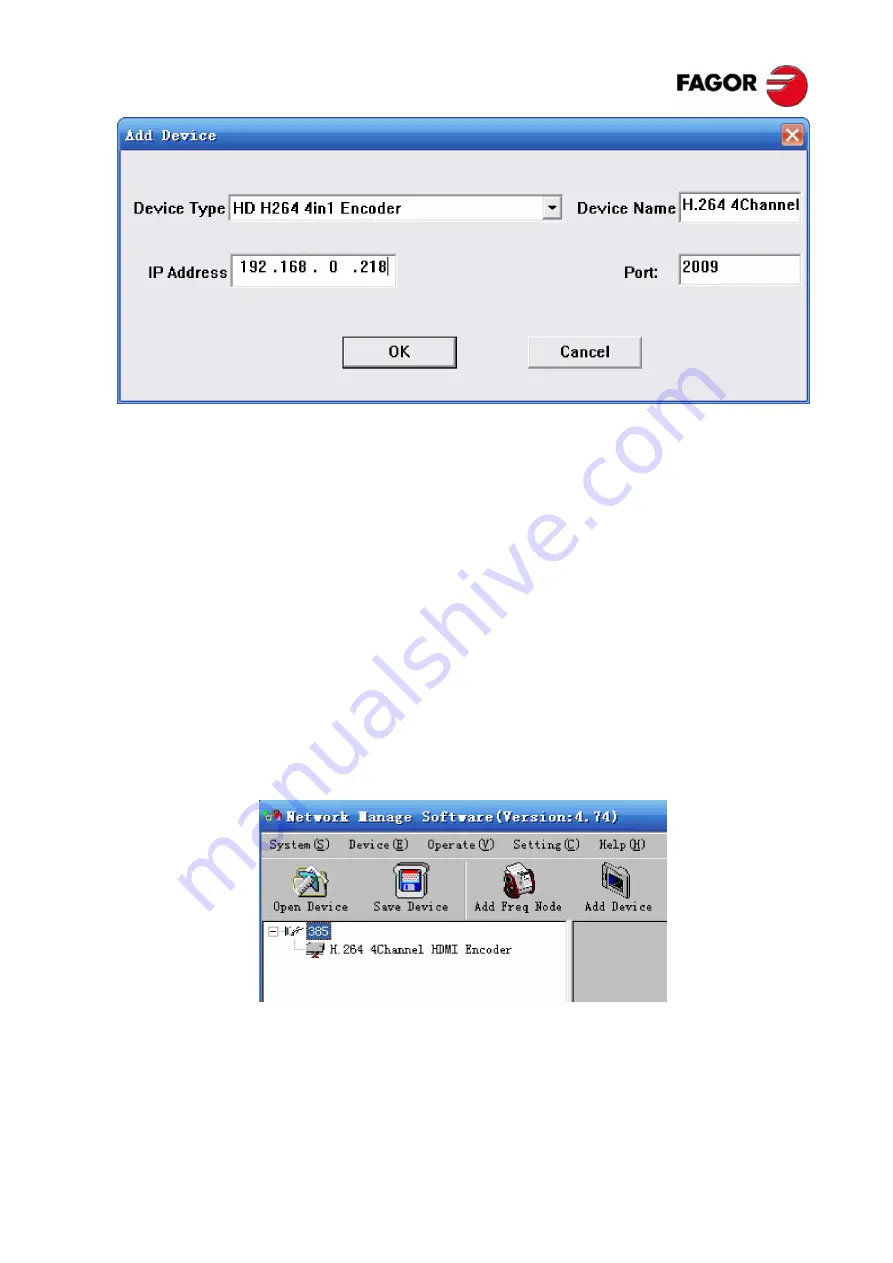
25
Add “HD H264 4IN1 Encoder”
Choose device type “
HD H264 4in1 Encoder
”, set device name (you can name as you like),
and set IP address and Port of the device. You can check IP address by clicking down key
on the panel or you can enter into “Network Setting” in the menu to check it. Default IP
address and Port for
HD H264 4in1 Encoder
are 192.168.000.218 and 2009.
8.4
EDIT DEVICE
Click the device you need to edit and then you can edit any you like. If the device is not
connected, then it shows as below:
Then check by below steps:
1.
Check if the connection info is correct:
Содержание HAN 8000
Страница 1: ...HAN 8000 4 x HDMI to ASI IP Encoder ...
Страница 2: ...TABLE OF CONTENTS ...
Страница 33: ...29 8 5 1Output Setting Get Read current configuration from the device Set Confirm configuration and enable it ...
Страница 35: ...31 8 5 3ASI ...
Страница 36: ...32 8 5 4PID Passthrough ...
Страница 37: ...33 8 5 5Edit NIT ...
Страница 38: ...34 8 5 6IP Output 8 5 6 1 MPTS Output ...
Страница 41: ...37 configuration when it needs to renew the configuration or to use a back up device in future ...
Страница 42: ...38 ...
Страница 43: ...39 ...
Страница 44: ...HAN 8000 Encoder 4 entradas HDMI a salidas ASI IP ...
Страница 47: ... 37 ...
Страница 48: ...HAN 8000 Encoder 4 entradas HDMI a salidas ASI IP ...
Страница 51: ... 37 ...
Страница 52: ......
Страница 81: ...29 8 5 3ASI ...
Страница 82: ...30 8 5 4PID Passthrough ...
Страница 83: ...31 8 5 5Edit NIT ...
Страница 84: ...32 8 5 6Salida IP 8 5 6 1 Salida MPTS ...
Страница 87: ...35 configuración podrá ser importada en un futuro si es necesario Sirve también como backup ...
Страница 88: ...36 ...
Страница 89: ...37 ...
Страница 90: ...38 ...
















































