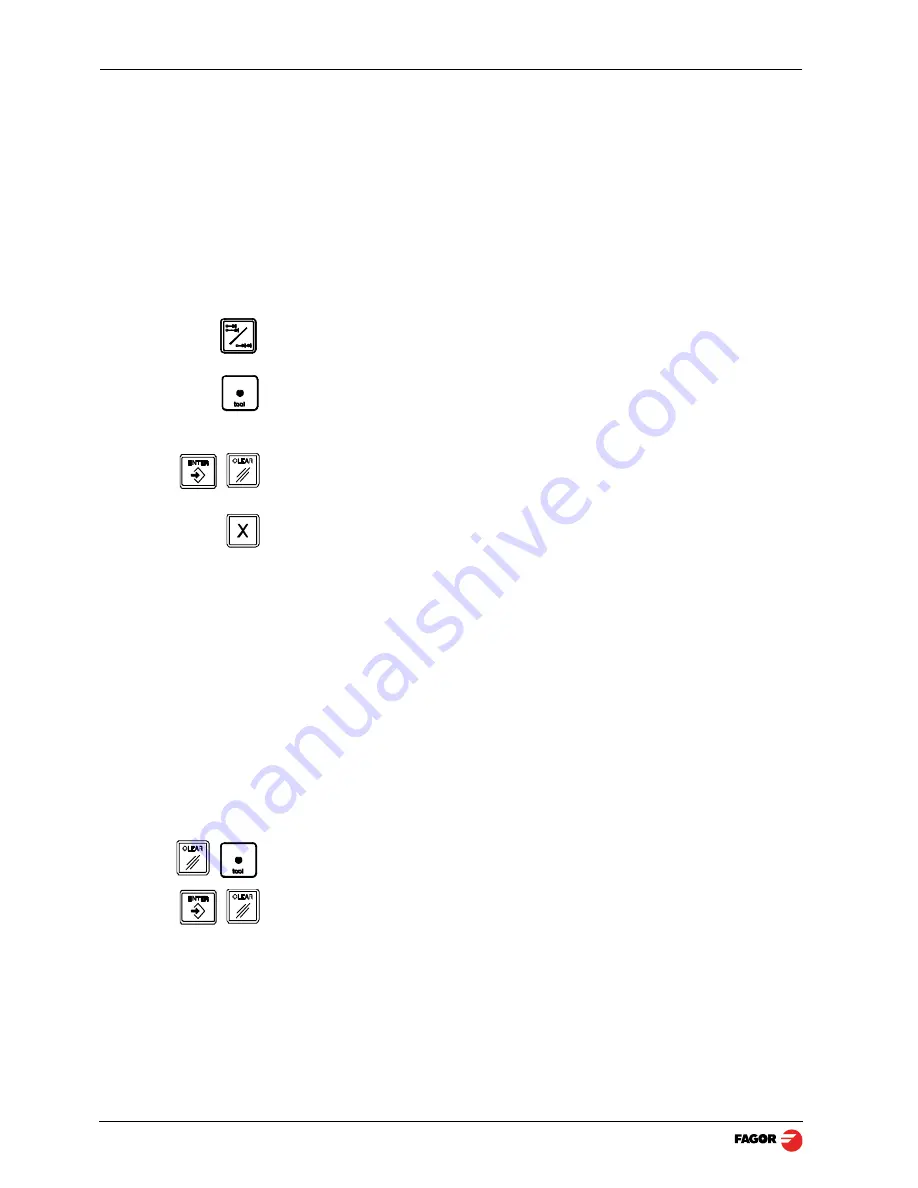
(10/32) - DRO operation - Installation/Operation - 20i-T / 30i-T - V0612
2.4 Operation with tools
2.4.1 Tool Preset
Up to 20 tools may be preset on this DRO model (from "tool 0" to "tool 19").
The unit stores in its internal memory the relative offsets of all the tools with
respect to that of "T0".
Therefore, if "T0" has been preset in
ABS
mode (on X and Z) and, then, the
rest of the tools, it will suffice to just preset "T0" again (on Z) to make a new
part. The DRO will then automatically recalculate all the offsets of the rest of
the tools without having to preset them for each part.
To preset a tool, just follow this procedure:
- Place a part of known diameter in the chuck in absolute mode (ABS led on).
- Move the tool to be preset until it touches the part.
- Press this key. The 3rd display shows the word "tool" followed by the
number of the active tool.
- Enter the tool number.
- Press
[ENTER]
to validate this operation or
[C]
to cancel it.
- Preset the part diameter.
These tool presets are kept in memory even when the unit is powered off up
to a maximum of 10 years.
Notes:
The presets done with any tool in incremental mode change the part zero for
all the tools.
If a tool offset has been preset in Z
1
, Z
2
or Zs mode, that tool must be used in
the same mode (Z
1
, Z
2
or Zs) when using it to machine the part.
The tool offsets are referred to the machine zero found at the time. When
turning the DRO on, it is necessary to find the same reference mark.
The
calculator
function can also be used to preset an axis with the result of
the calculation. See section 2.5.5 Calculator.
2.4.2 Deleting all tool offsets
To delete the offsets of ALL the tools. Press this keystroke sequence: It will
show the text: "
Delete?
",
Press
[ENTER]
to validate the operation or
[C]
to cancel it.
ABS

























