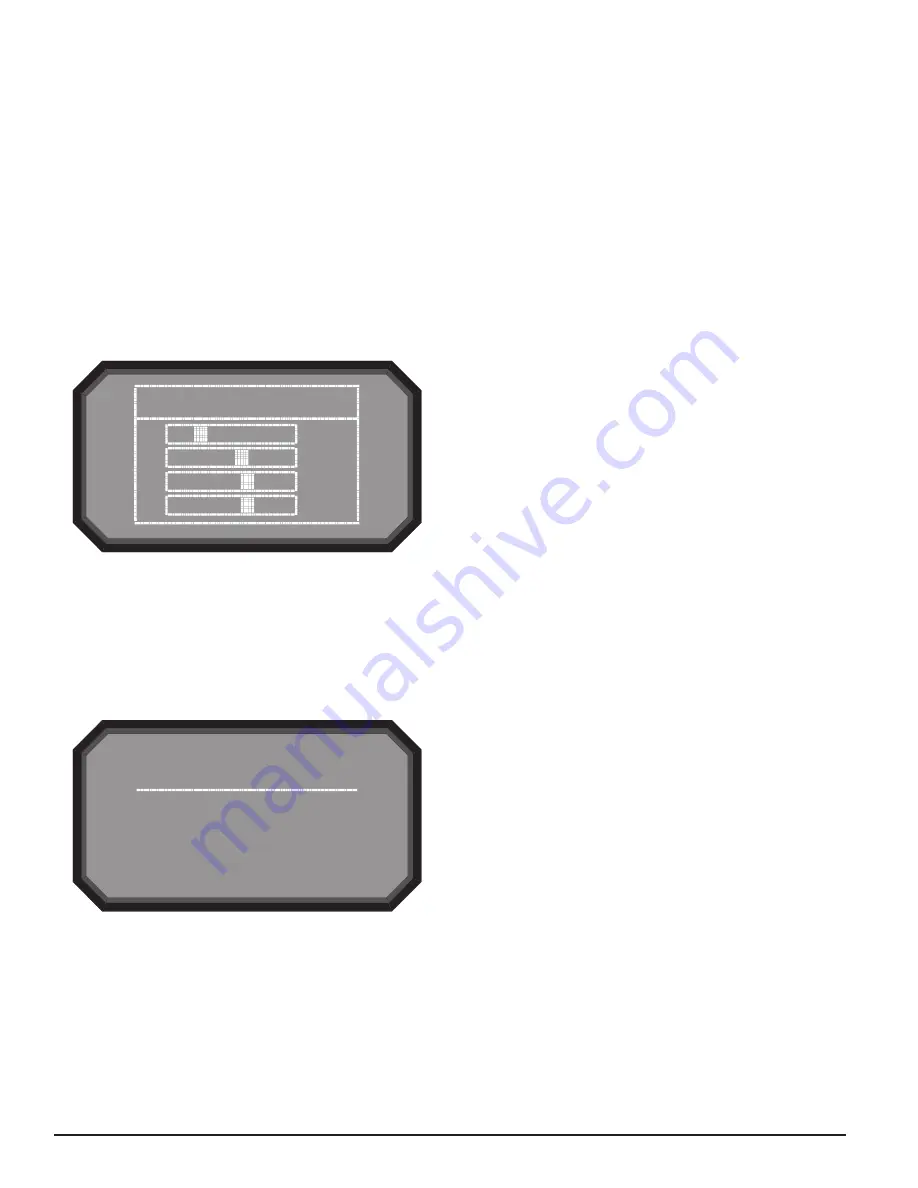
8
E56-6001-000
02/16/2018
MAIN MENU SCREEN
Use the scroll (
rs
) keys to increment or decrement the number for the digit
the cursor is on. To register the number, use the select (
8
) key and the cursor
will advance to the next digit. After the last digit has been entered the Func-
tions menu will appear if the password entered correctly. The default LCD
password is 1111. If the password did not match, the display will show Pass-
word Invalid for 3 seconds and then return to the home screen.
ACTIVE FAULTS
Only the highest priority fault is shown on the home screen, but it is possible
to for a device to have more than one fault. These faults can be seen with the
Active Faults screen. The screen displays all active faults from highest to low-
est priority. The priority fault level is as follows:
Disable, Isolate, Configuration, Sensor, Aspirator, Low Voltage, High Flow,
Low Flow, Filter, Eternal Monitor (conventional devices only), Time.
AIR FLOW
The Airflow screen shows the level of airflow change from the baseline as a
bar graph and a percentage.
FIGURE 12. AIR FLOW SCREEN
Air Flow
1
-13%
-2%
-1%
-1%
2
3
4
ASP111-00
FUNCTIONS
The Functions menu screen is used to change the device’s state or activate
test mode. Because this menu allows the user to change the device out of its
normal operating state there is an optional lockout feature for this menu. The
lockout requires a 4-digit passcode to enter the functions menu. (This pass-
code is set using the PipeIQ Software; the default password for the LCD Menu
is 1111.) When the functions menu has been accessed from the main menu
screen with the lock feature enabled, the enter password screen will appear.
FIGURE 13. FUNCTIONS MENU SCREEN
Enter Password
* * 4 _
ASP123-00
From the functions menu the following options are available, as detailed in
the following paragraphs: Reset, Isolate, Disable, Test Mode, Sounder Test,
Reset Baseline, and Reset IP.
RESET
The Reset function will reset the device. When this function is selected from
the functions menu the device will ask for confirmation. Use the scroll (
rs
)
keys to select cancel or ok and then the select (
8
) key to confirm the selection.
ISOLATE
The Isolate function will set the device into the isolate mode. When this func-
tion is selected from the functions menu the device will ask for a confirma-
tion. Use the scroll (
rs
) keys to select cancel or ok and then the select (
8
)
key to confirm the selection.
DISABLE
The Disable function will set the device into the Disable mode. When this
function is selected from the functions menu the device will ask for confirma-
tion. Use the scroll (
rs
) keys to select cancel or ok and then the select (
8
)
key to confirm the selection.
TEST MODE
The Test function will set the device into the Test mode. When this function is
selected from the functions menu the device will ask for confirmation. Use the
scroll (
rs
) keys to select cancel or ok and then the select (
8
) key to confirm
the selection.
SOUNDER TEST
The Sounder Test function will set the device into the Sounder Test mode.
When this function is selected from the functions menu the device will ask
for confirmation. Use the scroll (
rs
) keys to select cancel or ok and then the
select (
8
) key to confirm the selection.
After confirmation the tones will be exercised on the sounder. Since the
sounder is configurable the screen will display which tone it is currently giv-
ing (fault or alarm).
RESET BASELINE
The Reset Baseline function will set the device into the Reset Baseline mode.
When this function is selected from the functions menu the device will ask
for confirmation. Use the scroll (
rs
) keys to select cancel or ok and then the
select (
8
) key to confirm the selection.
SET TIME
The Set Time screen allows the user to set the time and date of the device.
This feature can be locked out and require the user to enter a 4 digit access
code to enter the set time menu. When first entering the screen the hour time
will be highlighted. Use the scroll (
rs
) keys to change the value. When the
desired hour is selected use the select (
8
) key to set the hour and the cursor
will advance to the minutes. As each field is set the cursor will progress until
it reaches the end. After all fields have been entered, the device will ask for
a confirmation.
RESET IP
The Reset IP Network function will set the device into the Reset IP Network
mode. When this function is selected from the functions menu the device will
ask for confirmation. Use the scroll (
rs
) keys to select cancel or ok and then
the select (
8
) key to confirm the selection.
CONFIGURATION
The Configuration menu provides access to view how the device is specifi-
cally configured from PipeIQ. Because this menu contains potentially sensitive
information, such as email addresses, there is an optional lockout feature on
this menu. The lockout requires a user to enter a 4 digit access code to enter
the Functions menu. This four digit access code is configurable through Pi-
peIQ. When a user selects the Functions menu from the main menu screen
with the lock feature enabled, the enter password screen will be displayed. All
configuration data is read only.
From the main configuration menu, the following options are available, as
detailed in the following paragraphs: General Settings, Network, Email, Mod-
bus, Alarm Settings, and Information.
Use the scroll (
rs
) keys to select an option and then the select (
8
) key to
confirm the selection.
GENERAL SETTINGS
The General Settings screen provides the miscellaneous settings that are con-
figured. The following configuration settings can be seen under the general
settings:
• Fan speed
• Flow Boundary
• Airflow Delay
• Trend period
• Address
• Alarm Tone
• Fault Tone
• Acclimate












