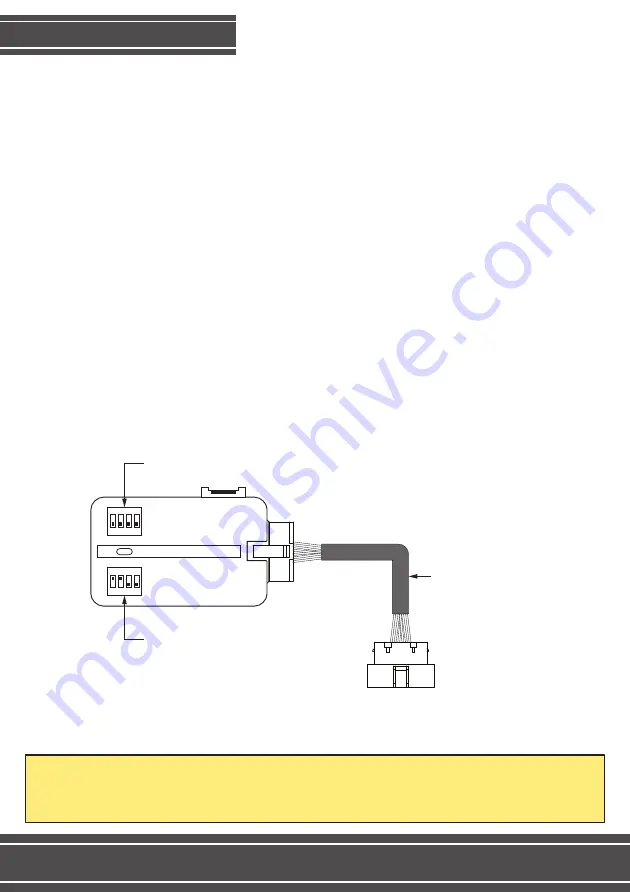
Follow these instructions in case of installing this product on a car that did not
come with an original manufacturer’s rear camera. If the vehicle already has an
original manufacturer’s rear camera, proceed to the next page.
Make sure the original radio is connected to the vehicle and the ignition is on
before you do the following procedure.
1. Connect the FT-VF-FRD3 interface to the OBD whip that comes with the
installation kit;
2. Setup the interface’s DIP Switches according to the picture below;
3. Plug the OBD whip into the vehicle’s OBD connector in order to enable the
multimedia camera input. During this activation, the interface’s LED will blink
with a blue light, and the radio will reset, signaling that the multimedia has been
set.
4. After the radio resets, close the vehicle doors and lock the car for 2 minutes to
finish the activation process. After that, remove the whip and follow the
instructions on the next page.
Important notice: once you activate the camera on a vehicle, the interface will record that vehicle’s chassis
number. If you need to clean the interface’s memory to install it on another vehicle, you will have to deactivate
the camera on the current vehicle. In order to do so, repeat the procedure shown on this page, only setting
the DIP Switch 2 on the bottom of the interface to OFF.
CAMERA ACTIVATION
2
ON
1 2 3 4
ON
1 2 3 4
1-4: OFF
OBD Whip
Plug into the vehicle’s OBD connector, usually
located under the dashboard, close to the gear
and brake pedals.
1-2: ON
3-4: OFF
Содержание FT-VF-FRD3
Страница 1: ...REV 221217 INSTALLATION MANUAL FT VF FRD3...












