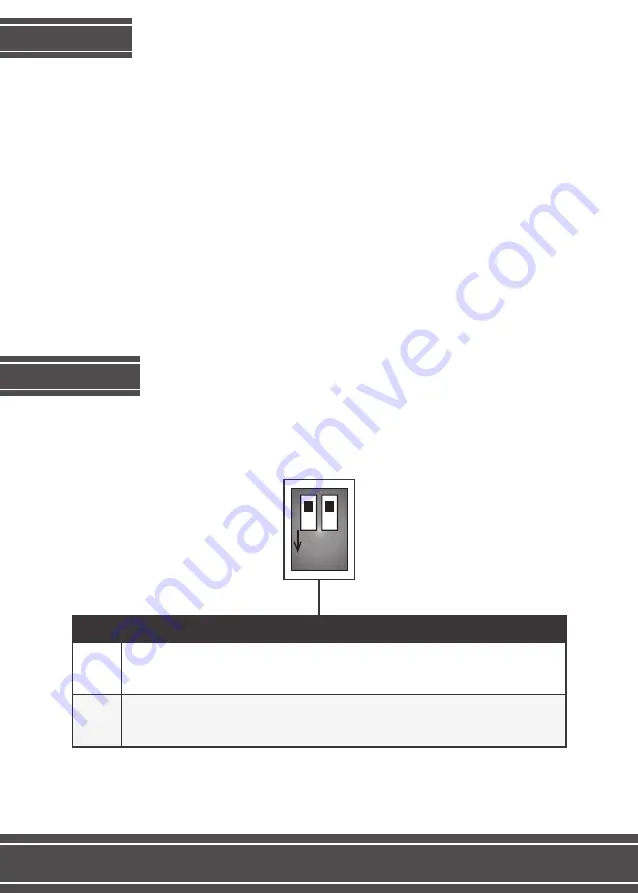
INSTALLING
2
Follow the steps below to install the FT-RC-BM12 interface:
1st Remove the original radio to install the interface;
2nd Setup the interface’s DIP Switches according to the chart on “DIP SWITCH-
ES” section;
3rd Connect the whips according to the “CONNECTIONS” section;
4th Install the rear camera(s) and/or front camera according to the chart on the
“VIDEO CONNECTIONS” section.
Setup the interface’s DIP Switches while the device is disconnected from the
whip and the car ignition is off.
DIP SWITCHES
ON
1 2
DIP 1
DIP SWITCHES DE CONFIGURAÇÃO
UP for cars with an 8,8” or a 10,2” screen
DOWN for cars with a 6,5” screen
UP enables front camera
DOWN disables front camera
DIP 2
Содержание FT-RC-BM12
Страница 1: ...Installation Manual FT RC BM12 REV 130617 ...


























