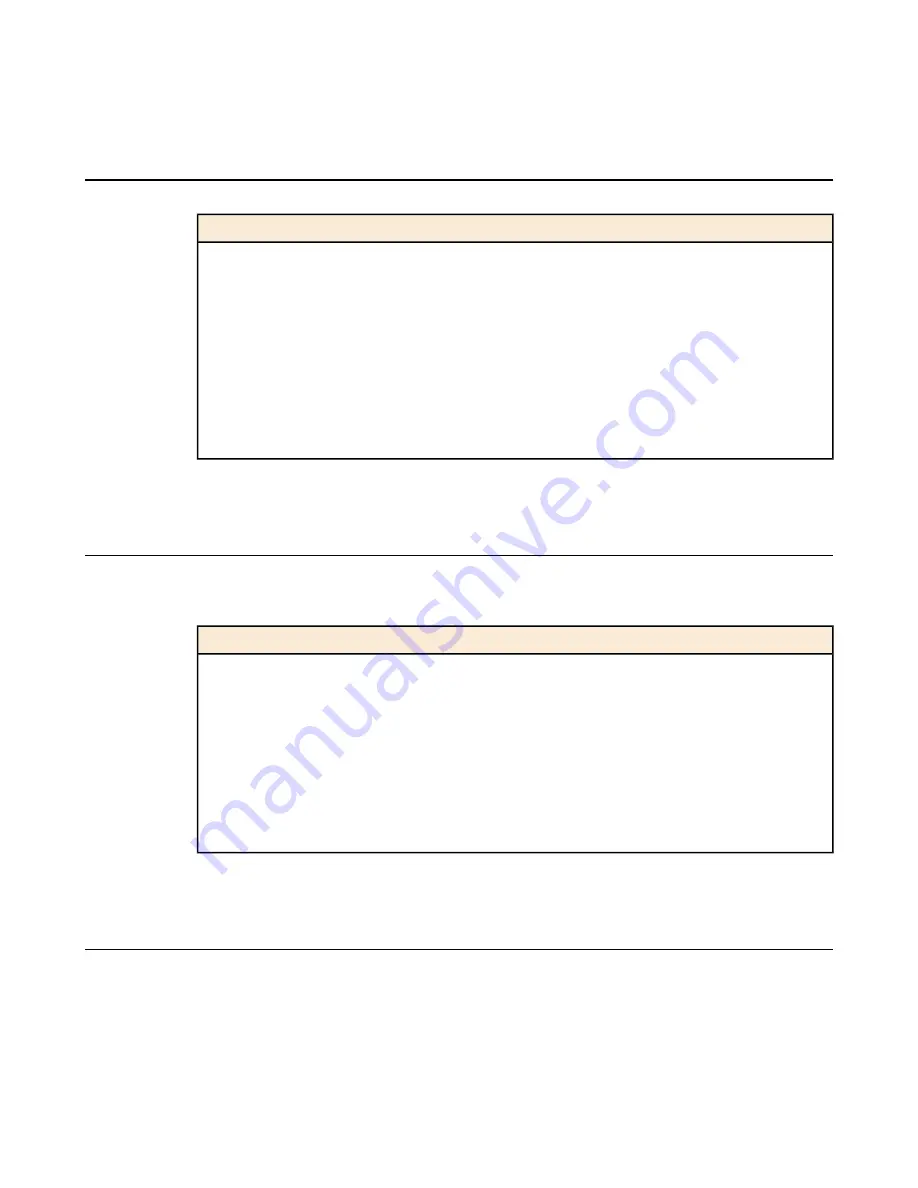
Components provided with the platform
When you unpack the 8950 platform, you should make sure that the following components are included.
Hardware
Quantity
power cables (black), AC power only
2
DC terminal blocks, DC power option only
2
failover cable (blue)
1
console cable (beige)
1
front-mounting kit
1
rail-mounting kit
1
front bezel
1
SFP optical transceivers
4
Peripheral hardware that you provide
For each 8950 platform, you may need to provide additional peripheral hardware. If you plan to remotely
administer the system, we recommend having a workstation already connected to the same subnet as the
management interface.
Description
Type of hardware
You must provide networking devices that are compatible with the
network interface cards installed in the platform. You can use either
10/100 Ethernet or Gigabit Ethernet switches and hubs.
Network hubs, switches, or
connectors to connect to the platform
network interfaces
You can use any USB-certified CD or DVD mass storage device for
installing upgrades and for system recovery.
External USB CD/DVD drive or
USB CompactFlash drive
You can remotely manage the platform by connecting to a serial
terminal console via the console port.
Serial terminal console
You can use the default platform configuration if you have an
administrative workstation set up.
Administrative workstation on the
same IP network as the platform
LCD panel
The LCD panel provides the ability to manage the unit without attaching a console or network cable.
9
Platform Guide: 8950
Содержание BIG-IP 8950
Страница 1: ...Platform Guide 8950 MAN 0320 03 ...
Страница 2: ......
Страница 38: ...38 Platform Maintenance ...
Страница 50: ...50 Platform Specifications ...
Страница 51: ...Appendix D China RoHS Requirements Topics Hazardous Substance Levels for China ...
Страница 56: ...56 Index ...










































