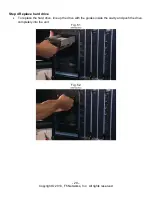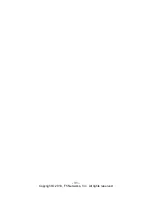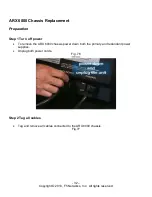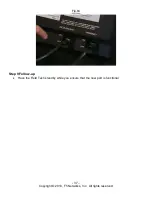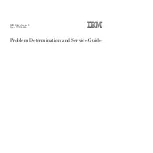Содержание ARX 6000
Страница 1: ...ARX 6000 FRU Replacement Guide Platform P100 April 4 2011 Version 1 0 ...
Страница 4: ... 3 Copyright 2010 F5 Networks Inc All rights reserved ARX 6000 Chassis Overview Rear ...
Страница 21: ... 20 Copyright 2010 F5 Networks Inc All rights reserved Fig 33 Re tighten the captive screws Fig 34 ...
Страница 32: ... 31 Copyright 2010 F5 Networks Inc All rights reserved ...
Страница 36: ... 35 Copyright 2010 F5 Networks Inc All rights reserved ...