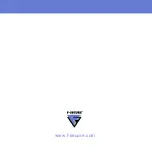20
#LOCK#<security code>
(For example:
#LOCK#abcd1234
)
Locked device can be unlocked only with the system lock
password.
•
To wipe the device, send the following SMS message to your
device:
#WIPE#<security code>
(For example:
#WIPE#abcd1234
)
When the device is wiped, all data stored on it is removed.
3.4.2
Using the Security Code
You can use the security code to remotely lock or wipe your device.
The security code needs to be at least 8 characters long. Use a code that
is easy to remember but hard to guess. Store the security code in a safe
place.
To set up the security code:
1.
Tap
Settings
in the main view.
2.
Tap
Anti-theft
in the settings selection list.
3.
Enter your
Security code
and type it again to confirm it.
Unlocking the Locked Device
To unlock the locked device, enter the lock code of your device.
3.4.3
Using the SMS Alert
You can set Anti-theft to send you an SMS text message when somebody
changes the SIM card in your device.
To use the SMS alert, turn on the
SMS alert when SIM changed
setting
and specify the phone number where the SMS text message should be
sent when the SIM card in the device is changed.
At least one of the remote anti-theft features has to be turned on
before you can enter the security code.
Содержание MOBILE SECURITY FOR WINDOWS MOBILE -
Страница 1: ...F Secure Mobile Security for Windows Mobile User s Guide...
Страница 5: ...1 ABOUT THIS GUIDE How This Guide Is Organized 2 Conventions Used in F Secure Guides 3...
Страница 9: ...5 1 INTRODUCTION F Secure Mobile Security 6 Key features 6...
Страница 29: ...25 4 TECHNICAL SUPPORT Overview 26 Virus Descriptions on the Web 26 Electronic Mail Support 26...
Страница 33: ......
Страница 34: ...www f secure com...
Страница 35: ......