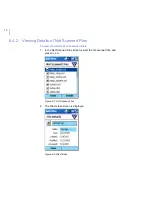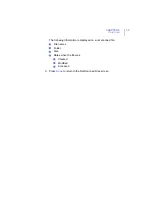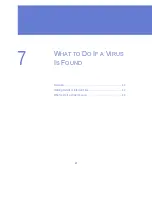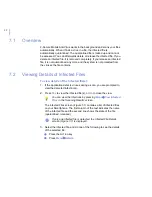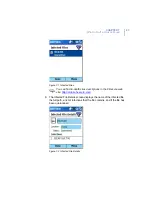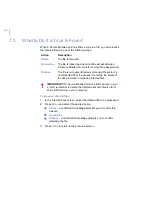CHAPTER 4
29
Startup and Shutdown
4.3
Hiding the User Interface
Hiding the user interface keeps the application running in the background.
To hide the F-Secure Mobile Anti-Virus user interface:
⇒
Press the H
OME
key to return to the Home screen or the B
ACK
key to
return to the previous screen. The application user interface is
hidden. Hiding the user interface allows you to use real-time scanning
and to keep the files in the quarantine.
Содержание MOBILE ANTI-VIRUS FOR SMARTPHONE
Страница 1: ...F Secure Mobile Anti Virus for Smartphone User s Guide...
Страница 8: ...viii...
Страница 9: ...9 ABOUT THIS GUIDE How This Guide Is Organized 10 Conventions Used in F Secure Guides 11...
Страница 13: ...13 1 INTRODUCTION F Secure Mobile Anti Virus 14 Key Features 14...
Страница 19: ...19 3 USER INTERFACE Main View 20...
Страница 22: ...22...
Страница 30: ...30...
Страница 31: ...31 5 CONFIGURATION Overview 32 Setting Configuration Options 32...
Страница 33: ...33 6 VIRUS SCAN Overview 34 Scanning Options 34 Running a Manual Scan 35 Viewing Scan Results 36...
Страница 40: ...40...
Страница 45: ...45 8 UPDATING Overview 46 Viewing Update Information 46 Updating F Secure Mobile Anti Virus 47...
Страница 54: ...54...
Страница 55: ...65 Technical Support Overview 66 Web Based Support 66 Electronic Mail Support 66...
Страница 58: ......
Страница 59: ......
Страница 60: ...www f secure com...