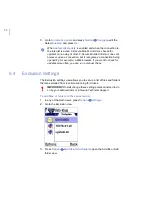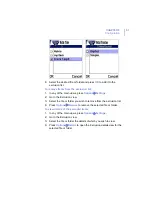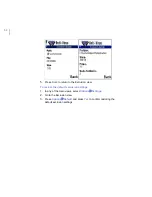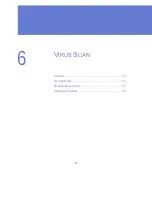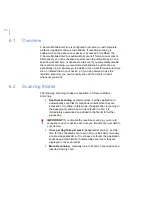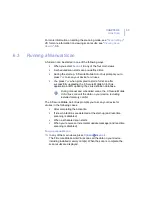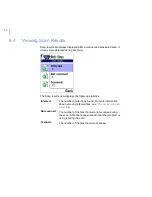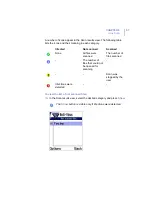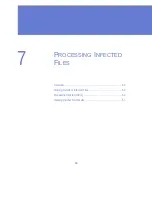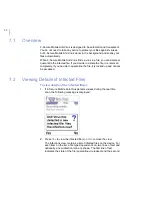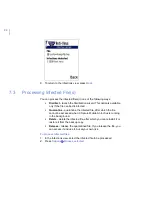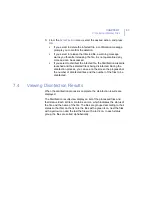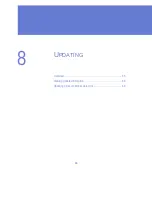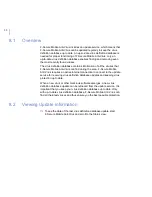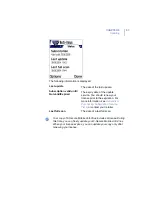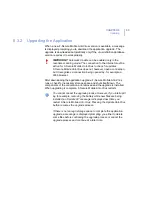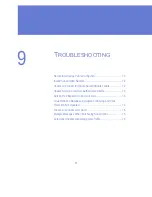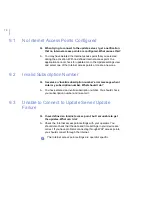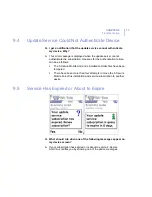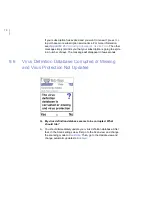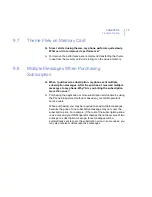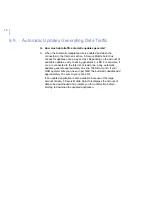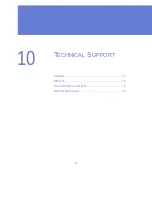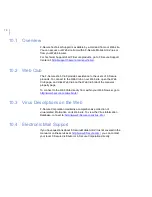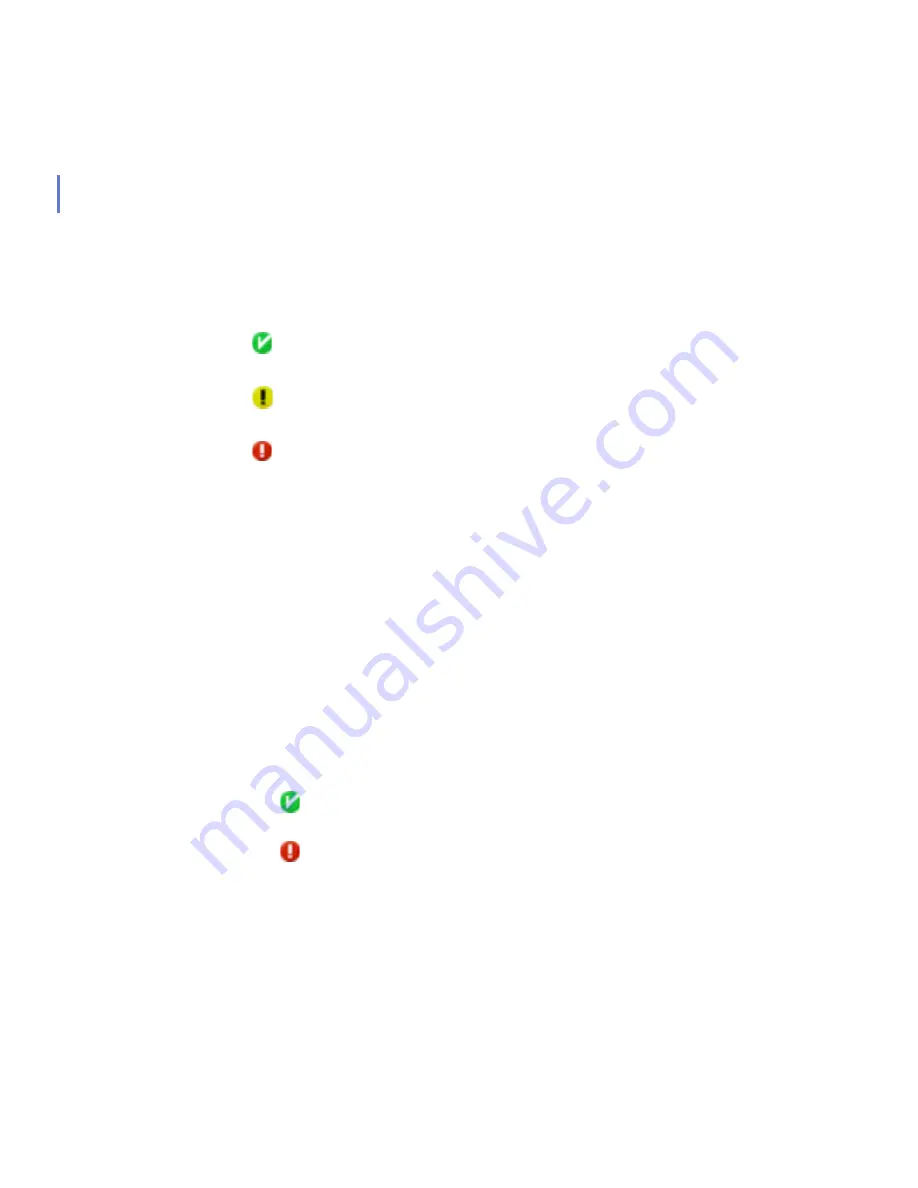
64
The following explains the meaning of the icons on the Disinfection results
screen:
⇒
To view disinfection result details of a processed file, select the
desired file and then press
Options
Æ
Details
. The Disinfection
details view is displayed.
The Disinfection details view displays the name and the path of the
processed file and the infections. Infections are displayed as a list, in
which each item contains an icon indicating the infection status and
the name of the virus. The list displays first the infections with green
icon and then infections with red icon. In each group, the infections
are sorted alphabetically.
The following explains the meaning of the icons on the Disinfection
details screen:
⇒
To return to the Disinfection results view, press
Back
.
Icon
Explanation
File successfully disinfected. If the file contained multiple
infections, all infections were successfully removed.
File was not processed. The user stopped the disinfection
process before the disinfection was completed.
File was not disinfected. If the file contained multiple infections,
not all the infections could be removed. We recommend
deleting or quarantining the infected file(s).
Icon
Explanation
Infection was successfully removed.
Infection could not be removed.
Содержание Mobile Anti-Virus 60 Series
Страница 1: ...F Secure Mobile Anti Virus for Series 60 User s Guide...
Страница 6: ...vi...
Страница 7: ...7 ABOUT THIS GUIDE How This Guide Is Organized 8 Conventions Used in F Secure Guides 9...
Страница 11: ...11 1 INTRODUCTION F Secure Mobile Anti Virus 12 Key features 12...
Страница 14: ...14...
Страница 20: ...20...
Страница 21: ...21 3 USER INTERFACE Overview 22 Main Views 22 Setting Views 28 About Anti Virus 31 Subscription Info 31...
Страница 32: ...32...
Страница 44: ...44...
Страница 45: ...45 5 CONFIGURATION Overview 46 Scan Settings 46 Update Settings 48 Exclusion Settings 50...
Страница 53: ...53 6 VIRUS SCAN Overview 54 Scanning Modes 54 Running a Manual Scan 55 Viewing Scan Results 56...
Страница 65: ...65 8 UPDATING Overview 66 Viewing Update Information 66 Updating F Secure Mobile Anti Virus 68...
Страница 70: ...70...
Страница 77: ...77 10 TECHNICAL SUPPORT Overview 78 Web Club 78 Virus Descriptions on the Web 78 Electronic Mail Support 78...
Страница 80: ...80...
Страница 85: ...92 About F Secure Corporation F Secure Corporation 93 The F Secure Product Family 95...
Страница 89: ......
Страница 90: ...www f secure com...