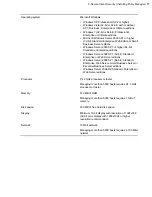Contents
Chapter 1: Introduction.......................................................................5
Chapter 2: Installing Client Security..................................................7
System requirements................................................................................................................8
Stand-alone installation............................................................................................................9
Before you install ..........................................................................................................9
Installation steps............................................................................................................9
Remote installation.................................................................................................................11
Uninstall other antivirus programs...............................................................................11
Install Policy Manager .................................................................................................11
Install Client Security remotely ....................................................................................11
Local installation and Policy Manager....................................................................................12
Uninstall other antivirus programs...............................................................................12
Installation steps..........................................................................................................12
Configure the product using Policy Manager ..............................................................13
Chapter 3: Installing Policy Manager...............................................15
System requirements..............................................................................................................16
Policy Manager Server.................................................................................................16
Policy Manager Console..............................................................................................16
Product registration.................................................................................................................18
Installing the product...............................................................................................................19
Download and run the installation package.................................................................19
Select components to install........................................................................................20
Complete installation of the product............................................................................24
Run Policy Manager Console......................................................................................25
Remote deployment of other F-Secure products....................................................................32
F-Secure Client Security | TOC |
3
Содержание CLIENT SECURITY 9.00 - QUICK
Страница 1: ...F Secure Client Security Quick Installation Guide...
Страница 2: ......
Страница 4: ...4 F Secure Client Security TOC...
Страница 6: ......
Страница 14: ......