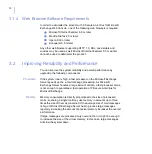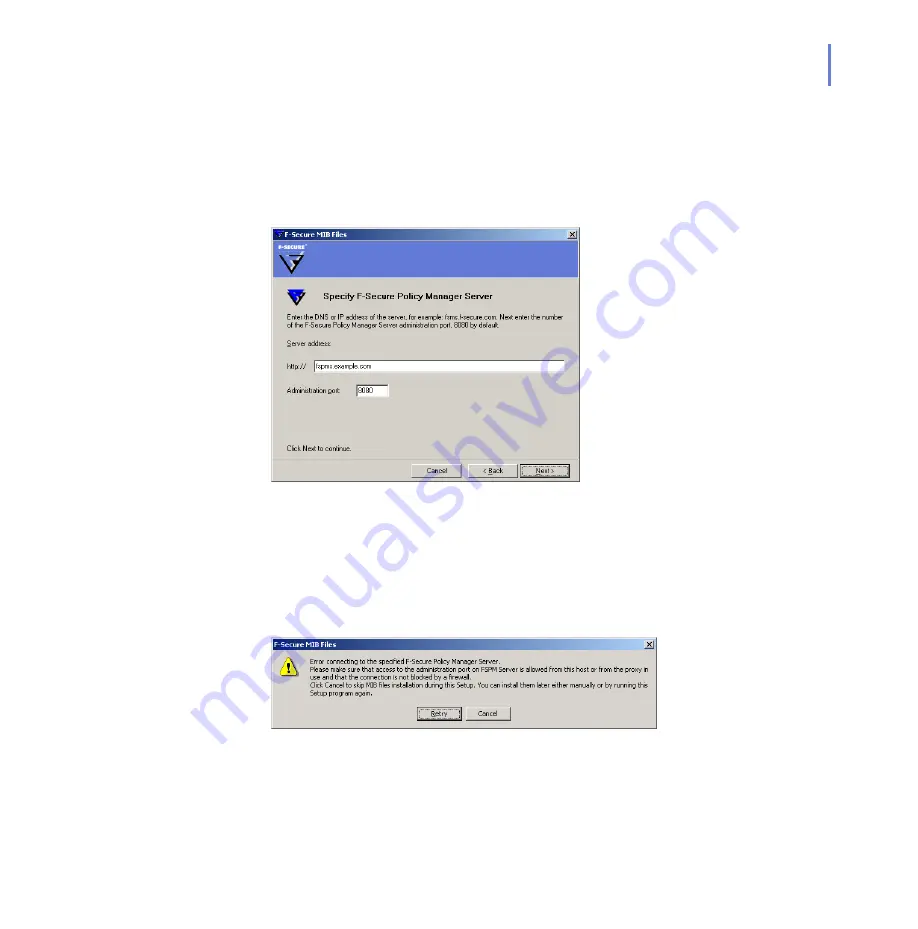
CHAPTER 3
51
Installation
you enable F-Secure World Map support, see “
Step 14.
If you selected the centralized administration mode, specify the DNS
name or IP address of the F-Secure Policy Manager Server and the
administration port.
Click
Next
to continue.
Step 15.
If you selected the centralized administration mode, the installation
program connects to specified F-Secure Policy Manager Server
automatically to install F-Secure Anti-Virus for Microsoft Exchange MIB
files. If the installation program cannot connect to F-Secure Policy
Manager Server, the following dialog opens.
Make sure that the computer where you are installing F-Secure Anti-Virus
for Microsoft Exchange is allowed to connect to the administration port on
F-Secure Policy Manager Server, or if you use proxy, make sure that the
Содержание ANTI-VIRUS FOR MICROSOFT EXCHANGE 7.10 -
Страница 1: ...F Secure Anti Virus for Microsoft Exchange Administrator s Guide...
Страница 9: ...9 ABOUT THIS GUIDE How This Guide Is Organized 10 Conventions Used in F Secure Guides 13...
Страница 23: ...23 2 DEPLOYMENT Installation Modes 24 Network Requirements 25 Deployment Scenarios 26...
Страница 214: ...214 6 7 1 Options Database Updates Configure Database Update options to set notification alerts when virus...
Страница 216: ...216 Proxy Server F Secure Content Scanner Server can use a proxy server to connect to the threat detection center...
Страница 236: ...236 Send timeout Specify the time in seconds how long the product waits for the sample submission to complete...
Страница 270: ...270 A APPENDIX Variables in Warning Messages List of Variables 271...
Страница 273: ...273 B APPENDIX Services and Processes List of Services and Processes 274...
Страница 293: ...293 D APPENDIX Sending E mail Alerts And Reports Overview 294 Solution 294...
Страница 305: ...305 Technical Support F Secure Online Support Resources 306 Web Club 308 Virus Descriptions on the Web 308...