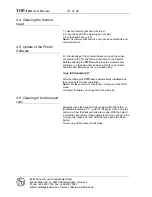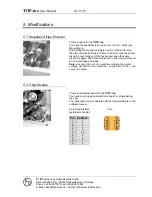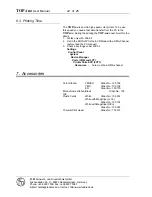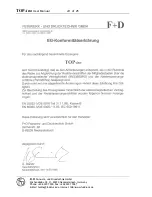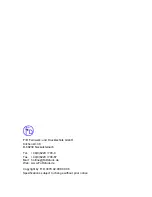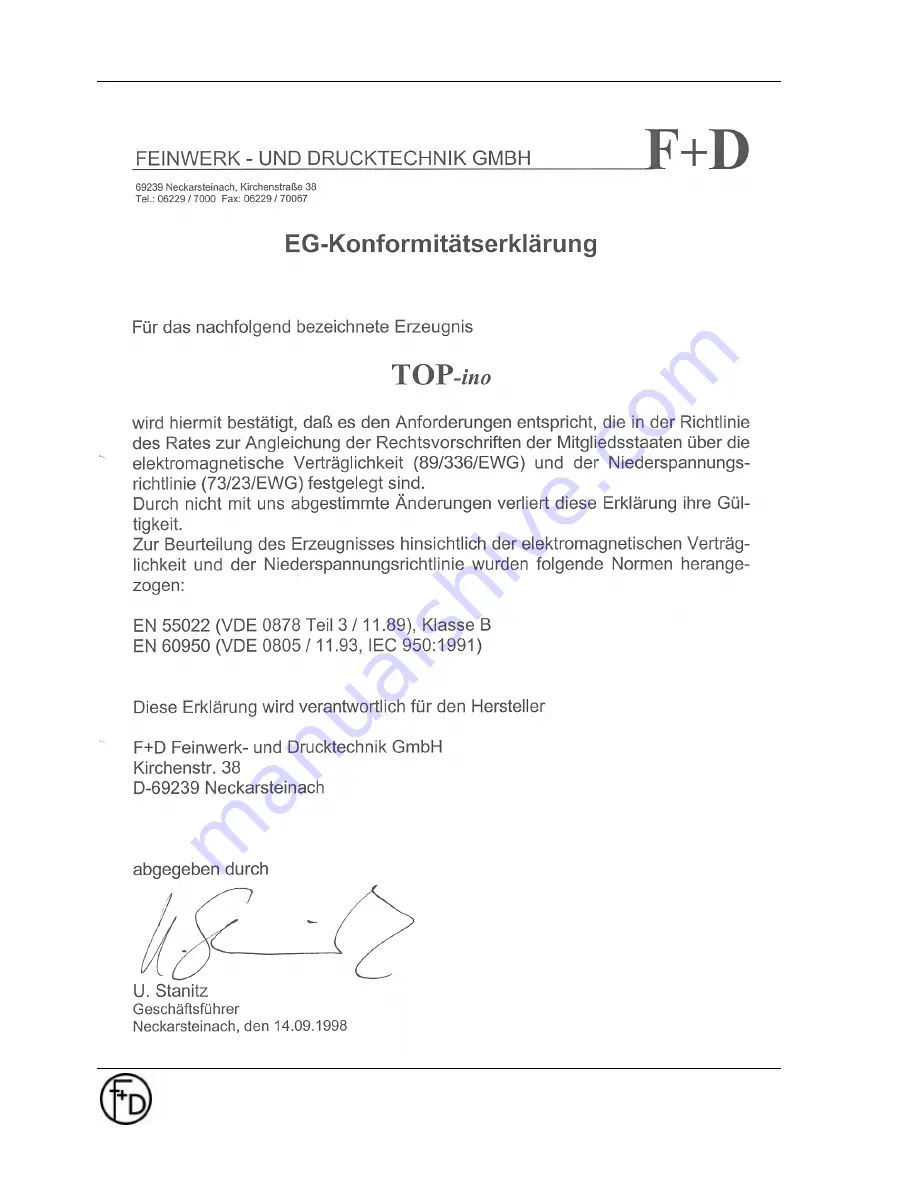
TOP
-ino
User Manual
24 of
25
F+D
Feinwerk- und Drucktechnik GmbH
Kirchenstraße 38, D - 69239 Neckarsteinach, Germany
Phone: +49 6229 7000, Fax: +49 6229 70067
E-Mail: [email protected], Internet: http://www.fuddruck.de
Содержание TOP-ino
Страница 2: ......