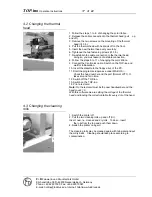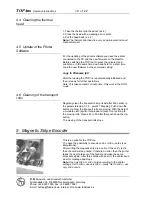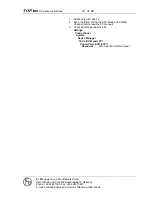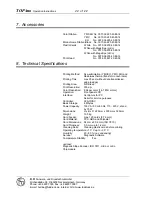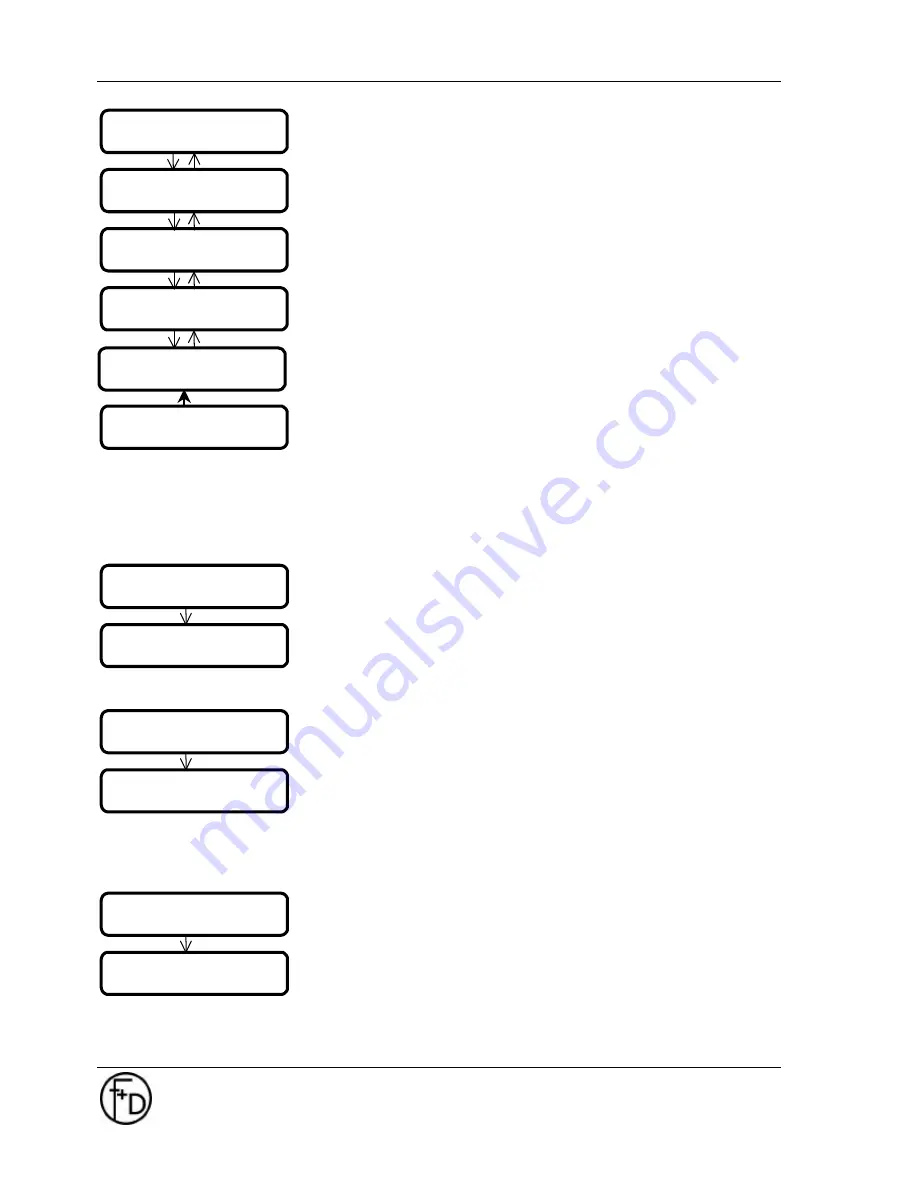
TOP
-ino
Operation Instructions
12 of
22
F+D
Feinwerk- und Drucktechnik GmbH
Kirchenstraße 38, D-69239 Neckarsteinach, Germany
Phone: +49 6229 7000, Fax: +49 6229 70067
E-mail: [email protected], Internet: http://www.fuddruck.de
You can use different types of sublimation ribbon and a
monochrome ribbon. In the factory the ribbon is set for the
YMCKO-ribbon.
When you are using another type of ribbon, you have to set this
type.
1. Switch Off the
TOP-
ino
2. Change the ribbon (see 4.1)
3. Press the
print/menu
key and switch On the
TOP-
ino
. Hold these key down until on the LCD appears
–printer ready-
4. Change the Mode. Go from the On-line Mode to the
Off-line Mode and then to the Menu-Mode in the
Parameter-Mode until on the LCD appears – ribbon-
5. Press the
online/select
key
Select with the
print/menu
and
clear/ff
the ribbon type
5. Confirm the selected ribbon type with the
online/select
key
7. Now the
TOP-
ino
will check the setted ribbon type.
Please wait. Go back to the On-line Mode, press all three
keys together.
Note:
In the error case check the ribbon type in the
TOP-
ino
and in the software.
6. Print Test Card
Press
online/select
key. After that will be printed the internal
testcard.
7. Contrast
Select the parameter with the
print/menu
and
clear/ff
keys.
Confirm the selected parameter with
online/select
key.
The range is from –5 to +5. A higher value means a higher
color contrast.
This parameter will be temporary saved in the
TOP-
ino
, but
will be also temporary overwrite every time from Windows
TM
–
Driver.
8. Brightness
Select the parameter with the
print/menu
and
clear/ff
keys.
Confirm the selected parameter with
online/select
key.
The range is from –5 to +5. A higher value means a lighter
picture on the card.
This parameter will be temporary saved in the
TOP-
ino
, but
will be also temporary overwrite every time from Windows
TM
–
Driver.
9. Black intensity
print test card
print test card
#0001
contrast
contrast = 0
brightness
brightness 0
KO
YMC
YMCO
YMCKO
ribbon
K