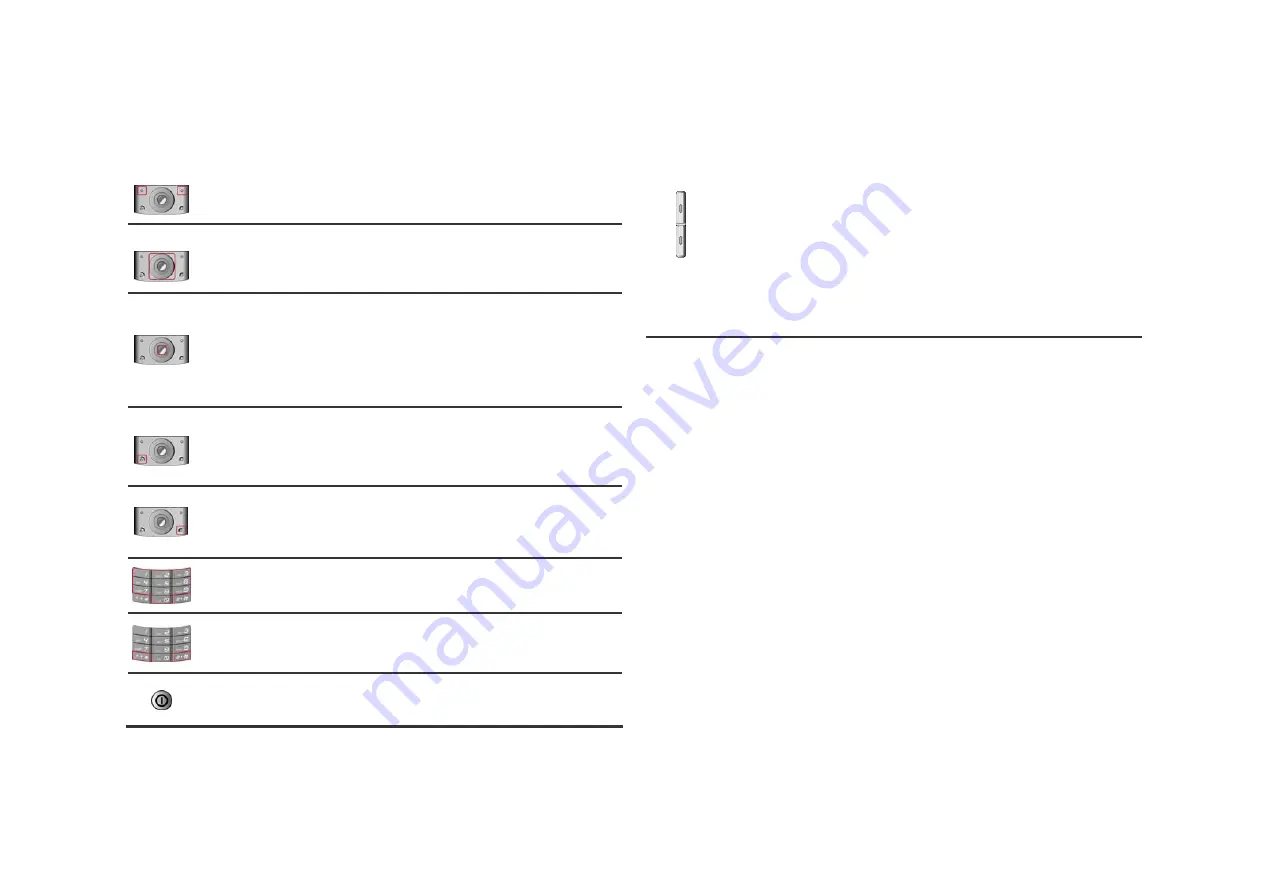
Keys and display
Key Definition
Soft Keys
Perform functions identified on the bottom line of the display.
Navigation Key
Scrolls through the menu options.
Moves the cursor up and down in the normal editing mode.
Moves the cursor to left and right in all editing mode.
WAP Key ([
OK
] Key)
In Idle Mode, Access to WAP menu (press shortly) or launch
WAP browser (press and hold).
In Menu Mode, select the highlighted menu option or confirm
input.
In Camera and video preview mode, work as a shutter.
Send Key
Dial or answer a call.
In the Idle Mode, Recall the last 50 numbers recently dialed,
missed, or received.
End Key
End a call.
In Menu mode, cancel input and return the phone to the Idle
mode.
Alphanumeric Keys
Enter numbers, letters and special characters.
In Idle mode, press and hold [1] to access your Voice Mail.
Special Function Keys
Enter Special Characters
Perform Various Functions
A
.
Power on/off Key
Press and hold to switch the phone on and off.
Side Key
(On the left side of your phone)
In idle mode, with the phone open, Adjust the Keypad Tone
volume.
Start “voice recording” during a call by pressing and holding
the side key (up). Stop “voice recording” by pressing the
[Stop] soft key.
Adjust the earpiece volume during a call by pressing briefly.
Adjust the Audio Player volume.
Move through months in calendar mode.
In Menu mode, scroll through the menu options.
When you press side key and hold In idle mode, flash lights
on. And when pressing again, then flash lights off
A. The special function key performs various functions
1. Make the “
International Call
”
Press the [
*
] key twice to display “
+
” character.
Input the country code, area code (without the leading zero),
and the phone number. Then press the Send Key. The “
+
”
informs the network that it is an international call.
2. Enter the “
Pause
or
Wait
”
You may enter a pause (“
P
”) character into a dial string by
pressing the [
*
] three times.
Press the [
*
] four times to enter a wait (“
W
”) character into a dial
string.
3. Activate or deactivate the “
Silent mode
”
To activate the “Silent Mode” option, press and hold [#] key in
the idle mode.
4. Activate the “Keypad Lock” option
To activate the “Keypad Lock” option, press and hold [
*
] key in
the idle mode.











































