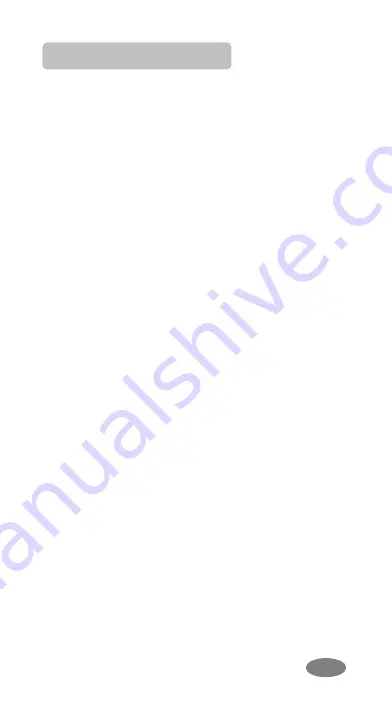
33
TEXT INPUT
Text Input Tips
Text Input Options:
While you are in text editing mode, you will be in
several modes.
When you see [Option] and [Clear] in the soft key,
press left soft key for option: you can save the
entry or change the Text Input Method. To erase
a character, press the right soft key next to the
character you want to erase. You can move
among the characters you typed-in by pressing
the 4 way navigation keys.
There can be more than two options depending
on what contents you are editing.
When you see [Select] and [Back] soft key, press
left soft key to select the highlighted selection or
press the navigation key to navigate among the
choices. When you press [Back] soft key (right),
you can go back to the previous mode, which
might lead you to [Option] and [Clear] soft key
display.
T9 Text Editing Mode
While you are in T9 editing mode, press the
alphanumeric key once for one character. You
will see T9 suggested words, i.e. press 6 and 4
key to type in “OK.” By pressing up or down
navigation key, navigate through words available
in the word list. Press the [Select] soft key (left)
to select the word you want to write.
If there is no such word in the word list, the left
soft key will change from [Select] to [Add]. Press
the [Add] soft key (left) to edit and press the
[Done] soft key to save a word to the word list.
The next time you enter the word sequence, you
can use the saved word in the word list.
Содержание SL900
Страница 5: ...5 Your Phone Phone Layout ...






























