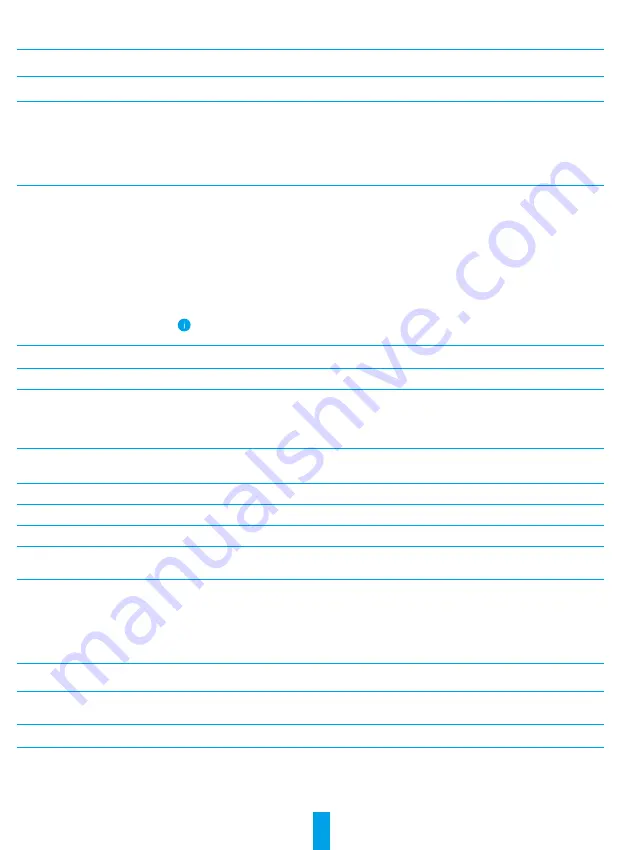
7
Settings
In the settings page, you can set the parameters of the device.
Parameter
Description
Name
Customize the name of your device.
Working Mode
• User Mode: Customize parameters like detection sensitivity and loitering duration
• Performance Mode: Under this mode, the device performance will be improved, but the
power consumption will be increased.
• Power Saving Mode: Adjust the sensitivity and other parameters to extend battery life.
• Super Power-saving: Sleep Mode is on. Active live view can wake up the camera.
• Configure Working Mode: Customize the working mode in different periods.
Intelligent Detection
You can customize the detection notification by changing the value of detection sensitivity.
The higher sensitivity is, the easier people farther to the device can be detected.
•
Basic Detection(Required)
• PIR Infrared Detection: Higer sensitivity, farther detectable distance.
• Human Shape Detection: Higer sensitivity, farther detectable distance.
• Advanced Detection
•
Loitering detection: when enabled, if people keep loitering around the doorway for
longer than the period you have set up, alarms will be triggered. This function is
used to avoid loitering.
Devices will alert based on the selected mode, including device-side alerts and App-side message
notifications.
Notification
You can set the notification from the device-side and app-side
.
Audio
When disabled, both live view and record videos will not have audio.
Image
•
Auto(Recommended): Auto-Switch Day/Night Mode.
• Day and Night Switch Sensitivity.
•
Enforcing Day Mode: IR mode stays off
• Enforcing Night Node: IR mode stays on, with clear images in dark environment.
Light
When disabled, the doorbell indicator will be off.
Battery
You can see the battery capacity.
Cloud Storage
You can subscribe and manage the cloud storage.
Record List
You can see the device storage status, include cloud storage and memory card.
Security Settings
• Video Encryption: When enabled, your videos will be encrypted.
•
Change Encryption Password: You can change your password.
Network
• You can see the Wi-Fi that the device has connected to, and you can tap to change to
another Wi-Fi.
•
Static DNS: If enabled, you can customize the DNS address.
•
Wi-Fi Sleep Mode: You can choose the Wi-Fi Sleep mode.
•
Low Power Mode
•
Ultra-Low Power Mode
Device Information
You can see the device information here.
Share the Device
Enter an email address or phone number to invite and grant device permissions to a family
member or guest.
Delete Device
Tap to delete the camera from your EZVIZ account.











