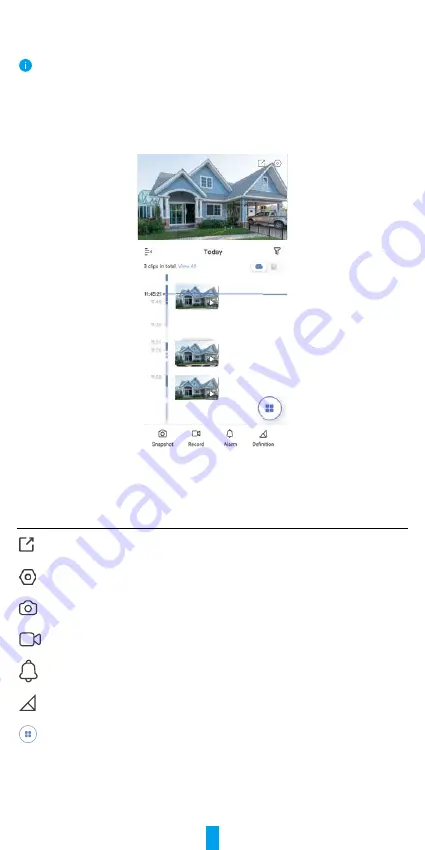
6
Operations on the EZVIZ App
The app interface may be different due to version update, and the interface of the app you
installed on your phone shall prevail.
1� Live View
Launch the EZVIZ app, tap Live View, you can view and listen to a live feed, take
snapshots, record videos, and choose video definition as needed.
Icon
Description
Share. Share your device.
Settings. View or change the device settings.
Snapshot. Take a snapshot.
Record. Manually start/stop recording.
Alarm. Flash to deter intruders.
Definition. Select video resolution from Ultra HD, Hi-Def or
Standard.
Multi-screen Live. Tap to select live view window layout.































