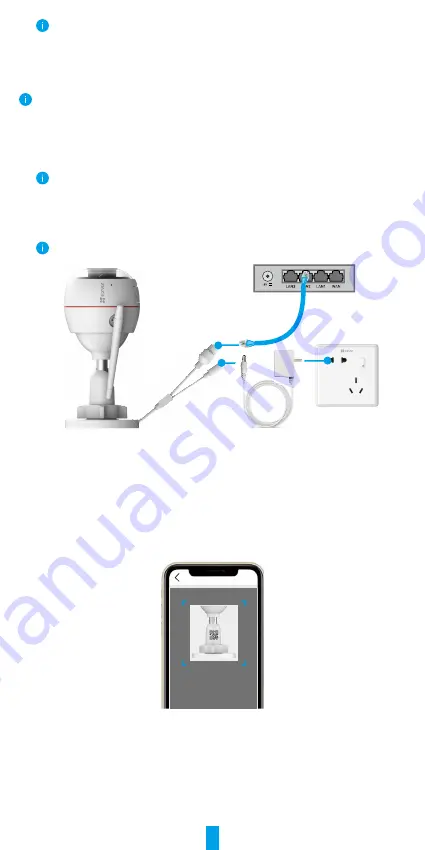
4
If you have already used the app, please make sure that it is the latest version. To find
out if an update is available, go to the app store and search for "EZVIZ".
Connect to the Internet
•
Wired Connection: Connect the camera to a router. Refer to
Option A
.
•
Wireless Connection: Connect the camera to Wi-Fi. Refer to
Option B
.
1. Option A: Wired Connection
1. Connect the power adapter cable to the camera’s power port.
2. Plug the power adapter into an electrical outlet.
•
Use power adapter and power cable come with the camera in the box.
• The LED turning fast-flashing blue indicates that the camera is powered on and ready
for network configuration.
3. Connect the camera to the LAN port of your router with the Ethernet cable
(purchase separately).
The LED turning slow-flashing blue indicates that the camera is connected to the
Internet
Power Adapter
DC12V 1A
Router
Outlet
4. Add your camera to EZVIZ.
-
Log in to your account using the EZVIZ app.
-
On the Home screen, tap “+” on the upper-right corner to go to the Scan QR
Code interface.
-
Scan the QR code on the Quick Start Guide cover or on the body of the camera.
Scan QR Code
-
Follow the EZVIZ app wizard to add the camera to the app.
2. Option B: Wireless Connection
1. Connect the power adapter cable to the camera’s power port.
2. Plug the power adapter into an electrical outlet.
Содержание CSC3W1H2
Страница 10: ...9 2 Settings F922XXXXX V5 3 X build 21060X ...

















