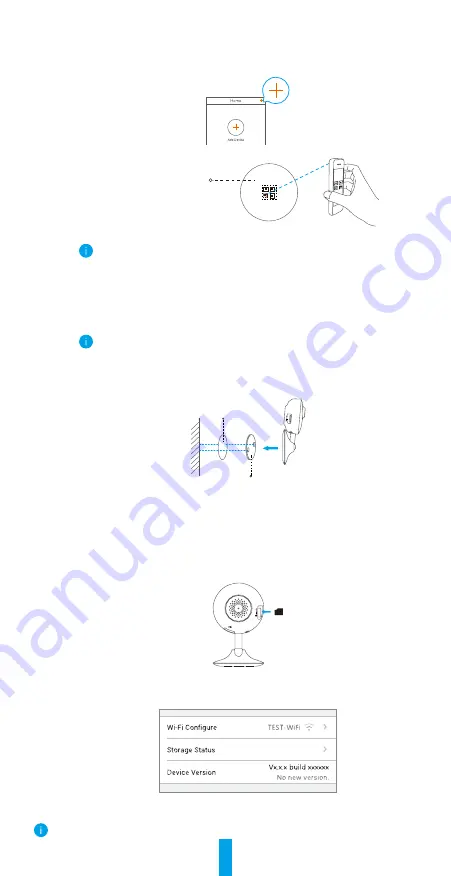
2
2. Add a camera to EZVIZ
-
Log in the EZVIZ app.
-
From the EZVIZ app Home screen, tap “+” on the upper-right hand corner to go to
the scan QR code interface.
-
Scan the QR Code on the bottom of the camera.
Bottom of the Camera
-
Follow the EZVIZ app wizard to finish Wi-Fi configuration.
Please make sure your phone is connected to the 2.4GHz Wi-Fi from the router
for Wi-Fi configuration.
Installation
Step 1
Install the Metal Plate (Optional)
Pick a clean and flat surface and secure the metal plate to the desired position with
the foam stickers or screws (not included).
There’s a magnet piece inside the camera. You can skip this step if the surface
is made of metal.
Step 2
Install the Camera
Secure the camera magnetically to the metal plate or metal surface (see figure
below).
Foam Sticker
Metal Plate
Step 3
Complete Installation
Adjust the camera angle as required.
Appendix
Step 1
Install Memory Card
Insert a microSD card into the slot until a click.
Step 2
Initializing Memory Card
1. In the EZVIZ app, check the memory card status by tapping on the Storage Status
in the Device Settings interface.
2. If the memory card status displays as
Uninitialized
, tap to initialize it. The status
will then change to Normal.
For detailed information, please visit www.ezvizlife.com.




