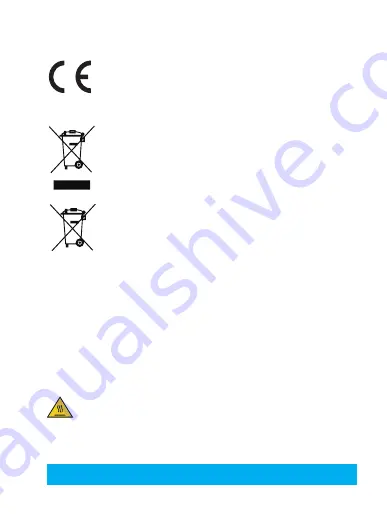
This equipment should be installed and operated with a minimum distance 20cm between the
radiator and your body.
EU Conformity Statement
This product and - if applicable - the supplied accessories too are marked with "CE"
and comply therefore with the applicable harmonized European standards listed under
the Radio Equipment Directive 2014/53/EU, the EMC Directive 2014/30/EU, the RoHS
Directive 2011/65/EU.
2012/19/EU (WEEE directive): Products marked with this symbol cannot be disposed
of as unsorted municipal waste in the European Union. For proper recycling, return
this product to your local supplier upon the purchase of equivalent new equipment,
or dispose of it at designated collection points. For more information see: www.
recyclethis.info.
2006/66/EC and its amendment 2013/56/EU (battery directive): This product contains
a battery that cannot be disposed of as unsorted municipal waste in the European
Union. See the product documentation for specific battery information. The battery is
marked with this symbol, which may include lettering to indicate cadmium (Cd), lead
(Pb), or mercury (Hg). For proper recycling, return the battery to your supplier or to a
designated collection point. For more information see: www.recyclethis.info.
EC DECLARATION OF CONFORMITY
Hereby, Hangzhou Hikvision Digital Technology Co., Ltd. declares that the radio equipment type
[CS-CV228, CS-CV226, CS-CV220, CS-CV320, CS-CV326, CS-CV328, CS-CV420, CS-CV426, CS-
CV428] is in compliance with Directive 2014/53/EU.
The full text of the EC DECLARATION OF CONFORMITY is available at the following web link:
http://www.ezvizlife.com/declaration-of-conformity.
Safety Instruction
*90: THE EQUIPMENT FOR RESTRICTED ACCESS LOCATIONS, AND OUTER SURFACE OF PRODUCT HAVE
OR
WARNING
HOT SURFACE
DO NOT TOUCH
MARKING.
Due to the product shape and dimension, the name and address of the
importer/manufacturer are printed on the package.
SAVE THIS MANUAL FOR FUTURE REFERENCE
Содержание CS-CV220
Страница 1: ...www ezvizlife com...
Страница 2: ......































