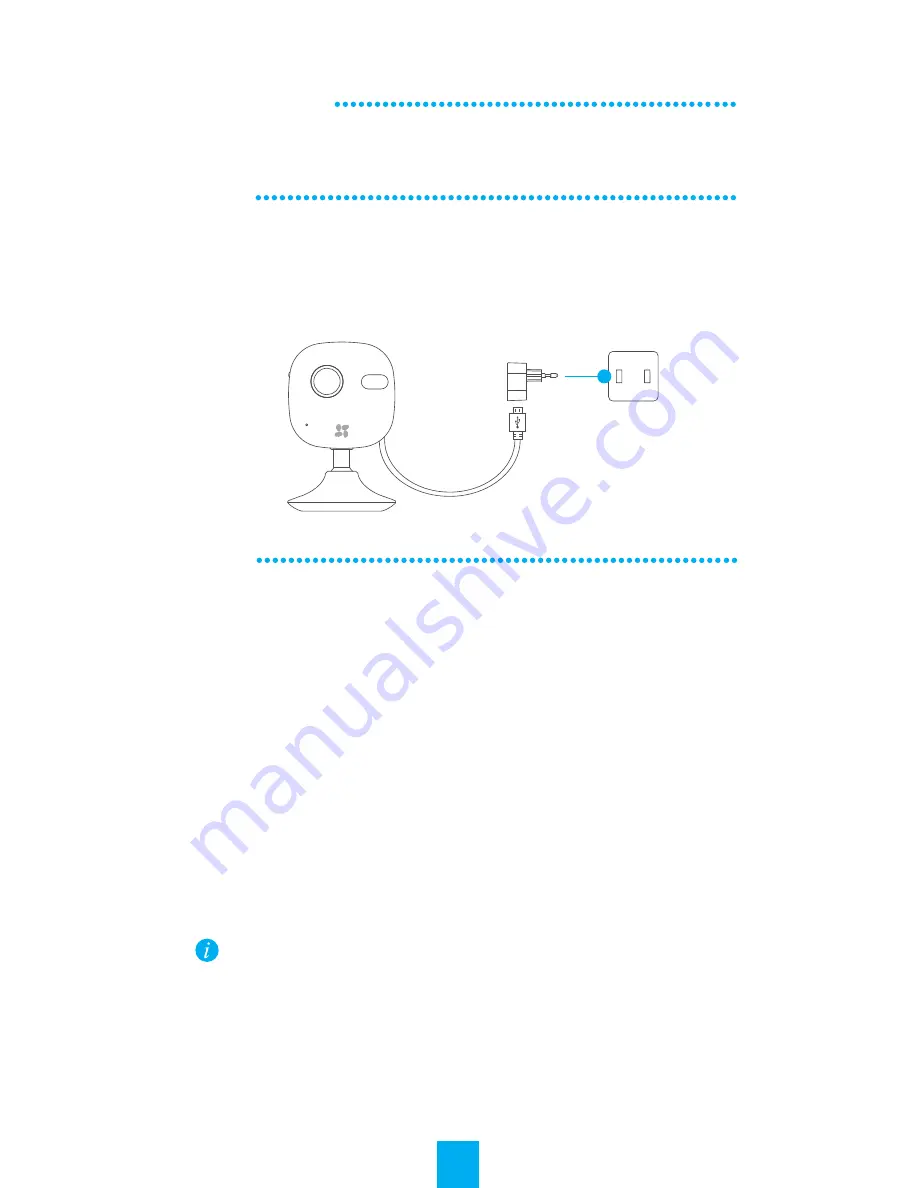
Step 3
Quick Settings
1
Registering an EZVIZ Account
2
Adding Camera
- Connect your mobile phone to Wi-Fi.
- Download and install the EZVIZ International app by
searching the “EZVIZ” in App Store (iOS version) and Google
Play
TM
(Android version).
- Start the app and register for an EZVIZ user account
following the start-up wizard.
- Log in the EZVIZ International app.
- Scan the QR Code on the bottom of the camera or on the
Quick Start Guide cover and follow the prompts to add the
camera and set the Wi-Fi. (Locate the camera within 3
meters from the router when setting the Wi-Fi.)
To connect to another Wi-Fi, press the RESET button on the
camera for 3 seconds to restart the camera, and reconnect the
Wi-Fi when the indicator flickers red and blue.
Operations
Step 2
Starting the Camera
Connect the camera to the power adapter, and then connect the power
adapter to the power socket. When the indicator flickers red and blue, the
power is connected properly.
Power Socket
Power Cable (1.5m)
Step 1 (Optional)
Inserting the microSD Card into the Camera
Prepare a microSD card and insert it into the microSD card slot.
3
Initializing the microSD Card
Initialize the microSD card of the camera and then you can
record the event triggered video inside the camera, like
motion detection.
3
Содержание C2 MINI
Страница 1: ......

























