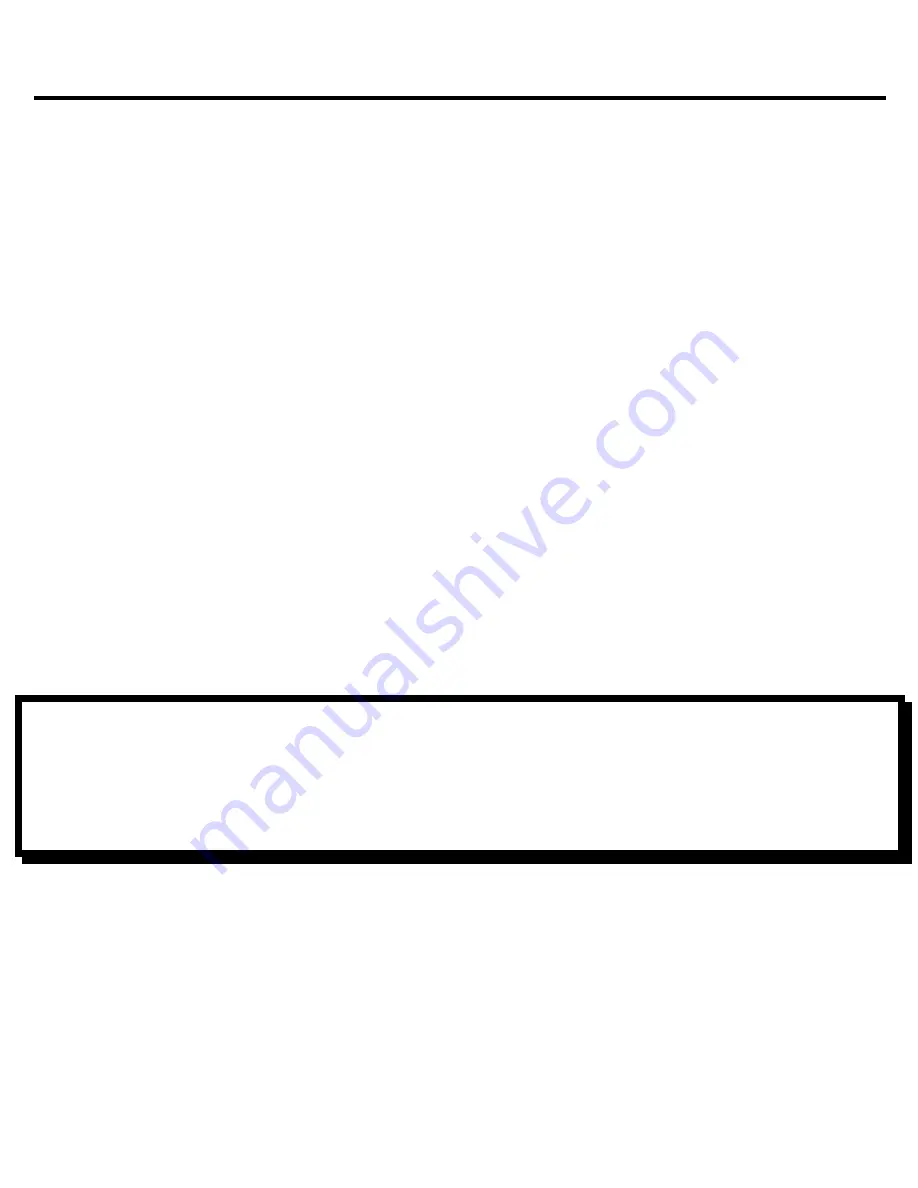
Chapter 2 Setting
22
2.4.
File Transfer
When connecting to a PC, the eBook Reader is recognized as a
[portable mass storage device]. In the system folder, it will show as
a portable mass storage device. In the folder, there is an EZRead
icon, please click on the icon to set up the synchronization. After
installation, you can start to use the synchronization function on
EZRead eBookstore, and the eBooks will be in [EZRead] under
[Library]
If you want to put your eBooks to your reader, please create a new
folder in [portable mass storage device] and save/transfer your
purchased eBooks into this folder. After transferring, please safely
remove the reader from the computer. You can also save your
eBooks into the Micro SD Card, and insert Micro SD Card into the
device to read.
Important Advise:
It is recommended to make regular backups of the content of your
eBook reader to prevent the total loss of files from physical damage,
failure, loss or theft.
Содержание eBook E60622
Страница 1: ...eBook Electronic Book Reader User Manual Date 2011 12 2...
Страница 7: ...Chapter 1 Introduction 7...
Страница 8: ...Chapter 1 Introduction 8 1 3 Physical Details FRONT VIEW...
Страница 13: ...Chapter 1 Introduction 13 Remove the Micro SD card carefully from the slot STEP 2 FRONT VIEW...
Страница 18: ...Chapter 2 Setting 18 User Interface...
Страница 24: ...Chapter 3 Interface 24 Main Menu Icon Information On the main menu the icons will be displayed as follows...






























