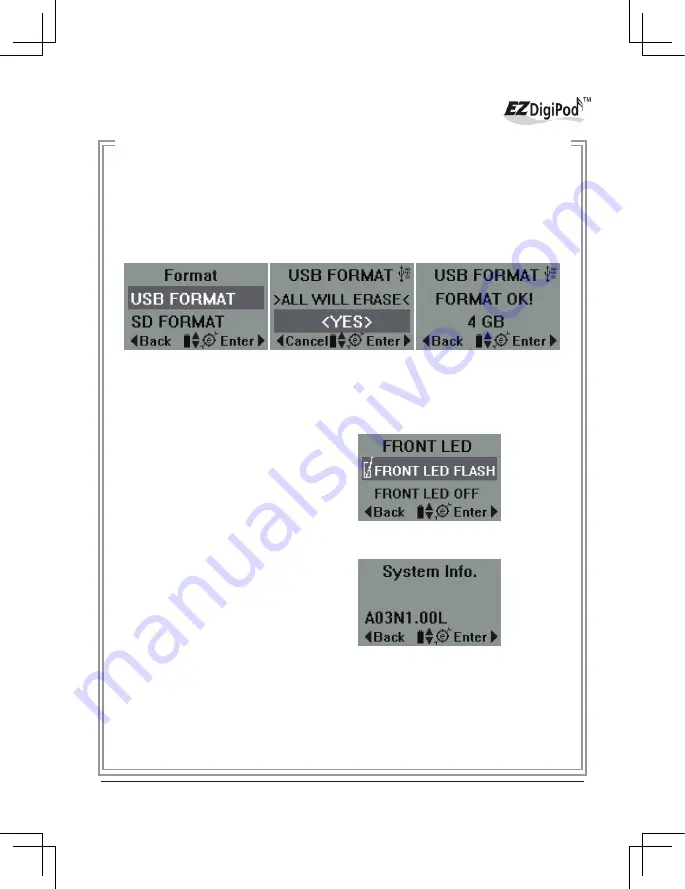
(4)
Format: Press the RIGHT arrow key (►)to enter this mode. The sub-
menu will show the source format selection menu. The inserted device
will be detected automatically and be highlighted by the shaded bar. If
two devices are inserted, the user needs to select the desired device and
press the RIGHT arrow (►) to confirm. The message "All Will Erase" will
appear. Press the RIGHT arrow key again to start. The display will show
the progress of "Format", and will display a completion message once the
operation is finished.
(5)
Front LED: Press the RIGHT (►) arrow key to enter this mode. The sub-
menu will show "Front LED Flash" or "Front LED Off" selection. Use the
UP/DOWN arrow keys (▲▼) to make the selection, and press the RIGHT
arrow key (►) to confirm.
(6)
System Info.: Press the RIGHT arrow key (►) to enter this mode. The
display will show the current version of the firmware.
23
Figure 61 ~ 63
Figure 64
Figure 65
Содержание DP330 Series
Страница 1: ...High Speed Audio CD to Digital Music Converter Burner Player User s Manual Model DP330 Series ...
Страница 2: ......
Страница 35: ......


























