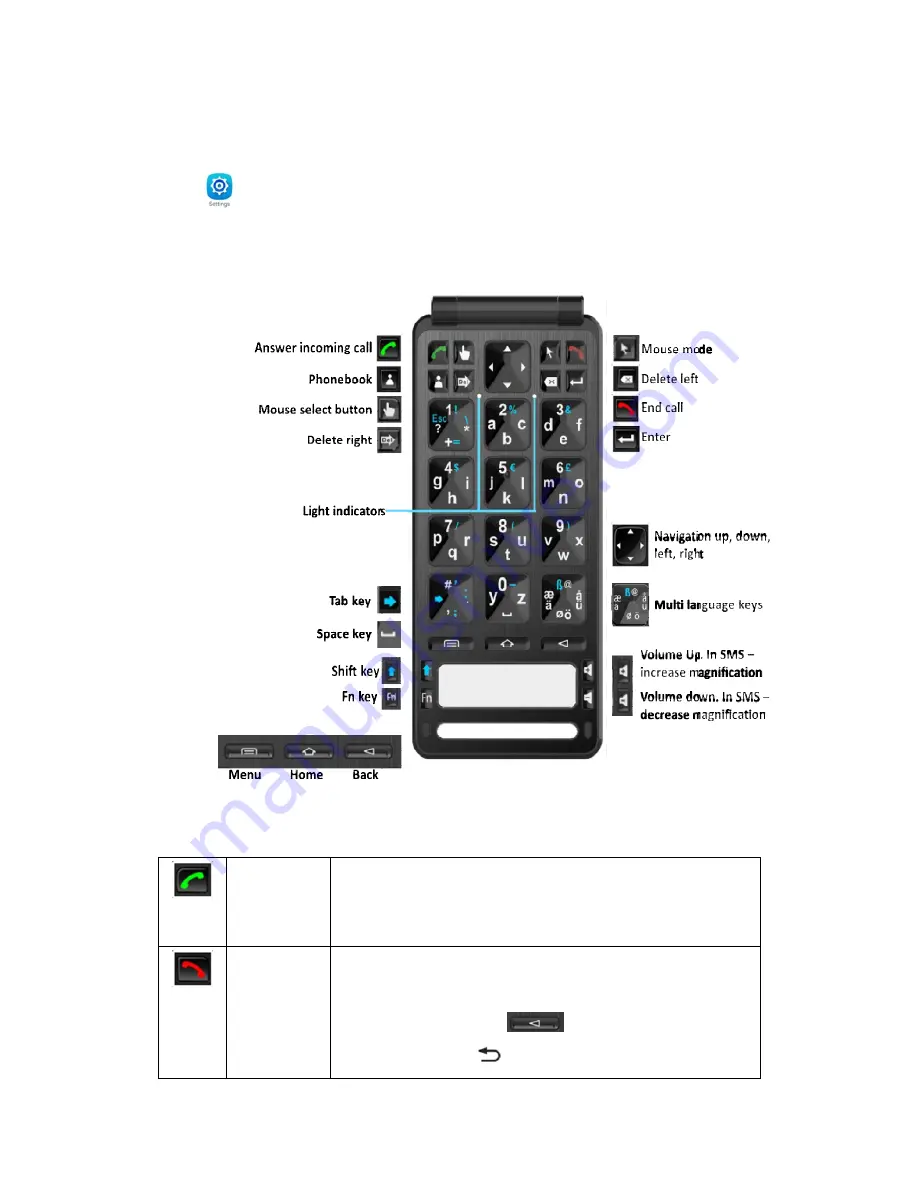
recording app. Open the casing, tap and activate recording on the screen.
d)
The call answer and end call buttons uses the Samsung
’
s call handling features which
are set in the Accessibility app.
Settings>Accessibility>Answering and ending calls
3
Bluetooth Keyboard for smart phone
Figure5 - Keyboard
3.1
Bluetooth Keyboard for smart phone
Call Answer
button
•
When
ON.
•
When there is an incoming call, press to answer call
•
When the
End Call
button
When typing on the
pressing the End Call Button unless you wish to end an incoming call. In
case of accidental press, the screen will go off. To make the screen
reappear, press the back key
smart phone
recording app. Open the casing, tap and activate recording on the screen.
The call answer and end call buttons uses the Samsung
’
s call handling features which
are set in the Accessibility app.
Settings>Accessibility>Answering and ending calls
Bluetooth Keyboard for smart phone
–
Layout: Keyboard
Bluetooth Keyboard for smart phone
–
Other keys and descriptions
When Bluetooth Keyboard for smart phone is OFF, long press to turn
ON.
When there is an incoming call, press to answer call
When the phone
’
s screen is OFF, press to turn ON
When typing on the Bluetooth Keyboard for smart phone keyboard avoid
pressing the End Call Button unless you wish to end an incoming call. In
case of accidental press, the screen will go off. To make the screen
reappear, press the back key
on the Bluetooth Keyboard for
smart phone or the key
on the smartphone.
The call answer and end call buttons uses the Samsung
’
s call handling features which
is OFF, long press to turn
keyboard avoid
pressing the End Call Button unless you wish to end an incoming call. In
case of accidental press, the screen will go off. To make the screen
Bluetooth Keyboard for
Содержание P1-S6
Страница 14: ...Step 5 Step 6 Step 7...
Страница 16: ...Step 1 Step 2 Step 2 Step 3 Step 4 Phone language Step 4 language...
Страница 20: ...Step 1 Step 2 Step 2 Step 3 Step 4 Step 4...











































