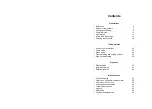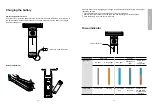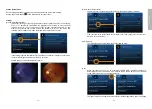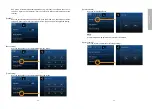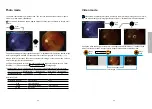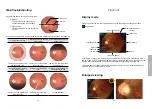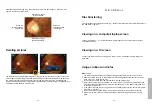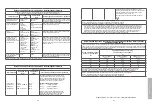- 24 -
- 25 -
Taking
pictures
Fixation setting and holding position
Examination conditions
After the optical lens is attached to the control unit and setup is complete, the user can start
taking images. Approaches for taking the image of human eye fundus are as follows:
• Have the examinee stay in <5 lux dark room; in such an environment, a
newspaper is nearly impossible to see. Remove the patient’s glasses or
contact lenses. Make sure that the eye’s pupil has a diameter larger than 4
mm, or be sure to sufficiently dilate in advance.
• Auto focus to infinity by pressing the OK button halfway down. Once the
preview image is clear, then the focus is right for eye screening.
Fixation lamp
Choose fixation LED position and ask the examinee to look at the fixation LED. Adjust the
brightness of fixation LEDs by using the brightness adjustment keys of the control unit.
Holding position
Hold the control unit with one hand and use the other hand to hold the front side of the lens.
Maintain the lens at the same height of the eye being examined. To stabilize the lens, rest the
lens on the part of the hand between the thumb and index finger and put your middle and
index fingers on the examinee’s forehead, as showed in the following image.
The brightness of fixation LED
Adjust by using the brightness adjust
-
ment keys:
5B is the maximum brightness level in
fixation setting.
View the examined eye keeping the lens horizontal to the examined eye. Then move forward
slowly until you can see the optic disk in the controller screen. (For sanitary reasons, make
sure the controller lens does not touch the patient’s eyes or nose.)
Adjust focus and fine tune
• Find the optic disk then optimize the image by adjusting the focus distance by using the
focus adjustment keys of the control unit
.
• Fill the screen (circle area) with the image without any shining spot. The correct working
distance is 24 mm (from the lens tip to cornea).
• Completely press down the OK button to take photographs or record videos.
• The image that was taken will be showed on the screen and is saved on the SD card. Press
the OK button to go back to the operation screen and take another image or record another
video.