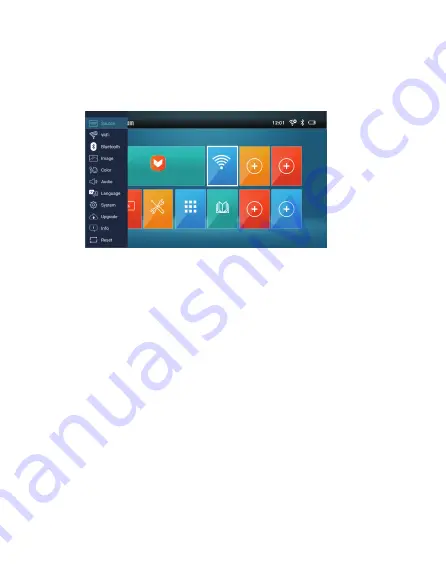
1. Source: Switch the source to media center or HDMI input.
2. Wi-Fi: Select the router from AP list and enter the password.
3. Bluetooth: Pair the remote control or Bluetooth speaker.
4. Image: Calibrate the image, change the projection location and set
Portrait mode.
5. Color: Change Display mode, Color temperature, Gamma, Brightness,
Contrast, Saturation, and Sharpness.
6. Audio: Adjust volume level and mute the audio.
7. Language: Change language with arrows.
8. System: Enter the settings of Android system.
9. Upgrade: Upgrade via USB drive or through internet.
10. Info: Show the information of the projector.
11. Reset: Choose yes to reset projector to factory default. All saved
changes to Setting are lost. The projector will be restored to the
factory settings, and the data adjusted by the user will not be saved.
Other Important notice:
Battery life varies depending on product settings, usage, and other factors.
Settings
Select the "Settings" option on the main menu of the projector or the
button on the remote control.
Wireless Display
Aptoide TV
Settings
Network
Apps
Get Started
Содержание Beam J4a
Страница 11: ...J4a EZCast Beam EZCast www EZCast com UI...
Страница 12: ...EZCast Beam https www ezcast com app EZCast APP...
Страница 13: ...1 2 3 4 5 6 5 C 30 C 7 8 9 10 11 12 8...
Страница 14: ...USB HDMI EZCast Beam...
Страница 16: ...Wireless Display Aptoide TV Settings Network Apps Get Started 1 2 3...
Страница 17: ...1 HDMI 2 Wi Fi Wi Fi 3 4 5 6 7 8 9 U 10 11 Wireless Display Aptoide TV Settings Network Apps Get Started...
Страница 18: ...1 2 Beam XXXX Beam XXXX 12 0 1 2 Beam XXXX Win 10 https www ezcast com usage android ezmirror 5 0 1 2 3 Win 10...
Страница 20: ...1 2 3 3 3 1 2 1 2 1 3 4 1 6 2 3 3 3 U 10 HDMI U 1 2 3 4 Wi Fi HDMI...




















