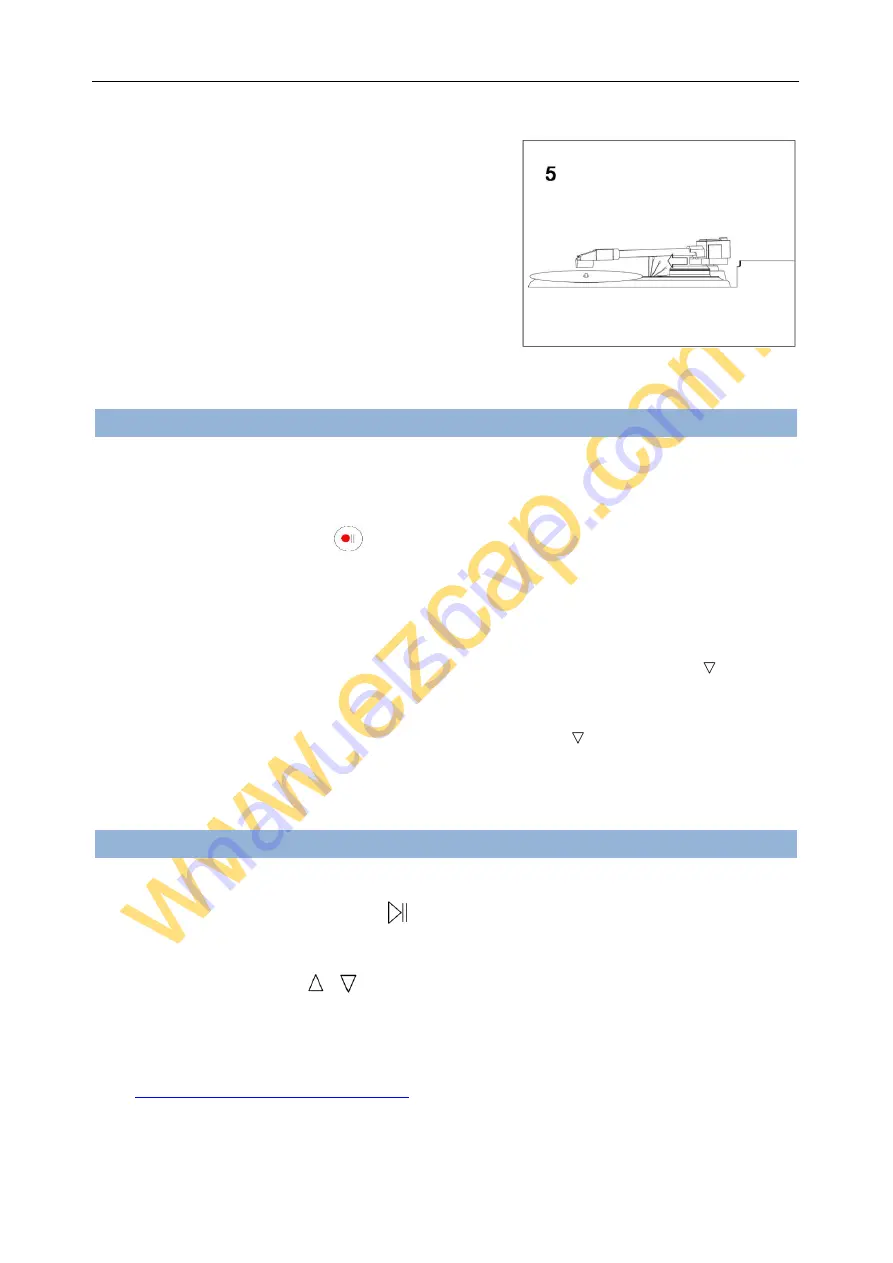
5. When finished, raise the tone arm and return it to rest
on the arm clip.
Recording
When the turntable playing and an USB flash is connecting, and the device is under standby mode
(green indicator keeps on), and the color of indicator is green shows it at default manually mode. Just
simply press the recording button
then the device will start to recording (converting) the playing
music to MP3 format, the green indicator will be quick flashing (if not, means not recording, re-plug your
USB flash and try again). Press the recording button again to stop recording and save a MP3 file in USB
flash or Micro SD card.
At the interval between two songs where you want to save in another file, short press
button, the
flashing green indicator will be off about 2 seconds, then quick flash again to save in another file.
If you want do it at auto mode, simple at standby mode long press
button 3~5 seconds, till you see
the indicator from green to blue.
Playback:
The device with playback function so you can easily check the recorded file.
At standby mode, press playback button
, device will start to play the recording music, the indicator
will be slow flashing. Press playback button again, will stop playback and back to standby mode. During
playback, use up/down button
to choose play previous or next file. You can also copy other
MP3 file to USB flash and plug to our device to replay it, but only files in
“TAPEMP3” folder can be played.
Note:
You can download the Audacity audio editing software to edit your recorded files. Please go to the
http://audacity.sourceforge.net/download/
to download and get the more information for Audacity
software functions.



