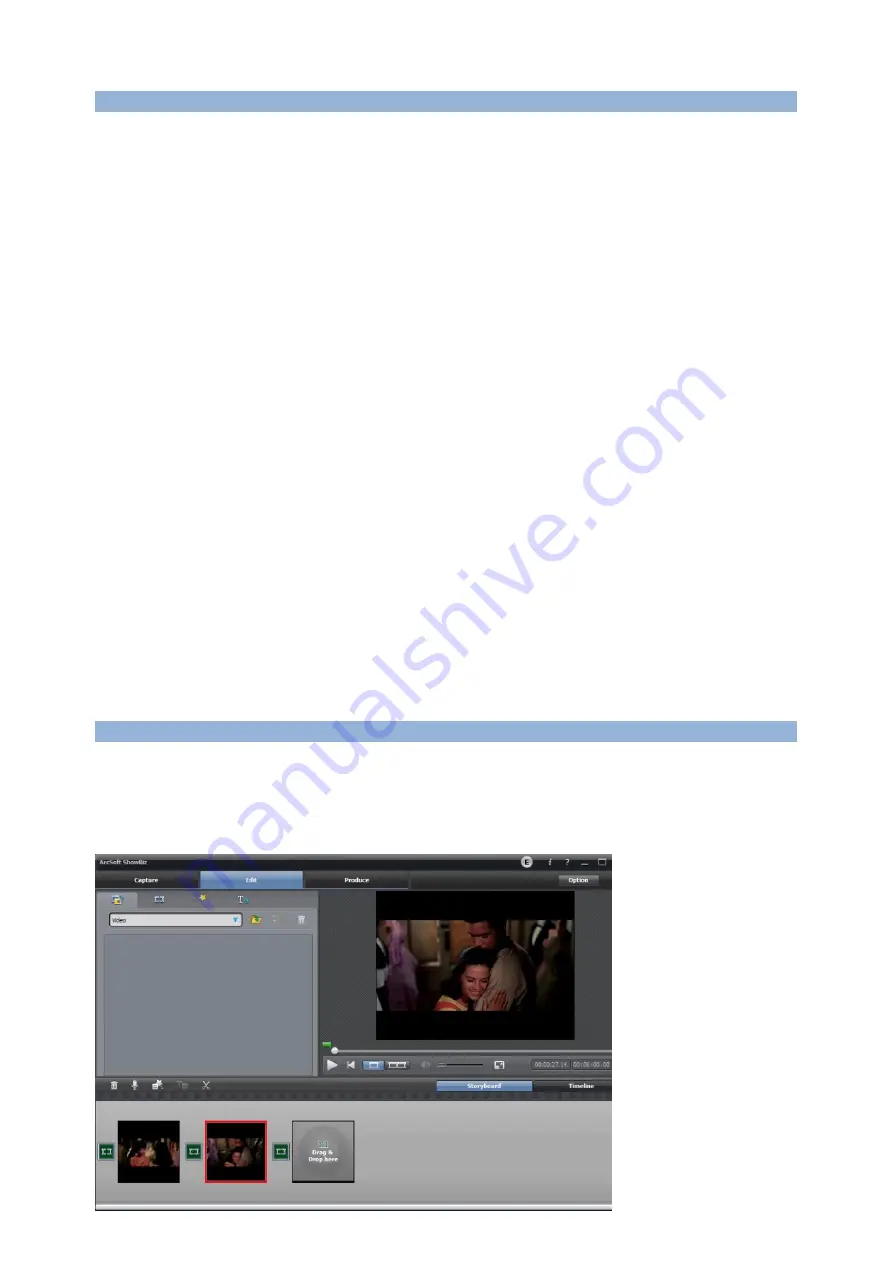
Firmware and others:
1, Update firmware: you maybe need update firmware for this device for some reason. Copy the
firmware file in to USB disk or SD card, power off the device (unplug power jack), plug USB disk to
device, power on, the indicator will flash 7~8 seconds, and become blue, it means the update is
finished.
2, After long time using, you will see the number of recording file become too big, for example
Encode_1080P_234, but you want it be start from Encode_1080P_0, to do it you just keep press
record button (before power on), then plug the power jack to power on the device, after 3 seconds,
the file number will start from 0.
3, Change the date: you may find out that the date of the recorded file is not synchronous with your
local time. To change the time of ezcap286, you need create a TXT file name
“rtc_setup” (It should be
in including software CD) , type your local date and time with following format (for 2014 July 31
11:00:00):
/:2014
/:7
/:31
/:11
/:00
/:00
/:0
Should be exactly same format as it (first line be year, second line be month..etc, end with /:0 , each
line with start
“/:”), and save it.
Then copy the rtc_setup file to a SD card or USB flash, connect to ezcap286 then power on, then the
time is set ready.
Edit/Convert recorded files:
The ezcap286 come with a video edit software
—Arcsoft ShowBiz 3.5, you can edit your video file with
it.
After install it on computer, and open it.










