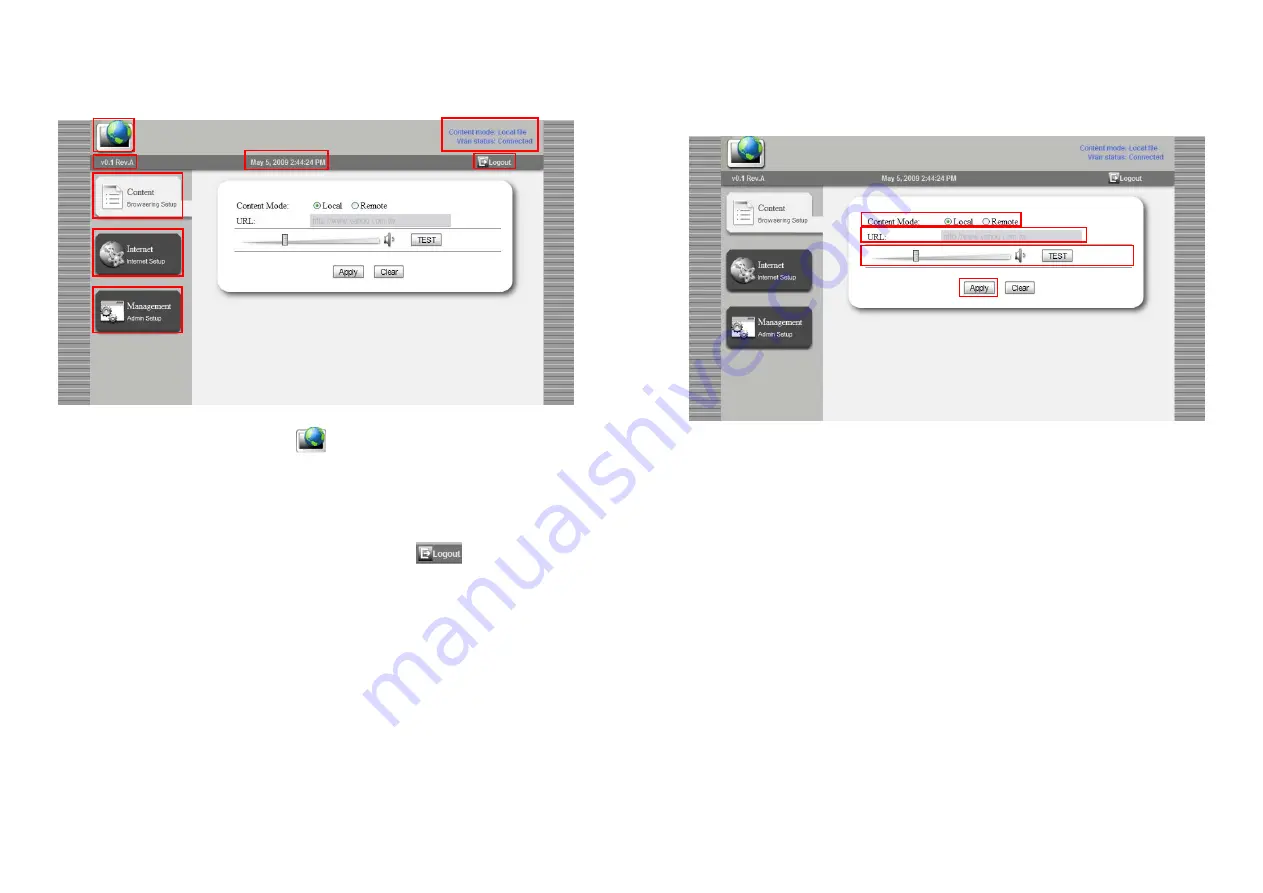
7
5.2 The Management Console Overview
After login in the management console, user could configure the content location, the network setting
and other parameters of PAE15/ 17/ 19/ 22V.I.P.
Mode Switching:
User can click on the icon to back to the playing mode.
Device Status:
The status of content location and network connection will be shown on the
screen.
Firmware Version:
The current F/W version will be shown on the screen.
System Time:
The system time will show here.
Logout Button:
Logout the management console by pressing icon.
Content Configuration:
User could change the content location in this page.
Network Configuration:
User could configure the network setting in this page.
Management Settings:
User could configure UI language, clock and user password in this
page.
8
5.3 Media Content Configuration
User could instruct the PAE15/ 17/ 19/ 22V.I.P to open the media content from the CF card or from a
Web server. You could also adjust the audio volume of the unit. All these settings are configured via the
“Media Content Configuration” page.
Content Mode:
Select “Local” if the user wants the unit to open the media content from the CF
card. And instruct the unit to open the media content from a remote WEB server by selecting
“Remote”.
URL:
If the “Remote” is set, then user needs to specify the URL of the media content.
Volume Control:
User could adjust the volume and test the volume control by the “TEST”
button.
Apply Button:
Save the configuration by pressing the “Apply” button. Any change should be
saved for take effect.







