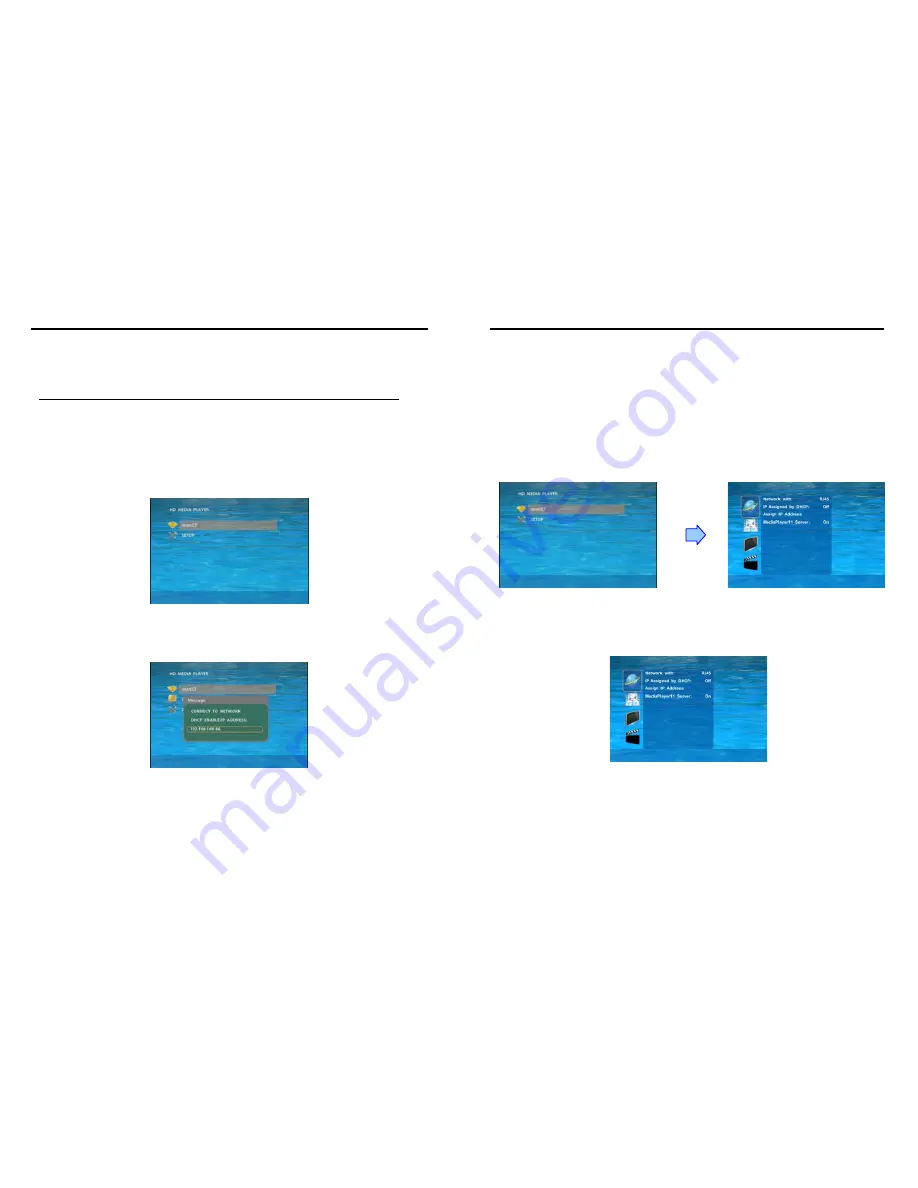
7
6. START THE PA17B1080P-5m
Power On
z
Insert the CF memory card that has Picture, Music, Movie or WMV9 files.
z
Connect the power adapter and the PA17B1080P-5m will power on automatically.
NOTE: The PA17B1080P-5m can’t be turned on without inserting the CF card.
Status After Power On
z
Status 1:
If the “AUTOPLAY (Movie, Picture or All Files)” function is enabled and there are
media files on the CF card, the PA17B1080P-5m will auto play media files after power on.
z
Status 2:
If the “AUTOPLAY” function is disabled, after power on the main menu will appear
as shown in the following figure. There are two groups in the main menu (“/mnt/CF” and
“SETUP”).
NOTE:
The pop-up window that shows the IP address will appear later, if DHCP mode is selected
when the PA17B1080P-5m is turned on.
8
7. SETTING UP
In the main menu, using the “
▼
” button on remote control to select the “
SETUP
” item, and then
press the “ENTER” button. You will be presented with the PA17B1080P-5m settings screen.
You can also press the “
SETUP
” button on remote control to directly open the settings screen.
(If there is file that is being play, please stop first.)
There are four groups of sub-menu in the main menu (“Network Setup”, “FTP Setup”, “Video
Setup” and “Other Setup”).
In the settings screen, you can use the “
▲
、
▼
、
▲
、
▼
” buttons to select an item, and press the
“ENTER” button to confirm the selection.
Press the “SETUP” button on remote control to save and quit the settings screen.
7.1 NETWORK SETUP
Network with:
Select your network connection Disable/ RJ45.
IP Assigned by DHCP:
If you have a DHCP-enabled router, please select “On”, and then the
router will automatically assigns an IP address to the PA17B1080P-5m. If you don’t have a
DHCP –enabled router, select “Off” and type the network information in “
Assign IP Address
”.

















