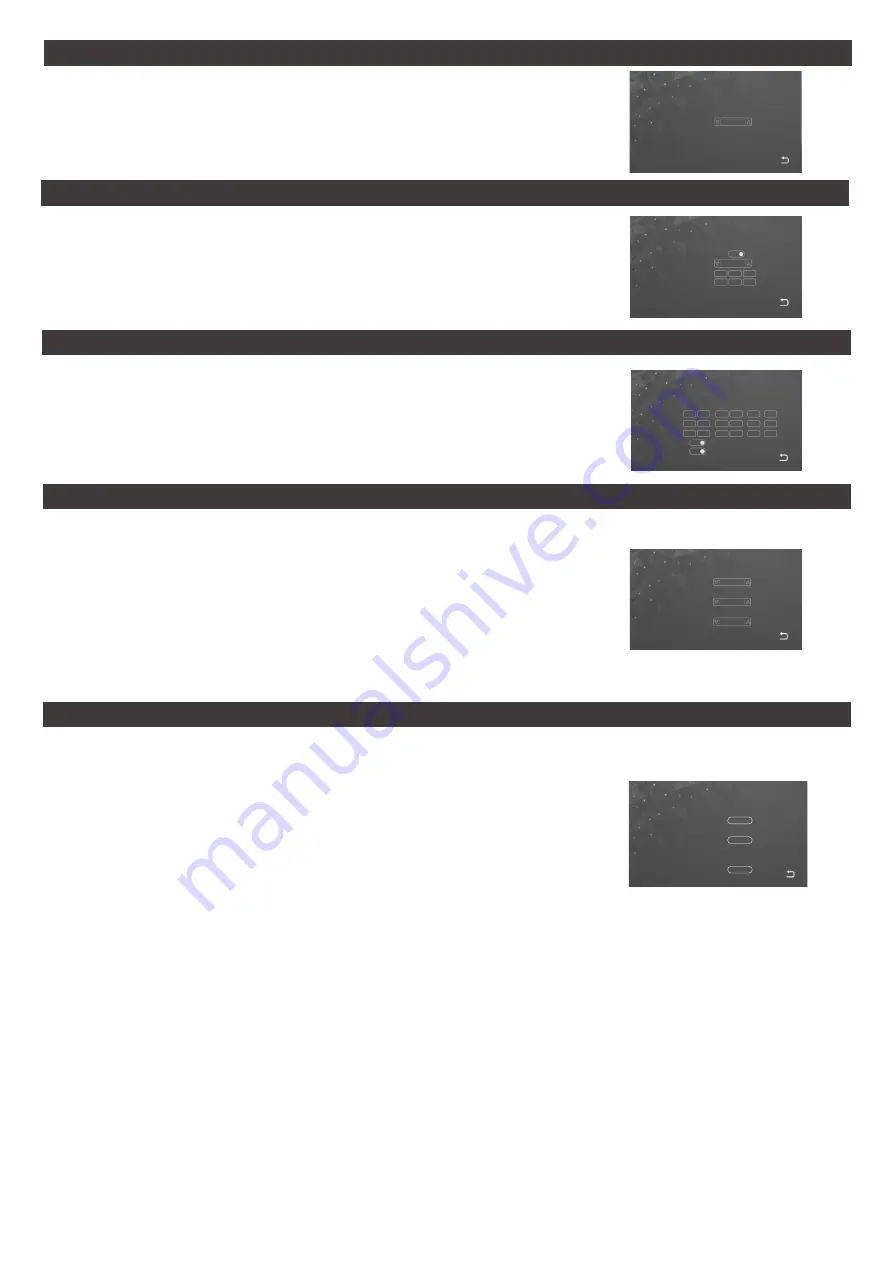
Language
English
Navigate to “System” then volume. From this menu you can set the scheduled time for different ring
volume levels (1-10) for Morning (Volume 1)/Afternoon(Volume 2)/Evening(Volume 3) and the
duration of the ringing time.
Button Voice sets the audible feedback ON/OFF per touch button press on the indoor monitor..
Ringback Enables the ringtone to be audible at the outdoor station.
Navigate to “System” then ring tone. From this menu you can through the mode setting choose
wether to use from one of the default ten ring tones or choose a custom ring tone.
Note: When choosing the mode it will be common to both outdoor stations. Meaning if default both
will need to use a default ring tone if custom both will need to be a custom ring tone.
If using a custom ring tone the mp3 file(s) must be stored on the micro SD card in the folder
structure USER\ring noting that the directory is case sensitive.
Each custom ring tone must be named ring_x.mp3 replacing the x with a numerical number in
consecutive sequence. Example: The first is ring_1.mp3 and the second is ring_2.mp3.
Navigate to “System” then system info.
This screen will display Firmware and MCU version Mac address and ID number.
It will also display the micro SD card capacity, used space and allow formatting of the micro SD.
Furthermore GET ID can be used for an address ID Update/Change.
Reboot can be used to restart the monitor without disconnecting the power supply.
Clock Switch
on
Format
YY-MM-DD
Date
2019
01
04
38
07
43
Time
Ring vol1:
Start Time
End Time
Volume Duration
Ring vol2:
Ring vol3:
Button Voice:
Ringback
06
12
18
on
on
12
18
06
00
00
00
00
00
00
07
07
07
30
30
30
Navigate to “System” then Language. You can choose from English, Hebrew, French, Spanish,
Portugese, Russian, Turkish, Chinese, Polish, Arabic and German.
Navigate to “System” then Time.
Here you can set the date and time (in 24 Hr format). This is critical for any system recording as well
as the clock display.
You can also ENABLE-DISABLE the Clock Switch Setting for the standby screen. Enabling Clock Switch
will set the system standby to Clock Mode, Disabling will set the system Standby into Simple Mode.
Language
Time and Date
Intercom Ring Volume & Enabling Ringtone outside
Ringtone
Information
Door 2 ring
Mode
Default
Door 1 ring
Default 1
Default 2
SD capacity
FW ver.
AH-V1.0.1036
Reboot
0MB/0MB
Format
MCU ver.
MCU-0_6_45
confirm
confirm
ID:
MAC:
18:c8:e7:2d:6a:25
brdz32e9d0e2dc762ea2
Get ID:
confirm
Page 13





















