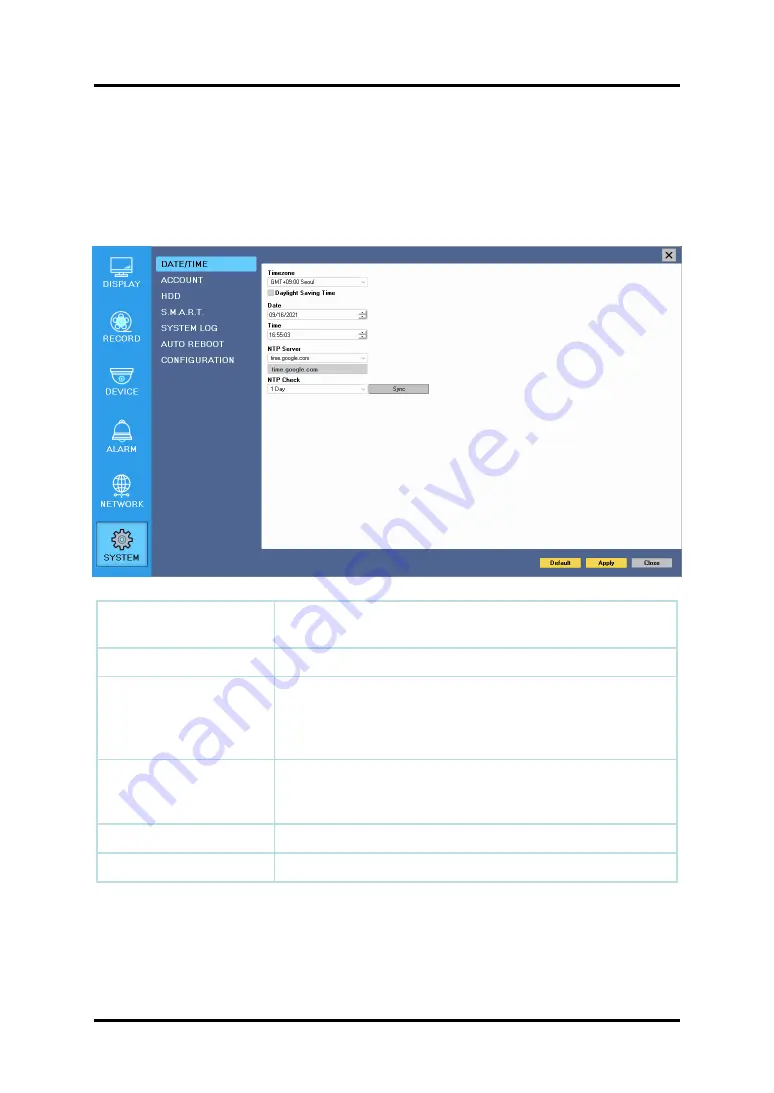
77
1) Date/Time
3-4-6. SYSTEM
Configure and view system Date/Time, User Authority, Storage, System Log and
Configuration settings
Timezone
Choose the time zone of your site. If you using the NTP
function, it must be set correctly to your zone.
Daylight Saving Time
It enables to adapt the day light saving time automatically.
Date / Time
This sets product time. Input time by pressing number buttons
after moving cursor with direction buttons. Be careful to move
to backward. The overlapped data will be deleted with warning
message.
NTP (Network Time
Protocol) Server
This function is to change the time of NVR automatically via
network. Press the ‘Enter’ button and using the virtual
keyboard, type the address of NTP server.
NTP Check
choose the time sync frequency.
Sync
Sync the time and NTP.
CH 3 How to Use
Содержание TVST PVT3-04N5
Страница 1: ...1 Digital Video Recorder User s Manual TVST PVT3 04N5 TVST PVT3 08N5 TVST PVT3 16N5 ...
Страница 4: ...4 CONTENTS Trouble Shooting 86 Contents ...
Страница 69: ...69 4 6 Snapshot Set up snapshot according to the set email settings CH 3 How to Use ...
Страница 70: ...70 4 7 HDD Set an alarm or buzzer when S M A R T error occurs in the HDD CH 3 How to Use ...










































