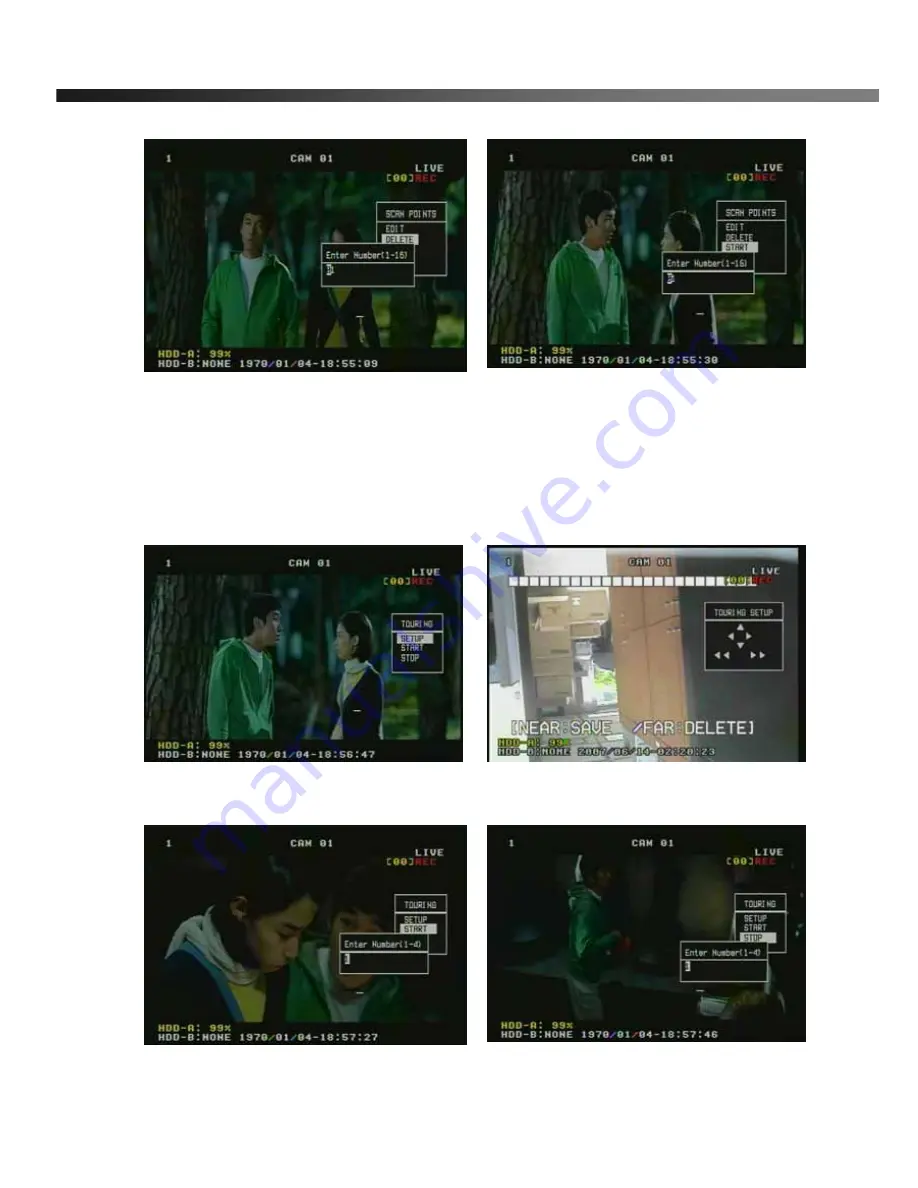
Digital Video Recorder
User Guide
- 60 -
Figure 6-20 Figure 6-21
5.5 Touring
It is the function to assign the observation position. It saved the observation position automatically while
the PTZ camera move by scroll keys. You can assign the touring numbers from 1 to 4. It is the same
function as pattern. Please refer to Figure 6-22~ Figure 6-25.
Figure 6-22 Figure 6-23
Figure 6-24 Figure 6-25
















































