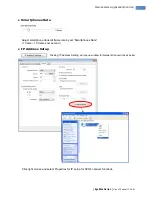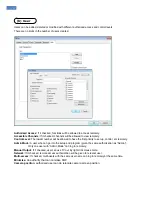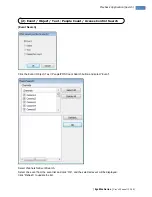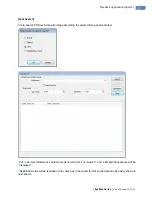Содержание 9030
Страница 1: ...0 Rev 1 0 Rev 1 0 ...
Страница 11: ...10 Retry the entire procedure if an error message is displayed 5 Completion Retry ...
Страница 15: ...14 3 Click Next to proceed 5 Click Next to finish installation process 4 Select Manual Installation ...
Страница 39: ...38 People Count It is a function that counts people coming in and out of a certain place ...
Страница 63: ...62 z Device Select detailed schedule for activating sensor and alarm individually 5 Network ...
Страница 68: ... EyeMax Series User s Manual 5 5 4 0 67 Main System Application Control ...
Страница 69: ...68 ...
Страница 95: ...94 Confirm the Backup information and click Next button to continue ...
Страница 101: ...100 8 After completing backup find the files created in the CD ...
Страница 113: ...112 3 Audio Setup ...