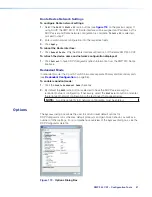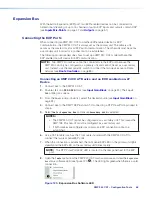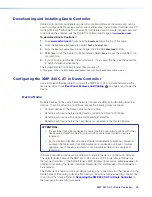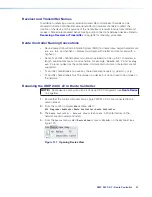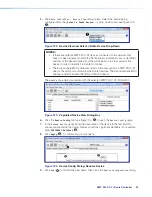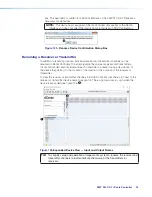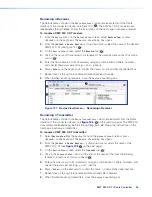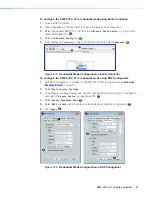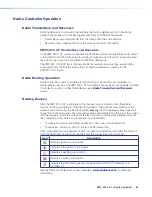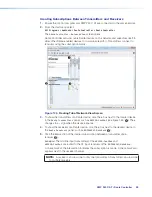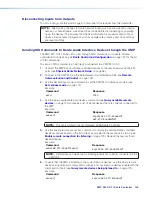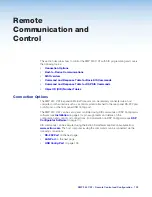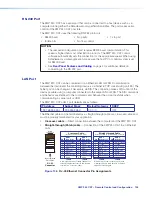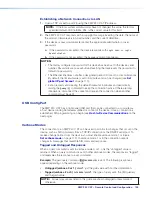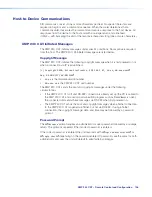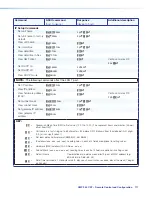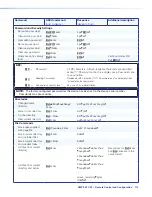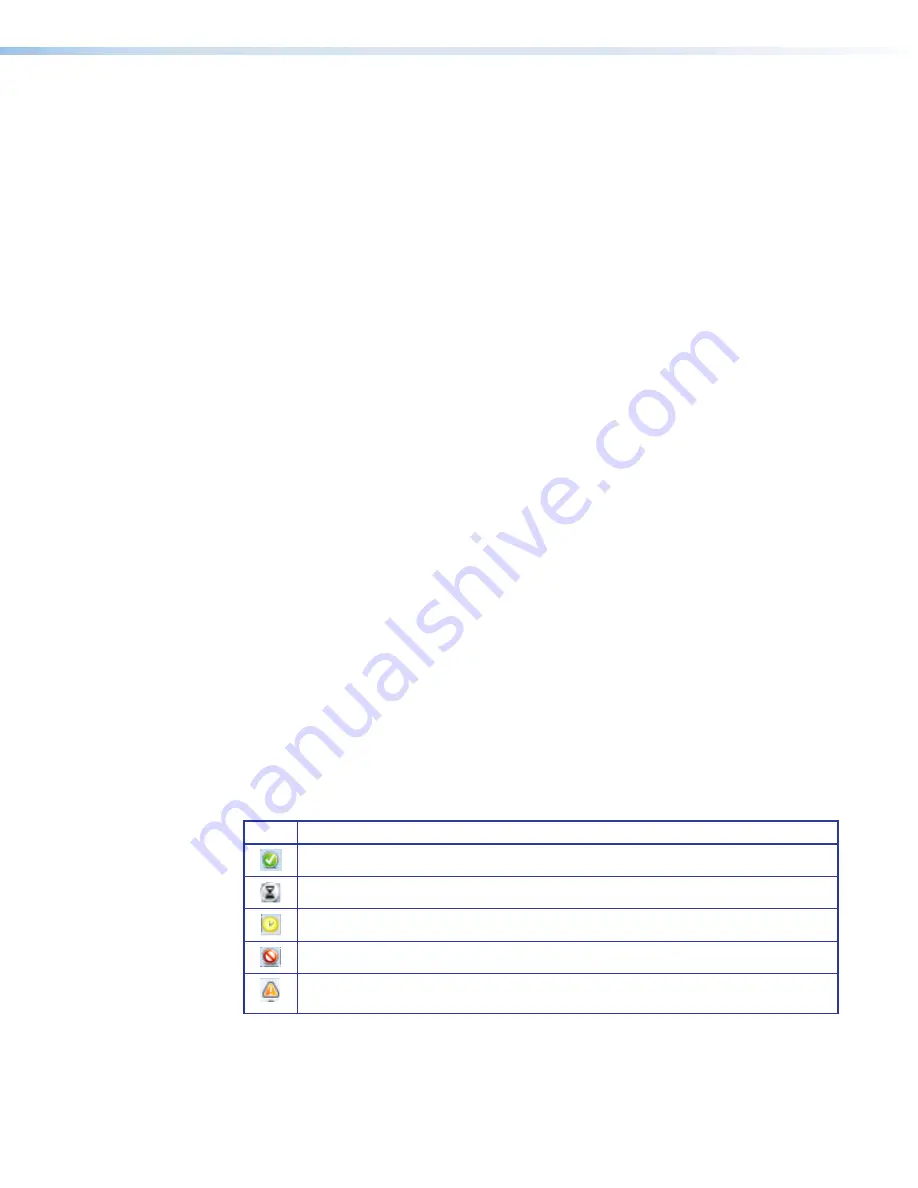
XMP 240 C AT • Dante Controller
98
Dante Controller Operation
Dante Transmitters and Receivers
A Dante network is comprised of transmitters that output digital audio onto the Dante
network and receivers that receive digital audio input from the Dante network.
•
Transmitters output digital audio from the device onto the audio network.
•
Receivers take in digital audio from the audio network into the device.
XMP 240 C AT Transmitters and Receivers
In the XMP 240 C AT, all output channels are Dante transmitters because their audio output
is transmitted onto the Dante network. Routing a signal to any of the first 16 outputs allows
the signal to be output on both Dante and EXP simultaneously.
The XMP 240 C AT EXP input channels are Dante receivers because they receive digital
audio signal from the Dante network that can then be selected as sources for the
XMP 240 C AT inputs.
Dante Routing Operation
Dante Controller is used for all network signal routing of transmitters and receivers for
Dante-enabled devices. The XMP 240 C AT transmitters and receivers are available in Dante
Controller for routing to other Dante devices (see
Dante Transmitters and Receivers
above).
Routing Devices
After the XMP 240 C AT is configured, the channels can be routed to the other Dante
devices on the audio network. Channels transmitted to the network or received from the
network are routed using the Dante Controller
Routing
tab on the
Network
View
page (see
figure 134 on the next page). The transmitters, listed horizontally along the top of the screen,
and the receivers, listed vertically down the left side, form a matrix whose intersections are
the connection points between the receivers and transmitters.
•
To make a receiver-to-transmitter connection, click once on an intersection.
•
To remove a connection, click on the icon at the intersection.
One of the following icons appears at each connection intersection, indicating the status of
both the transmitter and receiver channels and the connections (subscriptions):
Icon
Description
Indicates an active subscription.
Indicates subscription is in progress.
Indicates a pending subscription.
Indicates a broken subscription.
Indicates the transmitting device has been removed from the network or is
switched off.
See the
Dante Controller User Guide,
available at
information.