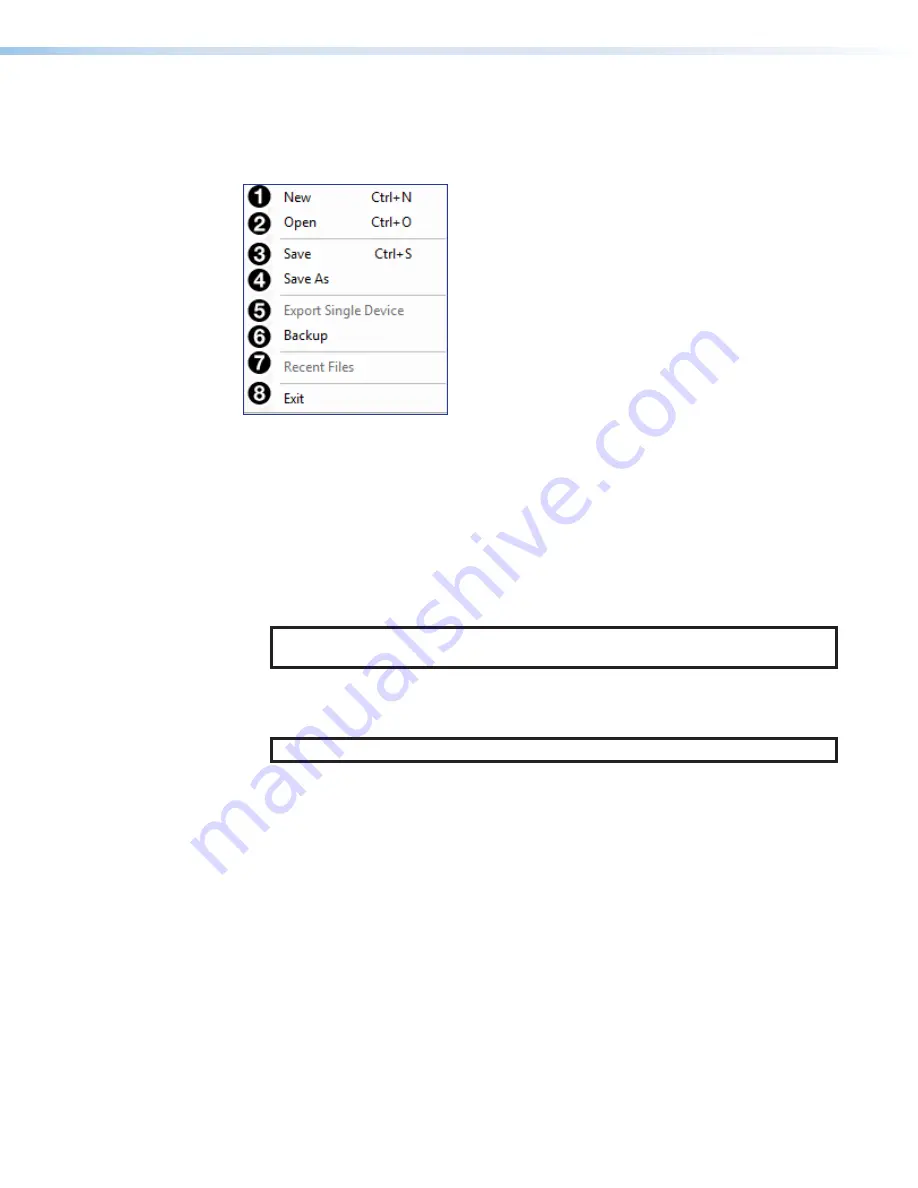
XMP 240 C AT • DSP Configurator Software
12
Menu Bar
File
Figure 8.
File Menu
1
New
— Opens a new configuration file. This option is only available in Emulate mode
(
on page 17). If the current configuration has not been saved,
the
Save
dialog box opens and asks to save the current configuration before a new
configuration is opened. Click
Yes
to save the current configuration. Click
No
to delete
the current configuration and open the new configuration. Click
Cancel
to return to the
current configuration.
2
Open
— Opens an existing configuration or template file. When selected, the
Browse
dialog box opens to search for saved configuration or template files. Double-click a
configuration or template file to load it.
NOTE:
Configuration files have a
.EDC
file extension and template files have a
.EDCT
file extension.
3
Save
— Saves the current configuration to a configuration file. If this is the first time the
configuration is being saved, the
Save Configuration As...
dialog box opens. Enter a
name and save location for the configuration file.
TIP:
It is best to create and save configuration files while in Emulate mode.
4
Save As
— Saves the current configuration file under a new name and location or as a
template file. When selected, the
Save Configuration As...
dialog box opens.
5
Export Single Device
—
Saves the currently selected device in Device Manager as
a configuration file. This function is used to save an individual device when there are
multiple devices listed in the Device Manager (
6
Backup
— Recalls and transfers all partial presets of a XMP 240 C AT to the
configuration file or template file within DSP Configurator.
7
Recent Files
— Lists the five most recently opened configuration files. These files can
be selected and loaded into DSP Configurator.
8
Exit
— Closes DSP Configurator. If the current configuration has not been saved, the
Save
dialog box opens and prompts the user to save the current configuration before
closing the software. Click
Yes
to save the file. Click
No
to exit the application without
saving. Click
Cancel
to return to the main workspace and keep the software running.
figure 3. File Menu






























