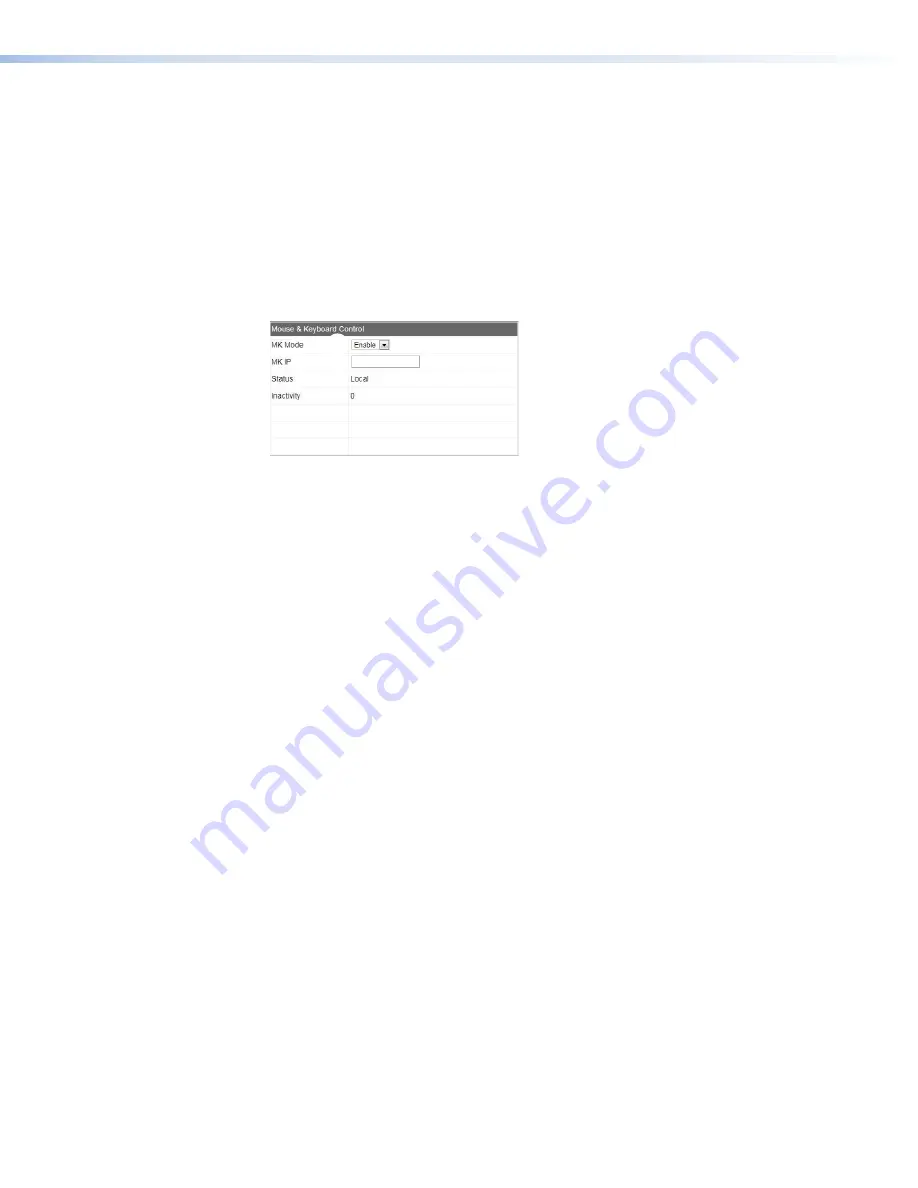
Configuring KVM Functionality
KVM functionality permits remote collaboration between different endpoints on the network
by allowing a mouse and keyboard connected to the decoder to control a PC connected to
the encoder. Both the VND 250 and VNE 250 units must be configured.
Before starting, ensure that a mouse and keyboard have been connected to the VND 250
and a PC has been connected to the VNE 250 (see
1.
From the
(see page 36), click on one of the VNM 250 units that you
wish to configure. The
Device
tab opens.
2.
Click the
Peripherals
tab. The page opens with the
Mouse
&
Keyboard
Control
panel on the right hand side of the window:
1
1
Figure 71.
Mouse & Keyboard Control Panel
3.
Set the MK Mode
•
For the VNE 250 encoder, set
MK
Mode
to
Enable
(see figure 71,
1
).
•
For the VND 250 decoder, set
MK
Mode
to
Keyboard
(
1
).
4.
Make sure that a video stream connection has been configured between the encoder
and decoder.
Once configured, the KVM mode is enabled using a hot key sequence on the keyboard
that is connected to the decoder.
To activate a remote control session using hot keys
5.
Using the keyboard attached to the VN 250 decoder, press the <
Ctrl
> and <
Shift
>
keys simultaneously, followed by the <
F1
> key.
The decoder monitor briefly shows
MK:Forward
in the top left-hand corner.
To terminate a remote control session using hot keys
6.
Using the keyboard attached to the VN 250 decoder or encoder, press the <
Ctrl
> and
<
Shift
> keys simultaneously, followed by the <
F2
> key.
The decoder display monitor briefly shows
MK:Local
in the top left-hand corner.
VNM 250 • Configuration with the VNM 250 GUI
90
Содержание VN-Matrix 250 Series
Страница 6: ......






























