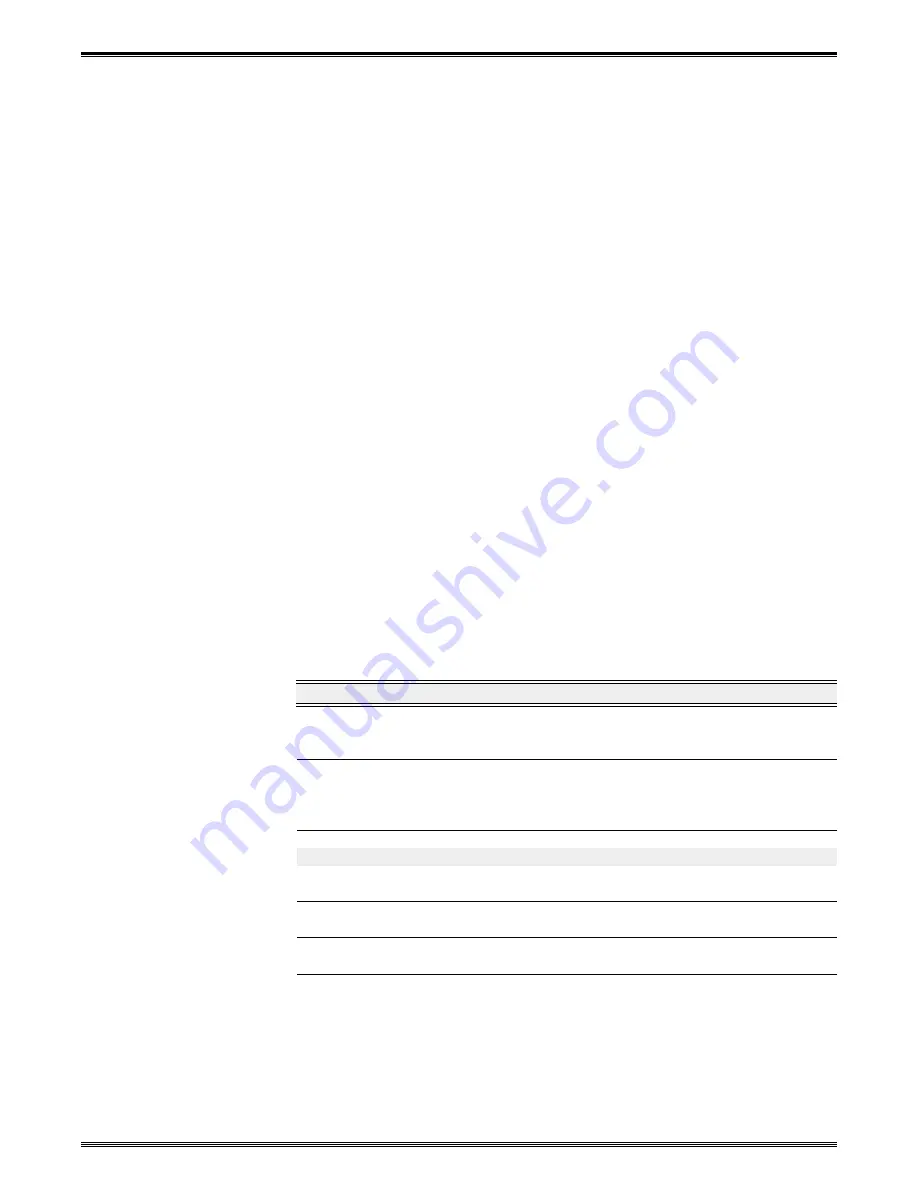
Extron • System 4
xi
Switcher Series • User’s Manual
Chapter 4 • Connecting Multiple Switchers
Looping the System 4
xi
with Other Switchers
The System 4
xi
can be interconnected, or “looped” with other switchers to allow
for a greater number of inputs to be switched to the projector. With each of these
configurations, the System 4
xi
acts as the “Master”, to communicate with the
projector and supply the video signal. The switcher that provides input to the
System 4
xi
is the “Slave”. If two switchers are looped with the System 4
xi
, the
second switcher is a “Slave” to the first, and the first is a “Slave” to the
System 4
xi
.
• The slave switcher is always connected to the highest master input (input #4
on a System 4
xi
, input #10 on a System 10 and input #8 on a System 8, etc.).
• Input numbering always starts at input #1 of the System 4
xi
and input #4 will
become the first input from the “slave” switcher.
• The System 4
xi
cannot be used as a slave switcher.
• The only switchers that can be looped with the System 4
xi
are:
Extron’s SW4 ARMX, SW6 ARMX, System 8 P
LUS
and System 10 P
LUS
.
• In any master/slave arrangement, the System 4
xi
acts as if it is one large
switcher. That is, each slave input can be selected and set up from the
System 4
xi
Front Panel. Any Slave input can be configured for any signal
type.
For example, a System 4LD
xi
with a System 8 P
LUS
as a slave is seen by PC
software as a line-doubling, 11-input switcher.
Input Channel Addressing
The System 4
xi
must be set up to recognize input that is from another switcher
unit. The Front Panel operation in Chapter 3 explains how this is done. In a
master/slave configuration, input channel numbers of 4 or higher are translated
and sent to the appropriate slave input number. For example, selecting input #9
will select input #4 on the System 4
xi
, and then tell the slave switcher to select its
input #6. See shaded table entry below.
Channel
Sys4
SW4
SW6
SW8+ SW10+
Multiple SW8+/SW10+
Ch #1
Ch #1
Ch #2
Ch #2
Ch #3
Ch #3
Ch #4
Ch #4
Ch #1
Ch #1
Ch #1
Ch #1
Ch #1 (1st SW10)
Ch #5
Ch #4
Ch #2
Ch #2
Ch #2
Ch #2
Ch #2
Ch #6
Ch #4
Ch #3
Ch #3
Ch #3
Ch #3
Ch #3
Ch #7
Ch #4
Ch #4
Ch #4
Ch #4
Ch #4
Ch #4
Ch #8
Ch #4
Ch #5
Ch #5
Ch #5
Ch #5
Ch #9
Ch #4
Ch #6
Ch #6
Ch #6
Ch #6
Ch #10
Ch #4
Ch #7
Ch #7
Ch #7
Ch #11
Ch #4
Ch #8
Ch #8
Ch #8
Ch #12
Ch #4
Ch #9
Ch #9
Ch #13
Ch #4
Ch #10
Ch #10
Ch #14
Ch #4
Ch #2 (2nd SW10)
Ch #15-22*
Ch #4
Ch #3 - 10
* Channel numbers continue if multiple switchers are used as slaves. The
highest number of channels is 22, using two System 10 P
LUS
units as slaves.
The following pages show configurations for looping the System 4
xi
with other
Extron-approved switchers. Looping the System 4
xi
will not work with all
switchers; call Extron Electronics if you have any questions.
4-1















































