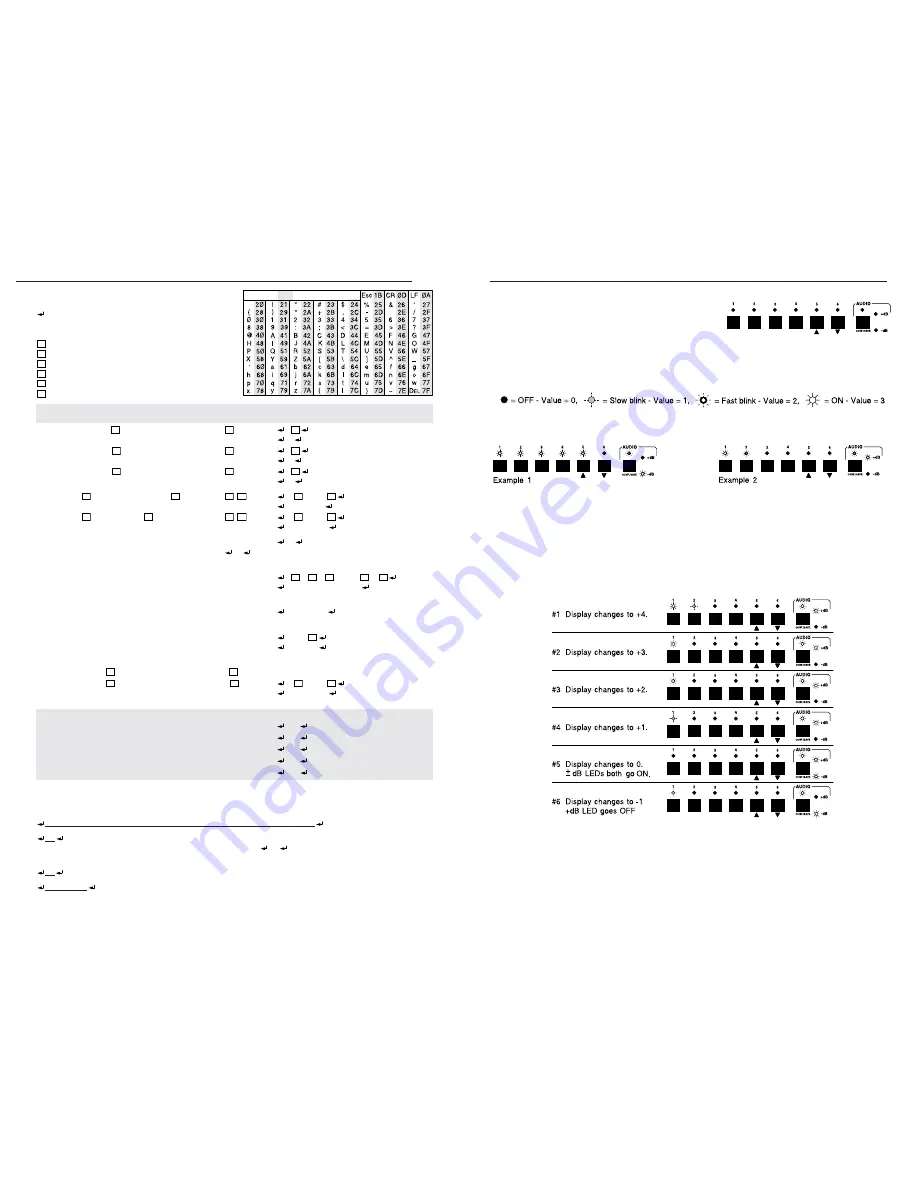
COMMAND
RESPONSE
Command Description
ASCII
to Host
Select input channel
X1
Audio only
X1
$
A
X1
Example: Select Input channel #2 audio
2$
A2
Select input channel
X1
Video only
X1
&
V
X1
Example: Select Input channel #5 video
5&
V5
Select input channel
X1
Audio and Video
X1
!
C
X1
Example: Select Input channel #6 A & V
6!
C6
Set channel
X1
positive audio gain to
X4
X1
*
X4
G
IN
X1
·
AUD=
X3
Example: Set Input 2 Audio Gain = +7
2*7G
IN2·AUD=+7
Set channel
X1
attenuation to
X4
X1
*
X4
g
IN
X1
·
AUD=
X3
Example: Set Input 3 Audio Gain = –13
3*13g
IN3·AUD=–13
Set Front Panel Mode
#1
F1
Set Auto-Switch Mode #2
F2
Information request
i
(Same as I below)
Information request
I
V
X1
·
A
X1
·
F
X5
·
QVER
X2
·
M
X6
Example:
I
V3
·
A3
·
F1
·
QVER1.23
·
M6
Request for part number
n
(Same as N below)
Request for part number
N
N6Ø-26Ø-Ø1
Query Software Version
q
(Same as Q below)
Query Software Version
Q
QVER
X2
Example:
Q
QVER1.23
Explanation: Software version is 1.23 (example only)
View input channel
X1
Audio Gain
v
X1
G
(Same as V below)
View input channel
X1
Audio Gain
V
X1
G
IN
X1
·AUD=
X3
Example:
V3G
IN3
·
AUD=–13
Explanation: Input 3 Audio Gain = –13
Error Response Codes
Invalid input channel (out of range)
EØ1
Invalid input channel change (Autoswitch mode active)
EØ6
Invalid mode parameter
EØ9
Invalid command received by SW6 VGA Audio
E1Ø
Invalid value (out of range)
E13
SW6 VGA Audio Switcher-Initiated Messages
When a local event takes place, such as a front panel operation, the SW6 VGA Audio switcher responds by
sending a message to the Host. The switcher initiated messages are listed below (underlined).
(C) COPYRIGHT 1998, EXTRON ELECTRONICS SW6 VGA AUDIO, Vx.xx
C1
The copyright message is initiated by the switcher when it is first powered ON. Vx.xx is the
software version number. This is followed by
C1
identifying the current selected input = 1
(power-up default is input #1).
Cx
This message is sent to the Host if the input is changed using the front panel. (x = new input #)
RECONFIG
This message is sent to the Host when there is a change in the audio level setting.
The switcher does not expect a response from the Host to any of the above switcher-initiated messages.
RS-232 C
OMMAND
/R
ESPONSE
T
ABLE
A
BBREVIATIONS
& D
EFINITIONS
:
= CR/LF,
·
=
SPACE
, A = A
UDIO
, A
UTO
= A
UTOSWITCH
,
C = C
HANNEL
-A
UDIO
& V
IDEO
, F = M
ODE
, V = V
IDEO
,
M = M
AXIMUM
I
NPUTS
, QVER = S
OFTWARE
V
ERSION
X1
= Ø – 6 (I
NPUT
Ø =
MUTED
OUTPUT
)
X2
= S
OFTWARE
VERSION
X
.
XX
X3
= N
UMERICAL
VALUE
–15
TO
+9
X4
= Ø
TO
15 (16
STEPS
+
OR
–)
X5
= M
ODE
- 1 = F
RONT
P
ANEL
, 2 = A
UTO
X6
= 6 (T
OTAL
#
OF
INPUTS
)
Audio Level Control
The Audio Level Setting (Gain) for each input can be viewed,
changed and saved in memory using the switcher front panel
buttons or with RS-232 commands. The setting range is
–15 dB to +9 dB. To view or change the Audio level using the
front panel buttons, the Switcher AUDIO LED must be blinking. This is controlled by the AUDIO button. To
view or change the audio setting, first select the desired input, then press and hold the AUDIO button until
the AUDIO LED (above the AUDIO button) begins blinking. The current memory Audio Level Setting for the
selected input will be displayed in the input select LEDs (1-5). Each LED can display four possible values as
shown below.
The sum of the values represented by the five LEDs is the Audio Level setting for the selected input. The
+dB and/or the –dB LED will be ON to indicate the polarity of the Audio Level setting. Both LEDs ON
indicates a setting of zero (0). Examples using the LED symbols shown above follow:
In Example 1 above, the AUDIO LED is blinking indicating that LEDs 1-5 represent the audio level setting for
the selected input. Input 1-5 LEDs are ON, each has a value of 3. The –dB LED is ON indicating a negative
setting. The Audio level setting for the selected input is –15 dB (5 x 3 = 15).
In Example 2 above, the AUDIO LED is blinking indicating that LEDs 1-5 represent the audio setting for the
selected input. Input 1 LED is solid ON, value = 3. Input 2 LED is blinking fast, value = 2. Total Value is 3 +
2 = 5. The +dB LED is ON indicating a positive setting. The Audio level setting is +5 dB for the selected
input.
Input buttons 5 and 6 may be used to increase or decrease the current audio level setting. To change the
setting for the last example from +5 dB to –1 dB, with the AUDIO LED still blinking, press and release the
Input 6 (decrease) button six times. Each time the button is pressed and released, the LEDs change as
follows:
The displayed setting in the example above has changed to –1 dB. However, the stored setting in memory
will remain at +5 dB until the new setting is saved. Press and hold the AUDIO button to save the current
displayed setting in memory. Release the AUDIO button when the AUDIO LED goes OFF. The audio level
setting can also be loaded using RS-232 commands. See “RS-232 Command/Response Table” on page 3
for details.
Audio Level Reset
To reset the audio level to 0 dB for all inputs, press and hold the AUDIO button. The AUDIO LED will begin
to blink. Continue to hold the AUDIO button in (approximately 10 seconds) until the AUDIO LED goes OFF.
All input audio levels will be set to 0 dB.
ASCII to HEX Conversion Table
•
SW6 VGA Audio • RS-232 Command Response Table
3
RS-232 Command/Response Table
SW6 VGA Audio • Audio Level
4
Audio Level





















