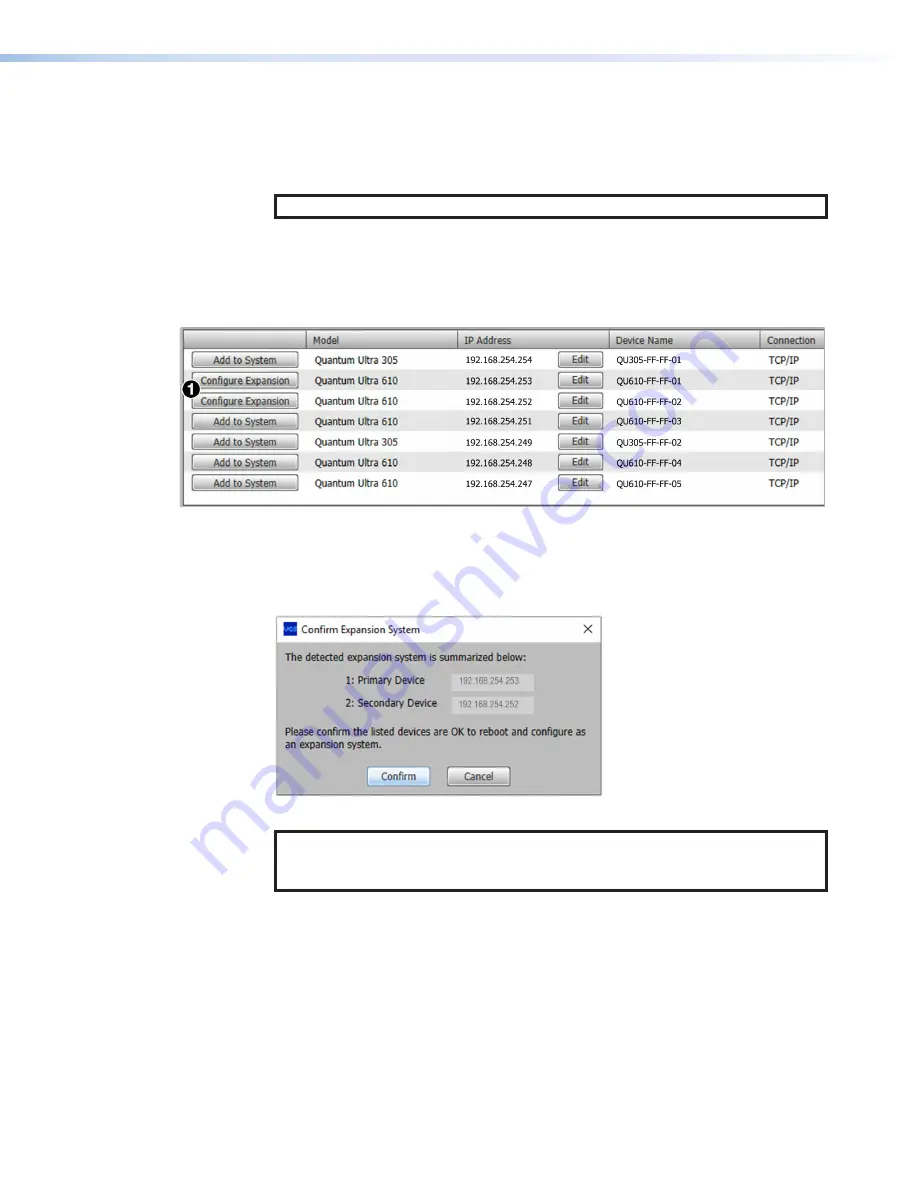
Quantum Ultra Series Videowall Processing Systems • Remote Configuration and Control
87
Starting the VCS Program with Expansion Cards
There are some differences in the procedure for starting a VCS project for a system
containing expansion cards. To set up an expansion project:
1.
On the
Start
screen, select the
Quantum
Ultra
305/610
radio button.
NOTE:
Expansion cards are not supported on the Quantum Ultra II models.
2.
On the
New
Project
screen, each listed device with expansion cards is preceded
by a
Configure
Expansion
button (in place of the
Add
to
System
button, see
,
1
). Click the
Configure
Expansion
button for any one of the expansion
devices. (Figure 78 shows an expansion system with two chassis. There can be up to
five chassis in an expansion system.)
Figure 78.
Connection Screen for an Expansion System
3.
The
Confirm
Expansion
System
window opens, showing the IP addresses of all
Quantum Ultra devices with expansion cards, listed in their order in the chain, with
the primary device at the top. If all the information on this screen is correct, click the
Confirm
button at the bottom of the screen.
Figure 79.
Confirm Expansion System Prompt
NOTE:
If the IP address of a connected device in the chain is not found, this
window indicates which device is missing. Click
Cancel
to return to the
New
Project
connection screen.
A prompt window appears, indicating that the initial configuration is complete and that
the system will reboot.
4.
Click
OK
on the prompt to close it. The reboot starts automatically and takes a
few minutes to complete.
78
79






























