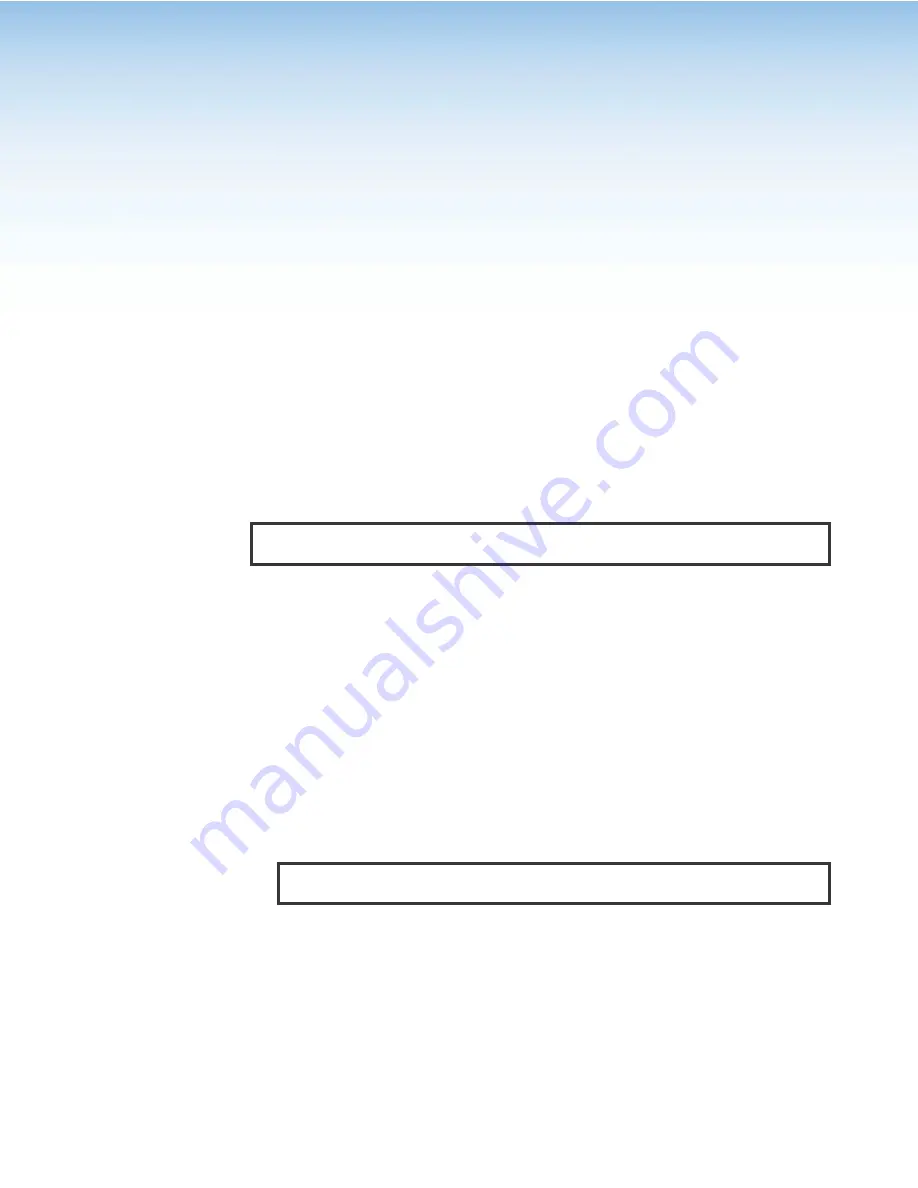
Using the Internal
Web Page
The PVS 407D features an internal web server that hosts an embedded web page.
This page allows you to:
•
Edit the device name
•
Set the date and time either manually or to sync with a connected PC
•
Edit the TCP/IP and audio stream settings
•
Update the firmware version
•
Set administrator and user passwords
•
Add a LinkLicense to the device
Connection is made via a LAN or WAN connection through one of the four rear panel
LAN (RJ-45) ports, using a web browser such as the latest versions of Microsoft
®
Edge
®
Mozilla
®
Firefox
®
, Google Chrome
™
, and Apple
®
Safari
®
.
NOTE:
If you are using Microsoft Internet Explorer
®
, the compatibility mode must be
turned off (see
Turning Off Compatibility Mode
on the next page for details).
This section gives an overview of the default web page, which is always available and
cannot be erased or overwritten.
Topics that are covered include:
•
Accessing the Internal Web Page
•
•
Downloading the Latest Switcher Firmware
Accessing the Internal Web Page
Access the PVS 407D through the internal web page as follows:
1.
Launch the web browser on your computer.
2.
Click in the browser
Address
field.
3.
Enter the unit IP address in the browser
Address
field.
NOTE:
If the local system administrators have not changed the value, the
factory-specified default is DHCP set to
Off
, IP address =
192.168.254.254
.
4.
Press the keyboard
<
Enter
>
key. The PVS 407D checks for password protection.
•
If your firmware level is lower than 5.02 and the device is not password protected,
the web page opens without further input.
•
If the firmware level is 5.02 or above and the device is not password protected,
enter
admin
or
user
to the username field to access and view the default
webpage.
•
If the device is password-protected, the screen displays an
Enter Network
Password
page.
5.
For a password protected device, click in the
Password
field and enter the
appropriate administrator or user password if prompted.
PVS 407D • Using the Internal Web Page
46






























