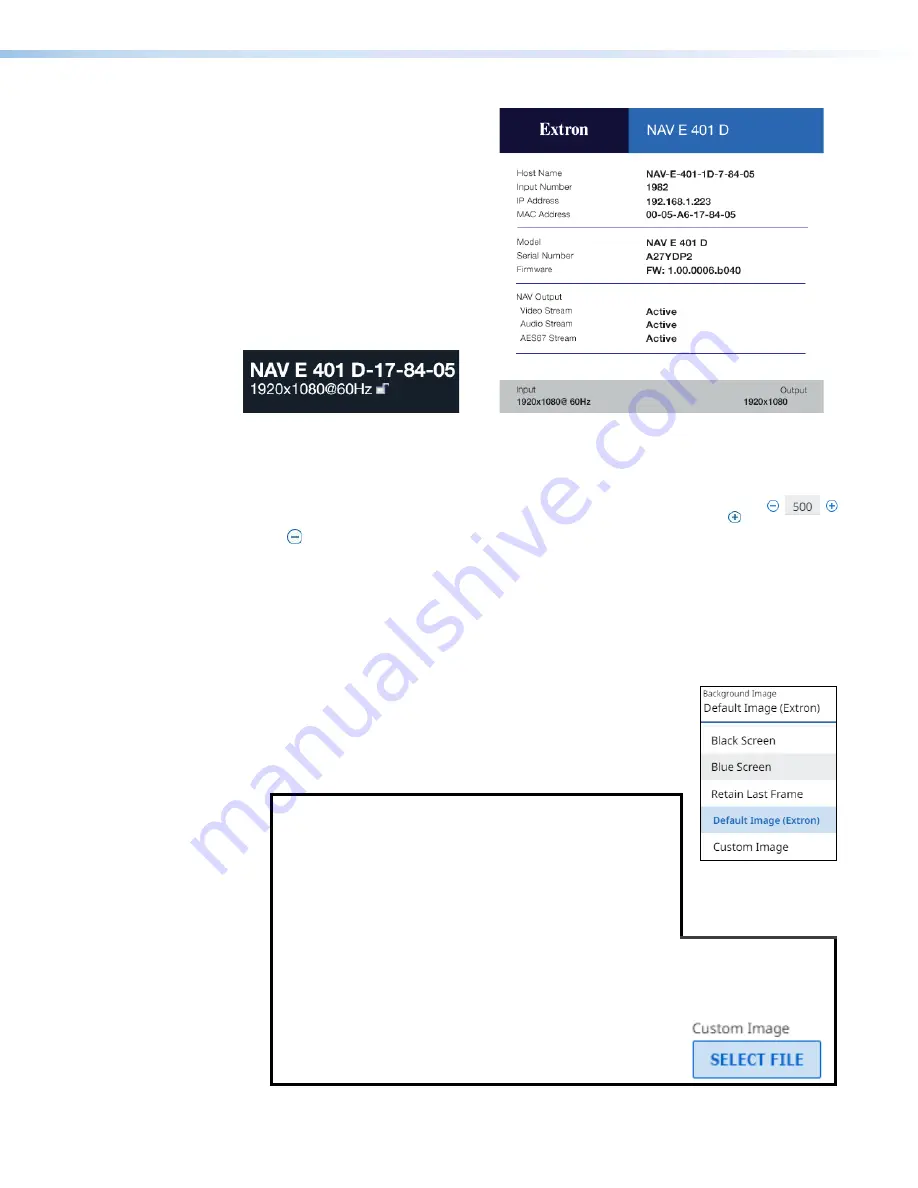
NAV E 401 D and NAV E 201 D Encoders • HTML Operation
33
Typical Status Display
Typical Input Display
*
NAV E 401 D only
Figure 23.
Typical On-Screen Displays
Screen Saver Duration
(available when
Screen
Saver
[see
on page 32]
is selected) — Click in the
Duration
field and edit it as desired or click
or to increment or decrement the delay (in seconds) of how long the screen saver
stays active and streaming, before muting sync to a display, before muting sync to a
display (Blackburst). The valid range is from
1
to
500
(seconds) or
501
Always
on
.
When
Screen
Saver
Mute
automatically becomes
501
Always
on
.
After the duration expires, the encoder drops the active sync, allowing the monitor to
turn off or enter low power mode.
Background Image
— Click the drop-down list to select
among the images to display as the screen saver.
Retain
Last
Frame
displays the last frame of input data before the OSD was
activated.
Black
Screen
shows a black screen.
Blue
Screen
shows a blue screen.
Default
Image
(
Extron
)
displays the
Extron logo.
Custom
Image
displays an image of your choosing.
NOTES:
•
To be available for selection, the custom image must
be manually uploaded into the endpoint.
•
If you select the blue screen as the screen saver, the
blue screen itself streams to the decoder, but any
enabled OSD does not. The OSD does output on the
encoder Loop Thru port (see
on page 5).
•
A valid custom image must be in the .
png
file format with a maximum size of
4K (4096 x 2160).
•
The custom image may be cropped but cannot be scaled. For example: if you
upload a 1080P image and the output is 4K, you will see black boarders.
•
If you have not already uploaded an image, the pane
displays the
Select
File
Содержание NAV E 201 D
Страница 6: ......
Страница 8: ...NAV E 401 D and NAV E 201 D Encoders Contents viii...






























