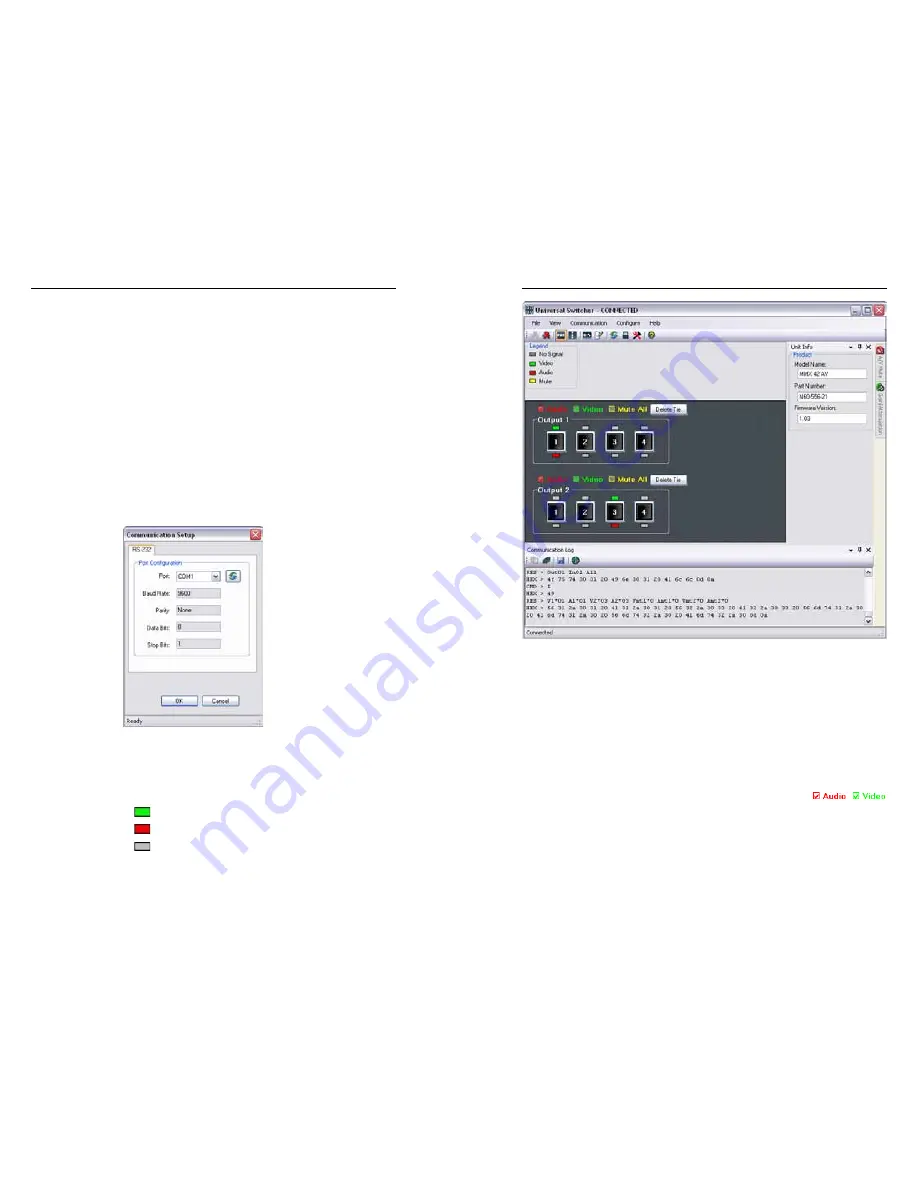
MMX 42/62 Series Matrix Switchers • Remote Control
Remote Control, cont’d
4-8
MMX 42/62 Series Matrix Switchers • Remote Control
4-9
4
.
Follow the on-screen instructions. By default, the
Windows installation of the Universal Switchers Control
Program creates a C:\Program Files\Extron\UnivSW,
and it places the following four icons into a group folder
named “Extron Electronics\Universal Switcher”:
•
Check for Universal Switcher Updates
•
Uninstall Universal Switcher
•
Universal Switcher Control Program
•
Universal Switcher Help
Using the software
Run the program as follows:
1
.
Click
Start
>
Programs
>
Extron Electronics
>
Universal
Switcher
>
Universal Switcher Control Pgm
.
2
.
Click the comm port that is connected to the switcher’s
RS-232 port (figure 4-4).
Figure 4-4 — Comm Port Selection window
3
.
The Extron Universal Switcher Control Program window
(figure 4-5) displays the current ties.
In figure 4-5:
indicates that the video input is selected
.
indicates that the audio input is selected
.
indicates that the input is not selected
.
Figure 4-5 — Universal Switcher Control program
window
Input selection
See figure 4-5. The top row of inputs is available for output 1
and the bottom row of inputs is available for output 2. The
same input can be routed to both outputs, but an output can
only be tied to a single input.
Tie an input to an output by clicking the numbered input button
you want to tie to each output (figure 4-5).
N
To switch the video or audio plane
independently (video breakaway or audio breakaway) click
the Video or Audio checkbox as desired to deselect that
plane (the default is both boxes on).
Input selection from the switcher’s front panel causes the
program to “light” the associated indicators in the program
to reflect the change.
























