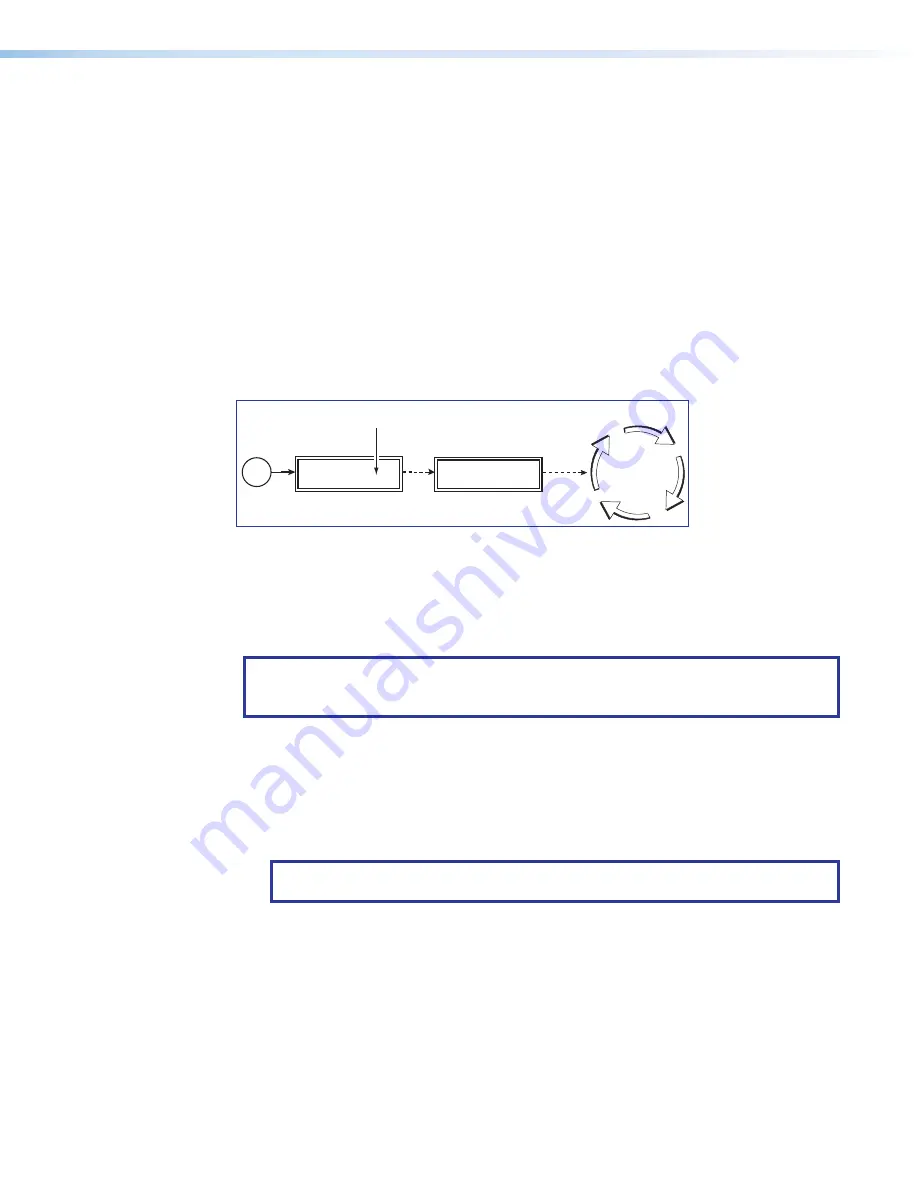
MGP Pro Series • Reference Information 106
Updating the Firmware
Updates to the Extron MGP Pro Series Multi-Graphic Processor firmware are made
available periodically via the Extron website. If the need arises, you can replace the MGP Pro
main firmware via an IP connection without opening the unit.
Determining the Firmware Version
There are three ways to check which version of firmware the MGP Pro is using: view the
front panel LCD window during power-on, view the
System
Status
page of the MGP Pro
embedded web pages, or select
About
MGP
Pro
from the MGP Series Control Program
Help
menu.
Using the LCD display at Power-on
Watch the LCD window as you connect the MGP Pro to a power source. The first piece of
information displayed on the screen is the firmware version (along with the product name).
Multi-Graphic
Processor
2 sec.
Power
on
Extron
MGP 464 Pro V1.01
2 sec.
Default
Cycle
Firmware version
number
Figure 52.
Displaying the Firmware Version at Power-up
Using a web browser
The MGP Pro comes from the factory with a set of default embedded web pages. The
System
Status
web page displays the firmware version of your unit, along with other
information such as your MGP Pro IP address and part number.
NOTE:
The firmware update screen examples in this section all show MGP 464 Pro
pages. The MGP Pro web pages are identical in content and appearance except for
the product names.
To use the web pages to find out the current firmware version number:
1.
Power on and connect the MGP Pro to a PC via an Ethernet connection (using a
crossover cable), or connect the MGP Pro and the PC to a network, using a straight-
through cable (see
2.
Start a web browser program (such as Microsoft Internet Explorer).
3.
Enter the MGP Pro IP address in the browser address field.
NOTE:
If your local system administrators have not changed the value, use the
factory-specified default, 192.168.254.254, for this field.
52





















