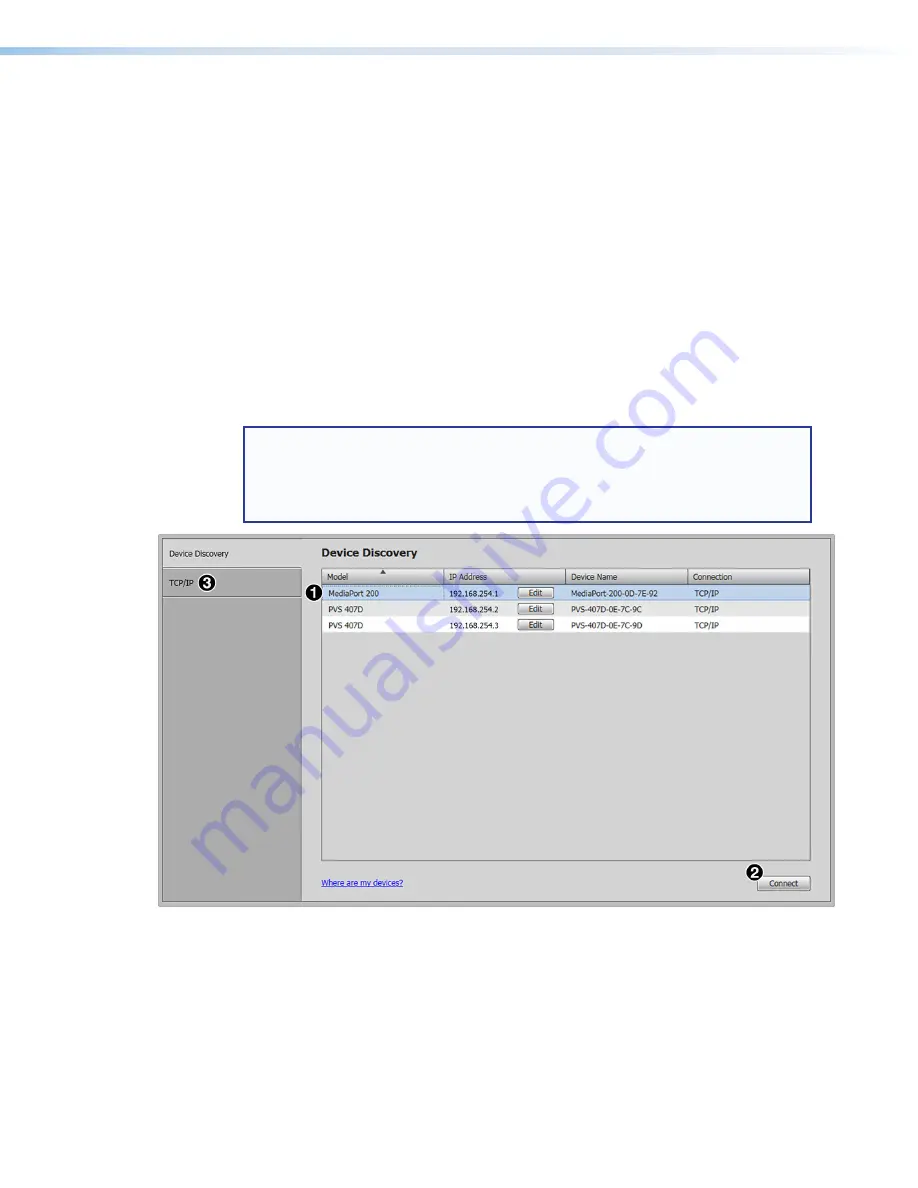
Starting the PCS Software
1.
To run the PCS configuration program, do either of the following:
•
Double-click on the
EAF.exe
file, located on the computer at
c:\Program
Files
[or
Program
Files(x86)]\Extron\Extron
PCS.
•
Access the program from the
Start
menu on the computer as follows:
a.
Click
Start
on the computer screen.
b.
Select
All
Programs
from the
Start
menu.
c.
From the
All Programs
menu, select
Extron
Electronics
.
d.
From the
Extron Electronics
drop-down submenu, select the
Extron
Product
Configuration
Software
folder.
e.
From the folder submenu, select
Extron
Product
Configuration
Software
.
The
Extron
Product
Configuration
Software
window opens.
2.
On the PCS main window, locate the desired MediaPort in the
Device
Discovery
panel and click its name to select it (see figure 32
1
below).
TIP:
If the MediaPort 200 does not have a user defined name (see
on page 59 for information on naming the MediaPort), it can
be identified by type of connection (USB or TCP/IP) or by accessing the MAC
address, which is printed on the white label located on the back of the MediaPort.
The default name of the MediaPort in PCS ends with the unit’s MAC address.
Figure 32.
PCS Software Window with MediaPort 200 Selected
3.
Click the
Connect
button (see
2
above). The main window for the
MediaPort 200 opens.
If the MediaPort does not appear in the
Device
Discovery
, click the
TCP/IP
button (see
3
above). The
TCP/IP
login panel opens.
figure 32.
PCS Software Window with MediaPort 200 Selected
MediaPort 200 • Product Configuration Software (PCS)
36






























